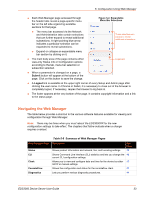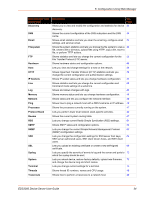Lantronix EDS3000PS User Guide - Page 38
Table 6-3, Wired Network eth0 Interface Configuration, Hostname, DHCP Client, IP Address
 |
View all Lantronix EDS3000PS manuals
Add to My Manuals
Save this manual to your list of manuals |
Page 38 highlights
6: Network Settings Table 6-3 Wired Network (eth0) Interface Configuration Setting Hostname MTU DHCP Client IP Address Default Gateway Domain DHCP Client ID Primary DNS Secondary DNS Description Enter the host name for the interface. It must begin with a letter or number, continue with a sequence of letters, numbers, or hyphens, and end with a letter or number. This setting will take effect immediately, but will not register the host name with a DNS server until the next reboot. When DHCP is enabled, the MTU size is (usually) provided with the IP address. When not provided by the DHCP server, or using a static configuration, this value is used. The MTU size can be from 576 to 1500 bytes, the default being 1500 bytes. Select to turn ON or OFF At boot up, after the physical link is up, the will attempt to obtain IPv4 settings from a DHCP server and will periodically renew these settings with the server. Note: Overrides the configured IPv4 address/mask, gateway, hostname, and domain. Changing this value requires you to reboot the EDS3000PR/EDS3000PS. Within Web Manager, click Renew to renew the DHCP lease. Enter the static IPv4 address to use for the interface. You may enter it alone or in CIDR format. Note: This setting will be used if Static IP is active (DHCP is Disabled). Changing this value requires you to reboot the EDS3000PR/EDS3000PS. When DHCP is enabled, the tries to obtain an IPv4 address from a DHCP server. If it cannot, the generates and uses an Auto IP address in the range of 169.254.xxx.xxx with a network mask of 255.255.0.0. Enter the IP address of the router for this network. Note: This setting will be used if Static IP is active (DHCP is Disabled). Enter the domain name suffix for the interface. Note: This setting will be used when either static IP or auto IP is active, or if DHCP is active and no domain suffix was acquired from the server. Enter the ID if the DHCP server requires a DHCP client ID option. The DHCP server's lease table shows IP addresses and MAC addresses for devices. The lease table shows the client ID, in hexadecimal notation, instead of the MAC address. Enter the IP address of the primary domain name server (DNS.) Note: This setting will be used when either Static IP or Auto IP is active, or if DHCP is active and no DNS server was acquired from the server. Enter the IP address of the secondary domain name server. Note: This setting will be used when either Static IP or Auto IP is active, or if DHCP is active and no DNS server was acquired from the server. Some changes to the following settings require a reboot for the changes to take effect: DHCP Client IP Address DHCP Client ID Note: If DHCP fails, AutoIP intervenes and assigns an address. A new DHCP negotiation is attempted every 5 minutes to obtain a new IP address. When the DHCP is enabled, any configured static IP address is ignored. EDS3000 Device Server User Guide 38