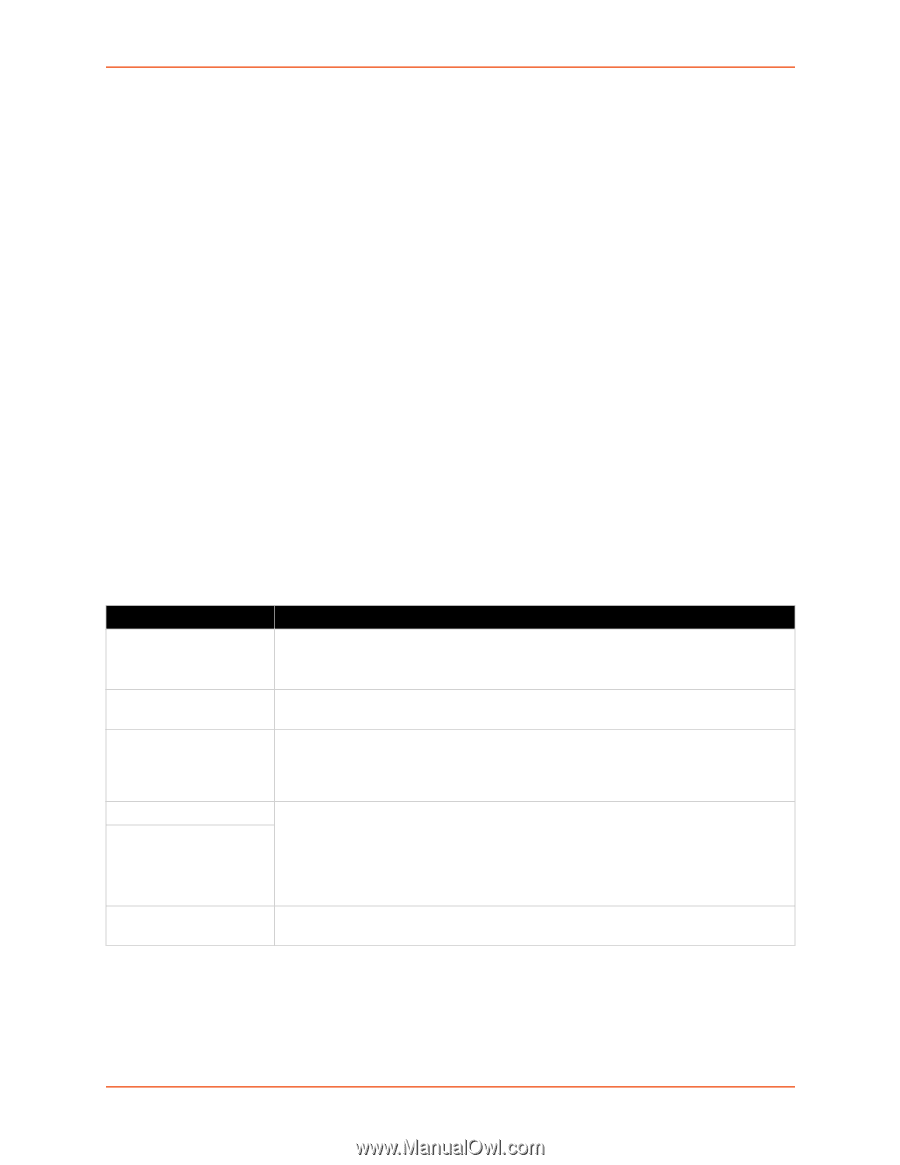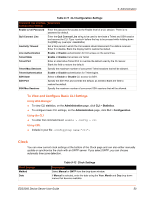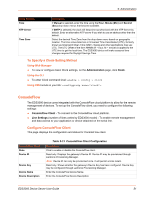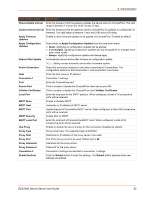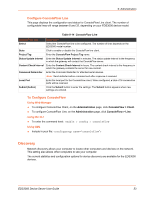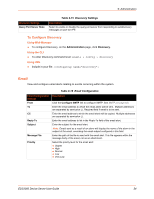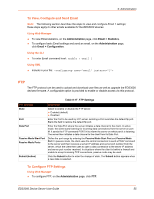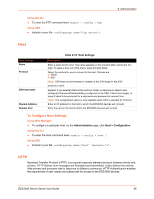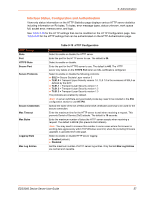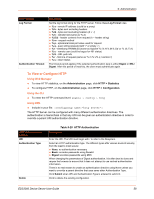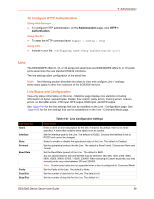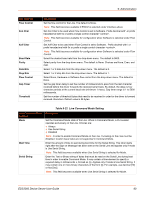Lantronix EDS3000PS User Guide - Page 55
To View, Con and Send Email, Using Web Manager, Using the CLI, Using XML, FTP
 |
View all Lantronix EDS3000PS manuals
Add to My Manuals
Save this manual to your list of manuals |
Page 55 highlights
9: Administration To View, Configure and Send Email Note: The following section describes the steps to view and configure Email 1 settings; these steps apply to other emails available for the EDS3000 devices. Using Web Manager To view Email statistics, on the Administration page, click Email > Statistics. To configure basic Email settings and send an email, on the Administration page, click Email > Configuration. Using the CLI To enter Email command level: enable > email 1 Using XML Include in your file: FTP The FTP protocol can be used to upload and download user files as well as upgrade the EDS3000 devices firmware. A configurable option is provided to enable or disable access via this protocol. Table 9-17 FTP Settings FTP Settings State Port Data Port Passive Mode Start Port Passive Mode Ports Submit (button) Description Select to enable or disable the FTP server: Enabled (default) Disabled Enter the Port to be used by FTP server. Entering a Port overrides the default ftp port. Blank the field to restore the default ftp port. Enter the Data Port where the server initiates a data channel to the client. In active mode, the client starts listening for incoming data connections from the server on port M. It sends the FTP command PORT M to inform the server on which port it is listening. The server then initiates a data channel to the client from its Data Port. Define the port range by entering the Passive Mode Start Port and Passive Mode Port. In passive mode, the client uses the control connection to send a PASV command to the server and then receives a server IP address and server port number from the server, which the client then uses to open a data connection to the server IP address and server port number received. In situations where the client is behind a firewall and unable to accept incoming TCP connections, passive mode may be used. Click the Submit button to enter the change of state. The Submit button appears when a new state is selected. To Configure FTP Settings Using Web Manager To configure FTP, on the Administration page, click FTP. EDS3000 Device Server User Guide 55