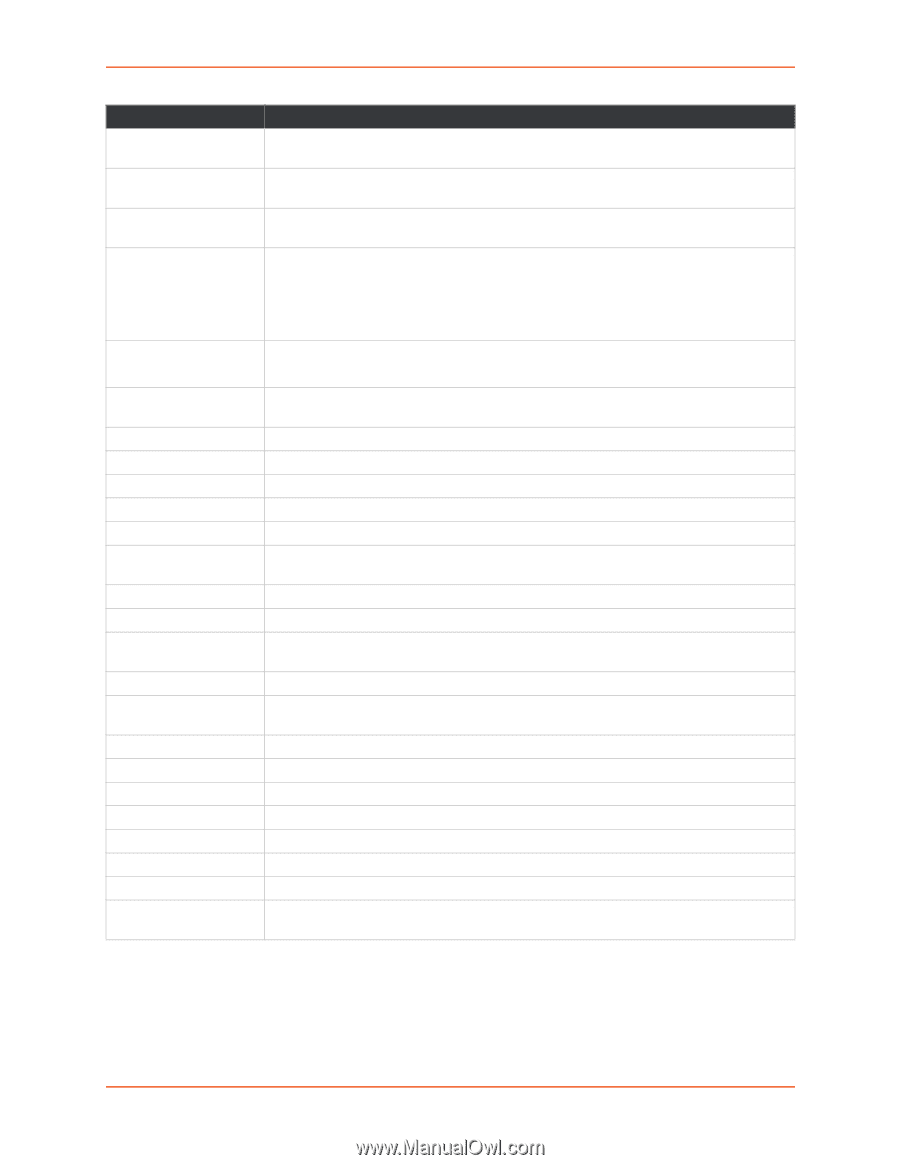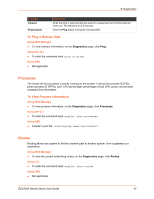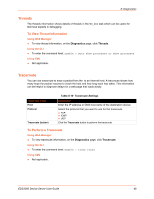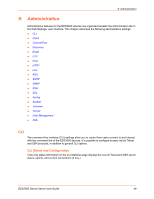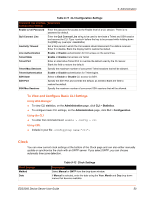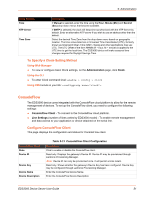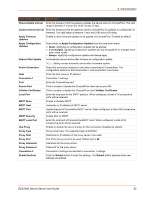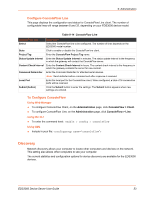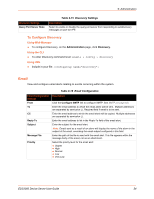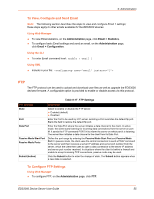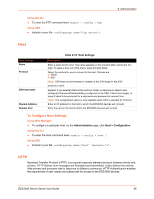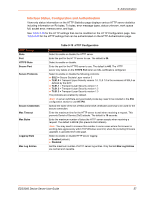Lantronix EDS3000PS User Guide - Page 52
Administration, EDS3000 Device Server User Guide, MQTT Local Port
 |
View all Lantronix EDS3000PS manuals
Add to My Manuals
Save this manual to your list of manuals |
Page 52 highlights
9: Administration ConsoleFlow Client Description Status Update Interval Enter the frequency that the gateway updates the device status to ConsoleFlow. The valid range is between 1 minute and 1440 minutes (1 day). Content Check Interval Enter the frequency that the gateway checks ConsoleFlow for updates to configuration or firmware. The valid range is between 1 hour and 2160 hours (90 days). Apply Firmware Updates Enable to allow firmware updates to be applied via ConsoleFlow. Enabled by default. Apply Configuration Updates Select when to Apply Configuration Updates from the drop-down menu: Never: signifying no configuration updates will be applied. If unchanged: signifying configuration updates will only be applied if no changes have been made locally. Always: signifying configuration updates will always apply. Reboot After Update Automatically reboot device after firmware or configuration update. Note: Setting causes automatic reboot after a firmware update. Active Connection Select the connection instance to use when connecting to ConsoleFlow. The configuration options for both Connection 1 and Connection 2 are below. Host Enter the host name or IP address. Connection 1 Connection 1 settings. Port Enter the ConsoleFlow port. Secure Port Click to enable or disable the ConsoleFlow client secure port 443. Validate Certificates Click to enable or disable the ConsoleFlow client Validate Certificates. Local Port Enter the local port for the SMTP protocol. When configured, a total of 16 consecutive ports will be reserved. MQTT State Enable or Disable MQTT. MQTT Host Hostname or IP address of MQTT server. MQTT Port Update the port of ConsoleFlow MQTT server. When configured, a total of 32 consecutive ports will be reserved. MQTT Security Enable SSL for MQTT. MQTT Local Port Enter the local port of ConsoleFlow MQTT client. When configured, a total of 32 consecutive ports will be reserved. Use Proxy Enable or disable the use of a proxy for this connection. Disabled by default. Proxy Type Proxy server type. The supported type is SOCKS5. Proxy Host Hostname or IP address of the proxy server to be used. Proxy Port Port of the proxy server to be used. Default port is 80. Proxy Username Username for the proxy server. Proxy Password Password for the proxy server. Connection 2 Connection 2 settings are identical to connection 1 settings. Submit (button) Click the Submit button to enter the settings. The Submit button appears when new settings are entered. EDS3000 Device Server User Guide 52