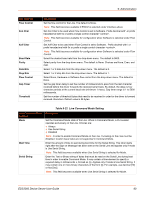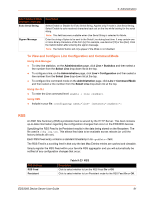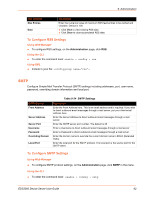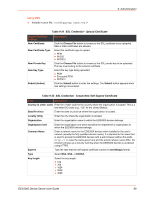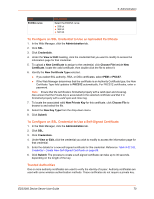Lantronix EDS3000PS User Guide - Page 65
SSH Server: Authorized Users, SSH Client: Known Hosts, Table 9-27
 |
View all Lantronix EDS3000PS manuals
Add to My Manuals
Save this manual to your list of manuals |
Page 65 highlights
9: Administration SSH Settings Key Type Bit Size Submit (button) Description Select a key type to use for the new key: RSA DSA Select a bit length for the new key: 512 768 1024 2048 4096 Click the Submit button after changes are made in the above Create New Keys fields. Note: SSH Keys from other programs may be converted to the required EDS3000 devices format. Use Open SSH to perform the conversion. SSH Server: Authorized Users The SSH Server Authorized Users are used by all applications that play the role of an SSH Server during Tunneling in Accept Mode. Every user account must have a Password. The user's Public Keys are optional and only necessary if public key authentication is wanted. Using public key authentication will allow a connection to be made without the password being asked at that time. Note: When uploading the security keys, ensure the keys are not compromised in transit. SSH Settings Username Password Public RSA Key Public DSA Key Add/Edit (button) Table 9-27 SSH Server Authorized Users Description Enter a new username or edit an existing one. Enter a new password or edit an existing one. Click the Choose File button to browse to the existing public RSA key you want to use with this user. If authentication is successful with the key, no password is required. Click the Choose File button to browse to the existing public DSA key you want to use with this user. If authentication is successful with the key, no password is required. Click the Add/Edit button after changes are made in the above SSH Server: Authorized Users fields. SSH Client: Known Hosts The SSH Client Known Hosts are used by all applications that play the role of an SSH Client. Specifically in Connect Mode. Configuring these public keys are optional, but if they exist another layer of security is offered which helps prevent Man-in-the-Middle (MITM) attacks. EDS3000 Device Server User Guide 65