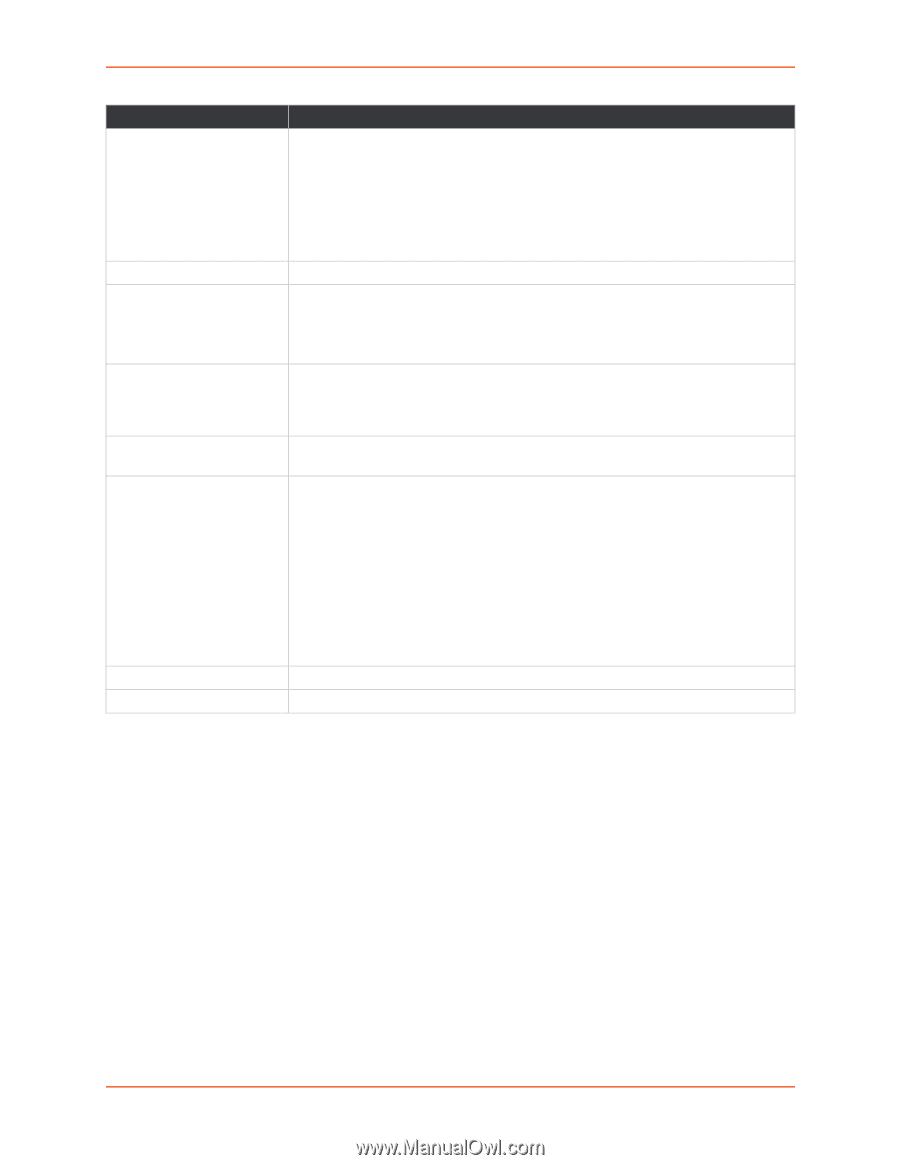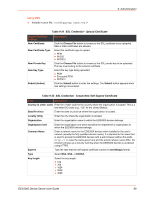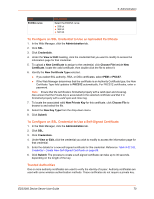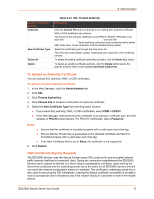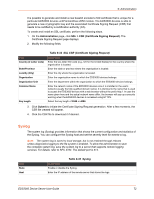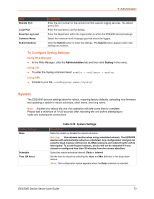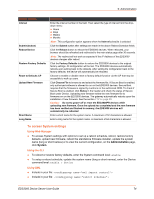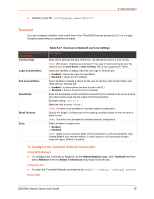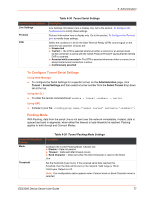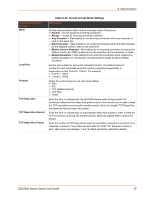Lantronix EDS3000PS User Guide - Page 74
To access System settings, Using Web Manager, Using the CLI, Using XML
 |
View all Lantronix EDS3000PS manuals
Add to My Manuals
Save this manual to your list of manuals |
Page 74 highlights
9: Administration System Settings Interval Submit (button) Reboot Device Restore Factory Defaults Reset to Defaults CP Upload New Firmware Short Name Long Name Description Enter the interval number in the field. Then select the type of interval from the dropdown menu: Hours Days Weeks Months Note: This configuration option appears when the Interval schedule is selected. Click the Submit button after settings are made in the above Reboot Schedule fields. Click the Reboot button to reboot the EDS3000 devices. When rebooted, your browser should be refreshed and redirected to the main status page after 30 seconds. Note: The redirect will not work as expected if the IP Address of the EDS3000 devices changes after reboot. Click the Factory Defaults button to restore the EDS3000 devices to the original factory settings. All configuration will be lost. The EDS3000 devices automatically reboots upon setting back to the defaults. After setting the configuration back to the factory defaults, the device will automatically be rebooted. Choose to enable or disable reset to factory default function via the CP that may be accessible to walk-up users. Click Choose File to browse to and select the firmware file. If Secure Boot is enabled, only authorized software is allowed to run on the EDS3000 devices. Secure Boot requires that the firmware is signed by Lantronix or the authorized OEM. To check if Secure Boot is enabled, click Status in the header and check the status of Secure Boot under Device. Uploading new firmware writes the new firmware file to firmware.rom on the EDS3000 devices. The gateway automatically reboots upon the installation of new firmware. See the section FTP on page 55. Caution: Do not to power off or reset the EDS3000PR devices while uploading new firmware. Once the upload has completed and the new firmware has been verified and flashed to memory, the EDS3000 devices will automatically be rebooted. Enter a short name for the system name. A maximum of 32 characters is allowed. Enter a long name for the system name. A maximum of 64 characters is allowed. To access System settings Using Web Manager To access System settings with options to set up a reboot schedule, reboot, restore factory defaults, upload new firmware, reboot the standalone firmware installer, update the system name (long or short names) or to view the current configuration, on the Administration page, click System. Using the CLI To reboot or restore factory defaults, enter the System command level: enable To setup a reboot schedule, update the system name (long or short names), enter the Device command level: enable > device Using XML Include in your file: Include in your file: EDS3000 Device Server User Guide 74