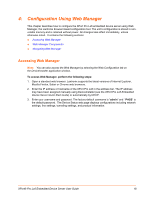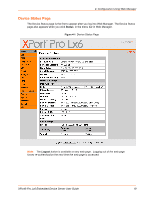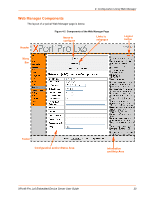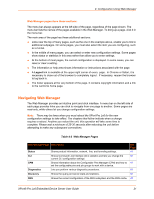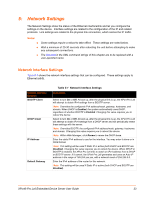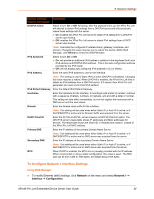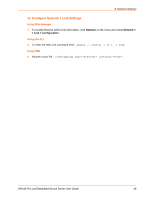Lantronix XPort Pro LX6 xPort Pro Lx6 - User Guide - Page 23
: Network Settings, Network Interface Settings
 |
View all Lantronix XPort Pro LX6 manuals
Add to My Manuals
Save this manual to your list of manuals |
Page 23 highlights
5: Network Settings The Network Settings show the status of the Ethernet interface/link and let you configure the settings on the device. Interface settings are related to the configuration of the IP and related protocols. Link settings are related to the physical link connection, which carries the IP traffic. Notes: Some settings require a reboot to take effect. These settings are noted below. Wait a minimum of 25-30 seconds after rebooting the unit before attempting to make any subsequent connections. The blue text in the XML command strings of this chapter are to be replaced with a user-specified name. Network Interface Settings Table 5-1 shows the network interface settings that can be configured. These settings apply to Ethernet (eth0). Network Interface Settings BOOTP Client DHCP Client IP Address Default Gateway Table 5-1 Network Interface Settings Description Select to turn On or Off. At boot up, after the physical link is up, the XPort Pro Lx6 will attempt to obtain IPv4 settings from a BOOTP server. Note: Overrides the configured IPv4 address/mask, gateway, hostname, and domain. When DHCP is Enabled, the system automatically uses DHCP, regardless of whether BOOTP is Enabled. Changing this value requires you to reboot the device. Select to turn On or Off. At boot up, after the physical link is up, the XPort Pro Lx6 will attempt to obtain IPv4 settings from a DHCP server and will periodically renew these settings with the server. Note: Overrides BOOTP, the configured IPv4 address/mask, gateway, hostname, and domain. Changing this value requires you to reboot the device. Note: Within Web Manager, click Renew to renew the DHCP lease. Enter the static IPv4 address to use for the interface. You may enter it alone or in CIDR format. Note: This setting will be used if Static IP is active (both DHCP and BOOTP are Disabled). Changing this value requires you to reboot the device. When DHCP or BOOTP is enabled, the XPort Pro Lx6 tries to obtain an IPv4 address from a DHCP or BOOTP server. If it cannot, the XPort Pro Lx6 generates and uses an Auto IP address in the range of 169.254.xxx.xxx, with a network mask of 255.255.0.0. Enter the IPv4 address of the router for this network. Note: This setting will be used if Static IP is active (both DHCP and BOOTP are Disabled). XPort® Pro Lx6 Embedded Device Server User Guide 23