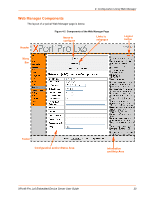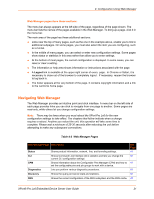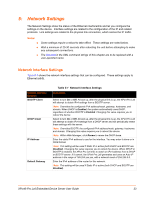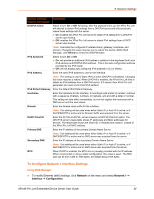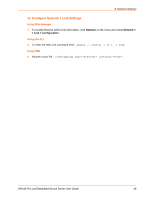Lantronix XPort Pro LX6 xPort Pro Lx6 - User Guide - Page 25
Using the CLI, Using XML, To View Network 1 Interface Status, Using Web Manager
 |
View all Lantronix XPort Pro LX6 manuals
Add to My Manuals
Save this manual to your list of manuals |
Page 25 highlights
5: Network Settings Using the CLI To enter the eth0 command level: enable -> config -> if 1 Using XML Include in your file: To View Network 1 Interface Status Using Web Manager In Network Interface Status, you can view both the current operational settings as well as the settings that would take affect upon a device reboot. To view Ethernet (eth0) Status, click Network on the menu and select Network 1 -> Interface -> Status. Network (Ethernet Network "eth0") Link Settings Physical link parameters can be configured for an Ethernet (eth0) Network Interface (see Table 5-2). Table 5-2 Network 1 (eth0) Link Settings Network 1 Ethernet (eth0) Link Settings Speed Duplex Description Select the Ethernet link speed. (Default is Auto) Auto = Auto-negotiation of Link Speed 10 Mbps = Force 10 Mbps 100 Mbps = Force 100 Mbps Select the Ethernet link duplex mode. (Default is Auto) Auto = Auto-negotiation of Link Duplex Half = Force Half Duplex Full = Force Full Duplex Notes: When speed is Auto, duplex must be Auto or Half. When speed is not Auto, duplex must be Half or Full. Fixed speed Full duplex will produce errors connected to Auto, due to duplex mismatch. XPort® Pro Lx6 Embedded Device Server User Guide 25