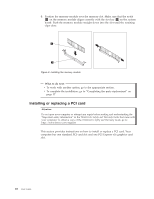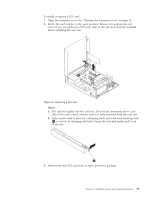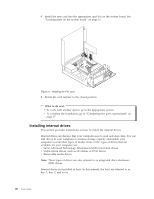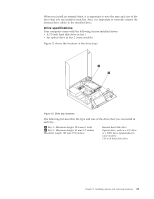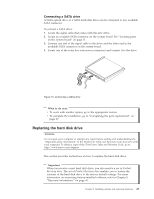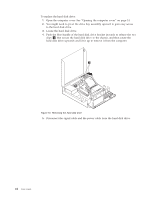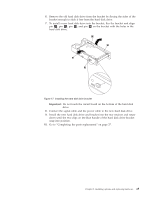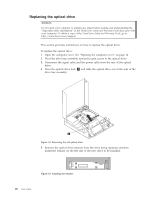Lenovo 6234A1U User Manual - Page 31
Connecting a SATA drive, Replacing the hard disk drive
 |
View all Lenovo 6234A1U manuals
Add to My Manuals
Save this manual to your list of manuals |
Page 31 highlights
Connecting a SATA drive A SATA optical drive or a SATA hard disk drive can be connected to any available SATA connector. To connect a SATA drive: 1. Locate the signal cable that comes with the new drive. 2. Locate an available SATA connector on the system board. See "Locating parts on the system board" on page 11. 3. Connect one end of the signal cable to the drive and the other end to the available SATA connector on the system board. 4. Locate one of the extra five-wire power connectors and connect it to the drive. Figure 15. Connecting a SATA drive What to do next: v To work with another option, go to the appropriate section. v To complete the installation, go to "Completing the parts replacement" on page 37. Replacing the hard disk drive Attention Do not open your computer or attempt any repair before reading and understanding the "Important safety information" in the ThinkCentre Safety and Warranty Guide that came with your computer. To obtain a copy of the ThinkCentre Safety and Warranty Guide, go to: http://www.lenovo.com/support This section provides instructions on how to replace the hard disk drive. Important When you receive a new hard disk drive, you also receive a set of Product Recovery discs. The set of Product Recovery discs enables you to restore the contents of the hard disk drive to the factory default settings. For more information on recovering factory-installed software, refer to Chapter 3, "Recovery information," on page 41. Chapter 2. Installing options and replacing hardware 23