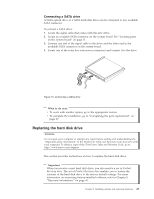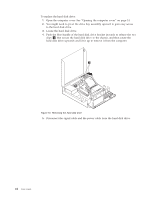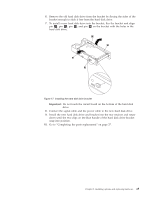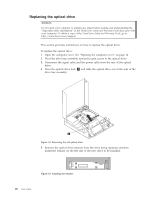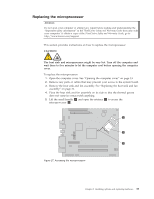Lenovo 6234A1U User Manual - Page 36
Using the Setup Utility, on replacing the battery.
 |
View all Lenovo 6234A1U manuals
Add to My Manuals
Save this manual to your list of manuals |
Page 36 highlights
3. Remove the old battery. Figure 21. Removing the old battery 4. Install a new battery. Figure 22. Installing a new battery 5. Close the computer cover and connect the cables. See "Completing the parts replacement" on page 37. Note: When the computer is turned on for the first time after replacing the battery, an error message might be displayed. This is normal after replacing the battery. 6. Turn on the computer and all attached devices. 7. Use the Setup Utility program to set the date, time, and any passwords. See Chapter 4, "Using the Setup Utility," on page 49. 28 User Guide

3.
Remove the old battery.
4.
Install a new battery.
5.
Close the computer cover and connect the cables. See “Completing the parts
replacement” on page 37.
Note:
When the computer is turned on for the first time after replacing the
battery, an error message might be displayed. This is normal after
replacing the battery.
6.
Turn on the computer and all attached devices.
7.
Use the Setup Utility program to set the date, time, and any passwords. See
Chapter 4, “Using the Setup Utility,” on page 49.
Figure 21. Removing the old battery
Figure 22. Installing a new battery
28
User Guide