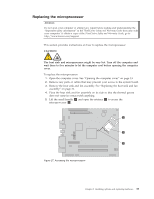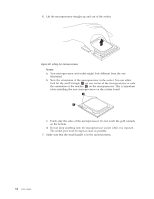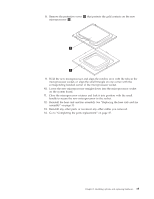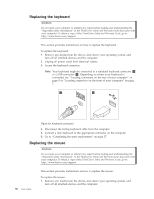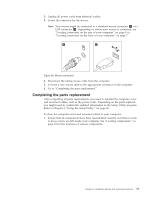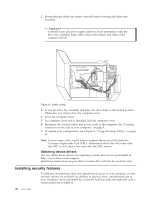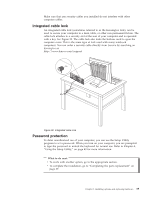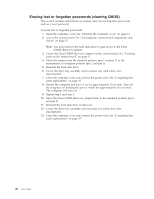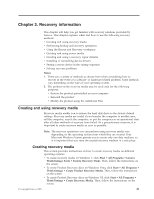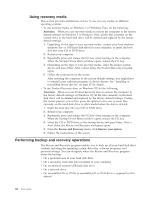Lenovo 6234A1U User Manual - Page 45
Completing the parts replacement, Refer to Using the Setup Utility,
 |
View all Lenovo 6234A1U manuals
Add to My Manuals
Save this manual to your list of manuals |
Page 45 highlights
2. Unplug all power cords from electrical outlets. 3. Locate the connector for the mouse. Note: Your mouse might be connected to a standard mouse connector 1 or a USB connector 2 . Depending on where your mouse is connected, see "Locating connectors on the rear of your computer" on page 8 or "Locating connectors on the front of your computer" on page 7. Figure 30. Mouse connectors 4. Disconnect the failing mouse cable from the computer. 5. Connect a new mouse cable to the appropriate connector on the computer. 6. Go to "Completing the parts replacement." Completing the parts replacement After completing all parts replacements, you need to reinstall the computer cover and reconnect cables, such as the power cords. Depending on the parts replaced, you might need to confirm the updated information in the Setup Utility program. Refer to Chapter 4, "Using the Setup Utility," on page 49. To close the computer cover and reconnect cables to your computer: 1. Ensure that all components have been reassembled correctly and that no tools or loose screws are left inside your computer. See "Locating components" on page 10 for the locations of various components. Chapter 2. Installing options and replacing hardware 37