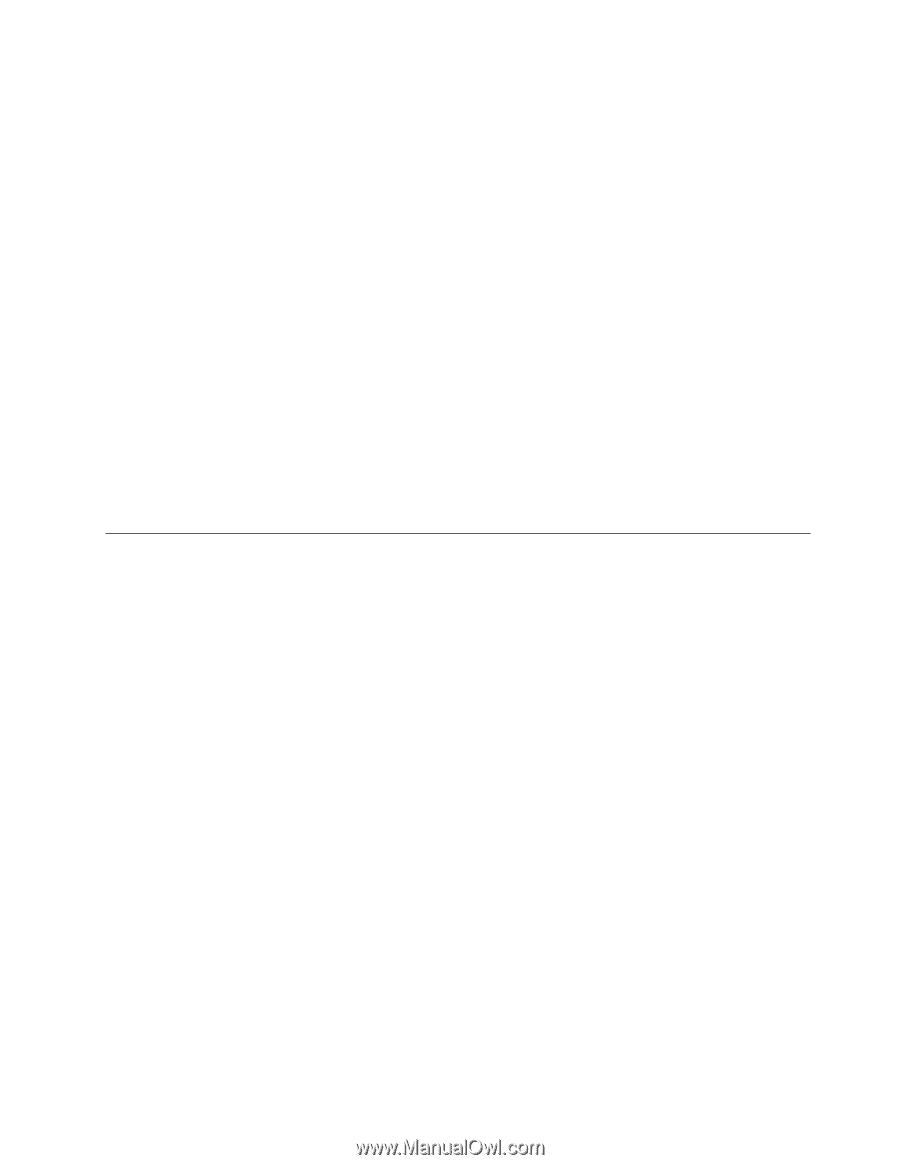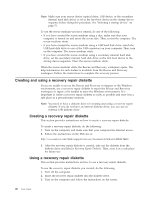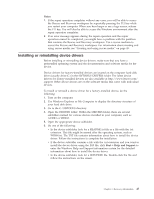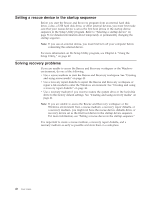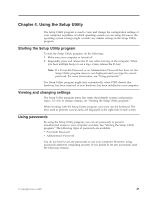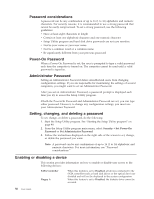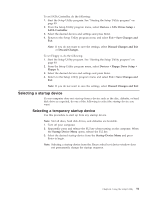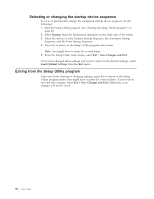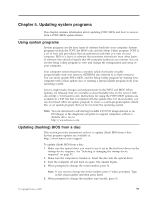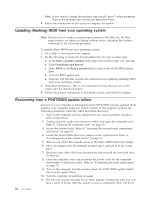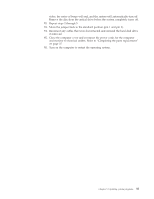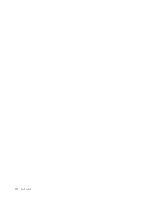Lenovo 6234A1U User Manual - Page 59
Selecting a startup device, Devices, ATA Drives Setup, SATA Controller, Save Changes
 |
View all Lenovo 6234A1U manuals
Add to My Manuals
Save this manual to your list of manuals |
Page 59 highlights
To set SATA Controller, do the following: 1. Start the Setup Utility program. See "Starting the Setup Utility program" on page 49. 2. From the Setup Utility program menu, select Devices → ATA Drives Setup → SATA Controller. 3. Select the desired devices and settings and press Enter. 4. Return to the Setup Utility program menu and select Exit → Save Changes and Exit. Note: If you do not want to save the settings, select Discard Changes and Exit or Discard Changes. To set Floppy A, do the following: 1. Start the Setup Utility program. See "Starting the Setup Utility program" on page 49. 2. From the Setup Utility program menu, select Devices → Floppy Drive Setup → Floppy A. 3. Select the desired devices and settings and press Enter. 4. Return to the Setup Utility program menu and select Exit → Save Changes and Exit. Note: If you do not want to save the settings, select Discard Changes and Exit. Selecting a startup device If your computer does not start up from a device such as the disc, diskette, or hard disk drive as expected, do one of the following to select the startup device you want. Selecting a temporary startup device Use this procedure to start up from any startup device. Note: Not all discs, hard disk drives, and diskettes are bootable. 1. Turn off your computer. 2. Repeatedly press and release the F12 key when turning on the computer. When the Startup Device Menu opens, release the F12 key. 3. Select the desired startup device from the Startup Device Menu and press Enter to begin. Note: Selecting a startup device from the Please select boot device window does not permanently change the startup sequence. Chapter 4. Using the Setup Utility 51