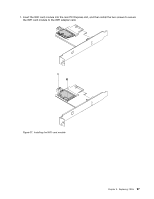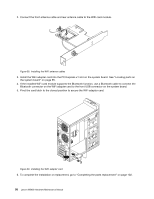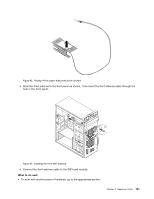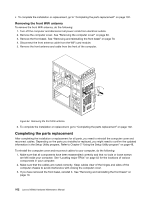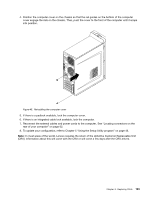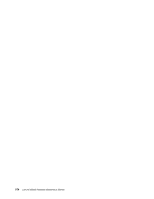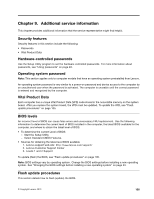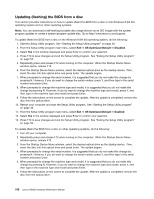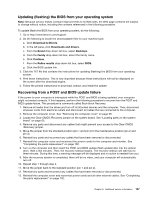Lenovo M5800 Lenovo M5800 Hardware Maintenance Manual - Page 108
Completing the parts replacement, Removing the front WiFi antenna
 |
View all Lenovo M5800 manuals
Add to My Manuals
Save this manual to your list of manuals |
Page 108 highlights
• To complete the installation or replacement, go to "Completing the parts replacement" on page 102. Removing the front WiFi antenna To remove the front WiFi antenna, do the following: 1. Turn off the computer and disconnect all power cords from electrical outlets. 2. Remove the computer cover. See "Removing the computer cover" on page 69. 3. Remove the front bezel. See "Removing and reinstalling the front bezel" on page 70. 4. Disconnect the front antenna cable from the WiFi card module. 5. Remove the front antenna and cable from the front of the computer. Figure 44. Removing the front WiFi antenna 6. To complete the installation or replacement, go to "Completing the parts replacement" on page 102. Completing the parts replacement After completing the installation or replacement for all parts, you need to reinstall the computer cover and reconnect cables. Depending on the parts you installed or replaced, you might need to confirm the updated information in the Setup Utility program. Refer to Chapter 5 "Using the Setup Utility program" on page 49. To reinstall the computer cover and reconnect cables to your computer, do the following: 1. Make sure that all components have been reassembled correctly and that no tools or loose screws are left inside your computer. See "Locating major FRUs" on page 62 for the locations of various components in your computer. 2. Make sure that the cables are routed correctly. Keep cables clear of the hinges and sides of the computer chassis to avoid interference with closing the computer cover. 3. If you have removed the front bezel, reinstall it. See "Removing and reinstalling the front bezel" on page 70. 102 Lenovo M5800 Hardware Maintenance Manual