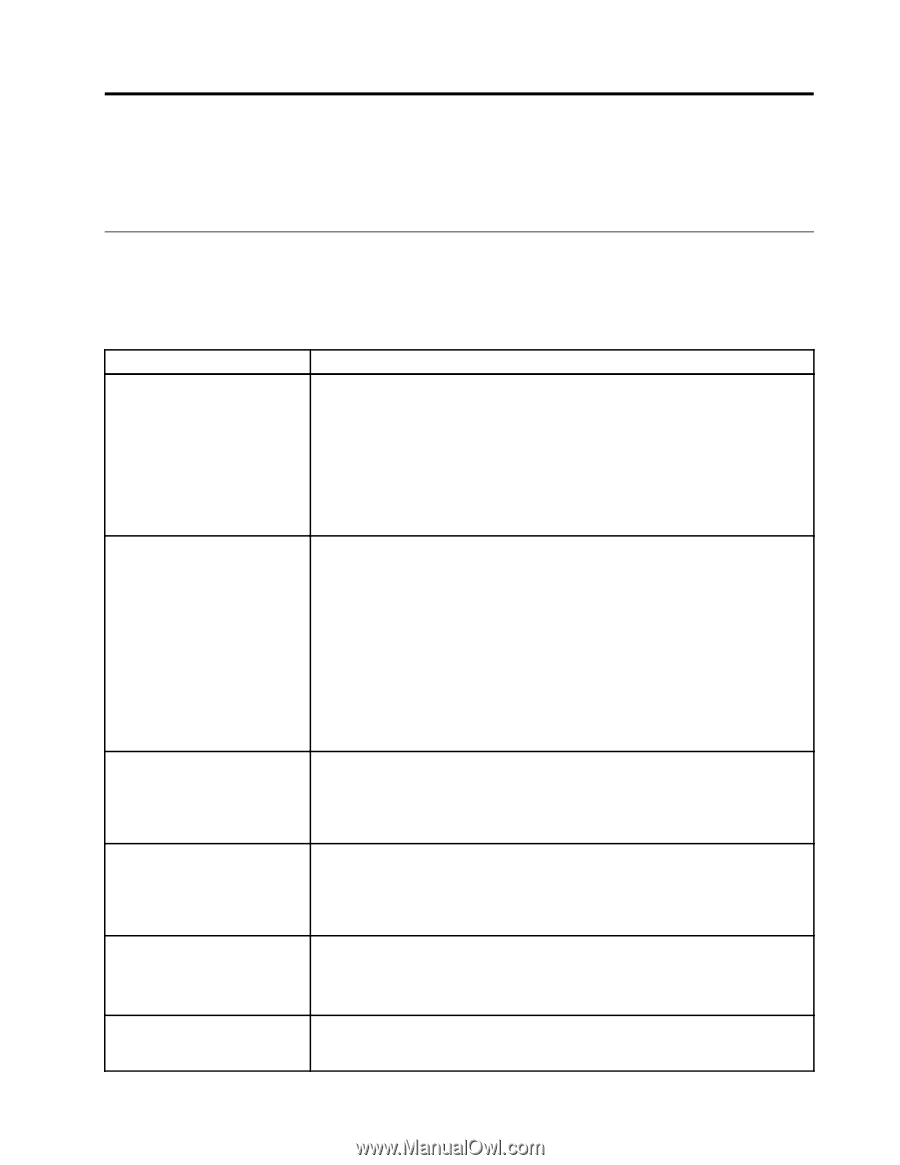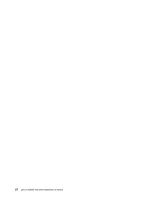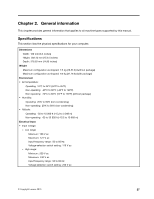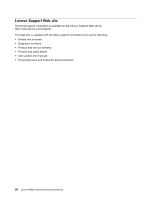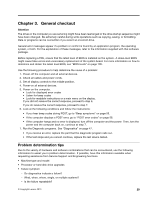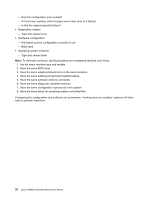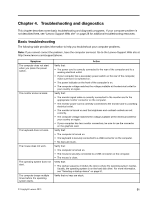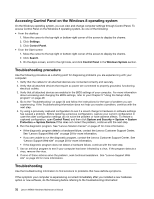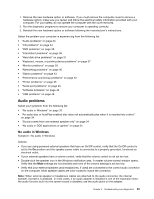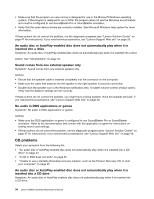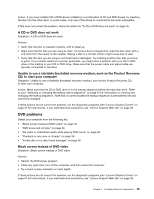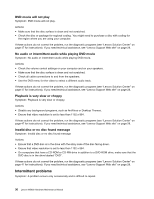Lenovo M5800 Lenovo M5800 Hardware Maintenance Manual - Page 37
Troubleshooting and diagnostics, Basic troubleshooting
 |
View all Lenovo M5800 manuals
Add to My Manuals
Save this manual to your list of manuals |
Page 37 highlights
Chapter 4. Troubleshooting and diagnostics This chapter describes some basic troubleshooting and diagnostic programs. If your computer problem is not described here, see "Lenovo Support Web site" on page 28 for additional troubleshooting resources. Basic troubleshooting The following table provides information to help you troubleshoot your computer problems. Note: If you cannot correct the problem, have the computer serviced. Go to the Lenovo Support Web site at http://www.lenovo.com/support/phone. Symptom The computer does not start when you press the power switch. The monitor screen is blank. The keyboard does not work. The mouse does not work. The operating system does not start. The computer beeps multiple times before the operating system starts. Action Verify that: • The power cord is correctly connected to the rear of the computer and to a working electrical outlet. • If your computer has a secondary power switch on the rear of the computer, make sure that it is switched on. • The power indicator on the front of the computer is on. • The computer voltage matches the voltage available at the electrical outlet for your country or region. Verify that: • The monitor signal cable is correctly connected to the monitor and to the appropriate monitor connector on the computer. • The monitor power cord is correctly connected to the monitor and to a working electrical outlet. • The monitor is turned on and the brightness and contrast controls are set correctly. • The computer voltage matches the voltage available at the electrical outlet for your country or region. • If your computer has two monitor connectors, be sure to use the connector on the graphics card. Verify that: • The computer is turned on. • The keyboard is securely connected to a USB connector on the computer. • No keys are stuck. Verify that: • The computer is turned on. • The mouse is securely connected to a USB connector on the computer. • The mouse is clean. Verify that: • The startup sequence includes the device where the operating system resides. Usually, the operating system is on the hard disk drive. For more information, see "Selecting a startup device" on page 51. Verify that no keys are stuck. © Copyright Lenovo 2013 31