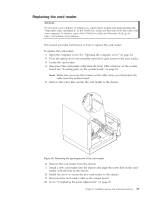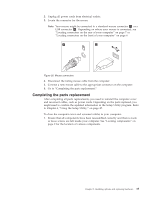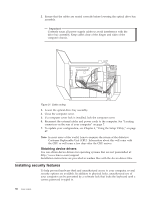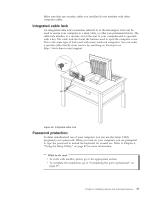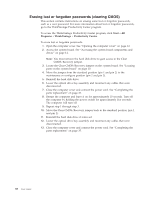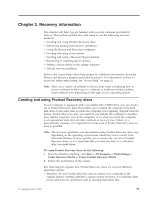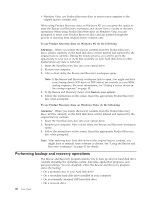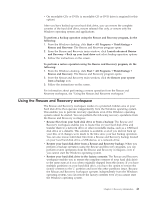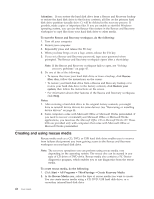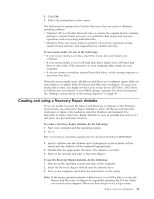Lenovo M58p User Guide - Page 46
Erasing, forgotten, passwords, clearing
 |
UPC - 884343322902
View all Lenovo M58p manuals
Add to My Manuals
Save this manual to your list of manuals |
Page 46 highlights
Erasing lost or forgotten passwords (clearing CMOS) This section contains instructions on erasing some lost or forgotten passwords, such as a user password. For more information about lost or forgotten passwords, go to the ThinkVantage Productivity Center program. To access the ThinkVantage Productivity Center program, click Start → All Programs → ThinkVantage → Productivity Center. To erase lost or forgotten passwords: 1. Open the computer cover. See "Opening the computer cover" on page 12. 2. Access the system board. See "Accessing the system board components and drives" on page 14. Note: You must remove the hard disk drive to gain access to the Clear CMOS/Recovery jumper. 3. Locate the Clear CMOS/Recovery jumper on the system board. See "Locating parts on the system board" on page 10. 4. Move the jumper from the standard position (pin 1 and pin 2) to the maintenance or configure position (pin 2 and pin 3). 5. Reinstall the hard disk drive. 6. Lower the optical drive bay assembly and reconnect any cables that were disconnected. 7. Close the computer cover and connect the power cord. See "Completing the parts replacement" on page 35. 8. Restart the computer and leave it on for approximately 10 seconds. Turn off the computer by holding the power switch for approximately five seconds. The computer will turn off. 9. Repeat step 1 through step 3. 10. Move the Clear CMOS/Recovery jumper back to the standard position (pin 1 and pin 2). 11. Reinstall the hard disk drive if removed. 12. Lower the optical drive bay assembly and reconnect any cables that were disconnected. 13. Close the computer cover and connect the power cord. See "Completing the parts replacement" on page 35. 38 User Guide