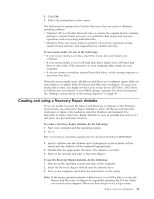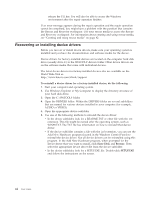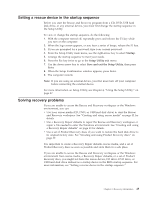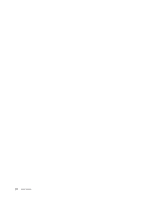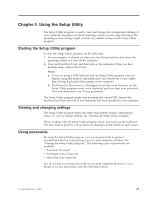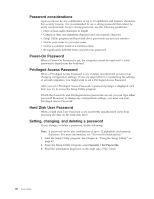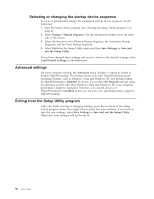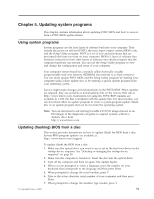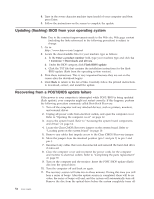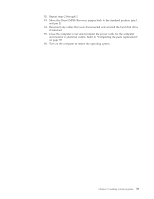Lenovo M58p User Guide - Page 56
Password, considerations, Power-On, Privileged, Access, Setting, changing, deleting, password
 |
UPC - 884343322902
View all Lenovo M58p manuals
Add to My Manuals
Save this manual to your list of manuals |
Page 56 highlights
Password considerations A password can be any combination of up to 12 alphabetic and numeric characters. For security reasons, it is recommended to use a strong password that cannot be easily compromised. To set a strong password, use the following guidelines: v Have at least eight characters in length v Contain at least one alphabetic character and one numeric character v Setup Utility program and hard disk drive passwords are not case sensitive v Not be your name or your user name v Not be a common word or a common name v Be significantly different from your previous password Power-On Password When a Power-On Password is set, the computer cannot be used until a valid password is typed from the keyboard. Privileged Access Password When a Privileged Access Password is set, it deters unauthorized persons from changing configuration settings. If you are responsible for maintaining the settings of several computers, you might want to set a Privileged Access Password. After you set a Privileged Access Password, a password prompt is displayed each time you try to access the Setup Utility program. If both the Power-On and Privileged Access passwords are set, you can type either password. However, to change any configuration settings, you must use your Privileged Access Password. Hard Disk User Password When a Hard Disk User Password is set, it prevents unauthorized users from accessing the data on the hard disk drive. Setting, changing, and deleting a password To set, change, or delete a password, do the following: Note: A password can be any combination of up to 12 alphabetic and numeric characters. For more information, see "Password considerations." 1. Start the Setup Utility program. See Chapter 4, "Using the Setup Utility," on page 47. 2. From the Setup Utility program, select Security → Set Passwords. 3. Read the information displayed on the right side of the screen. 48 User Guide