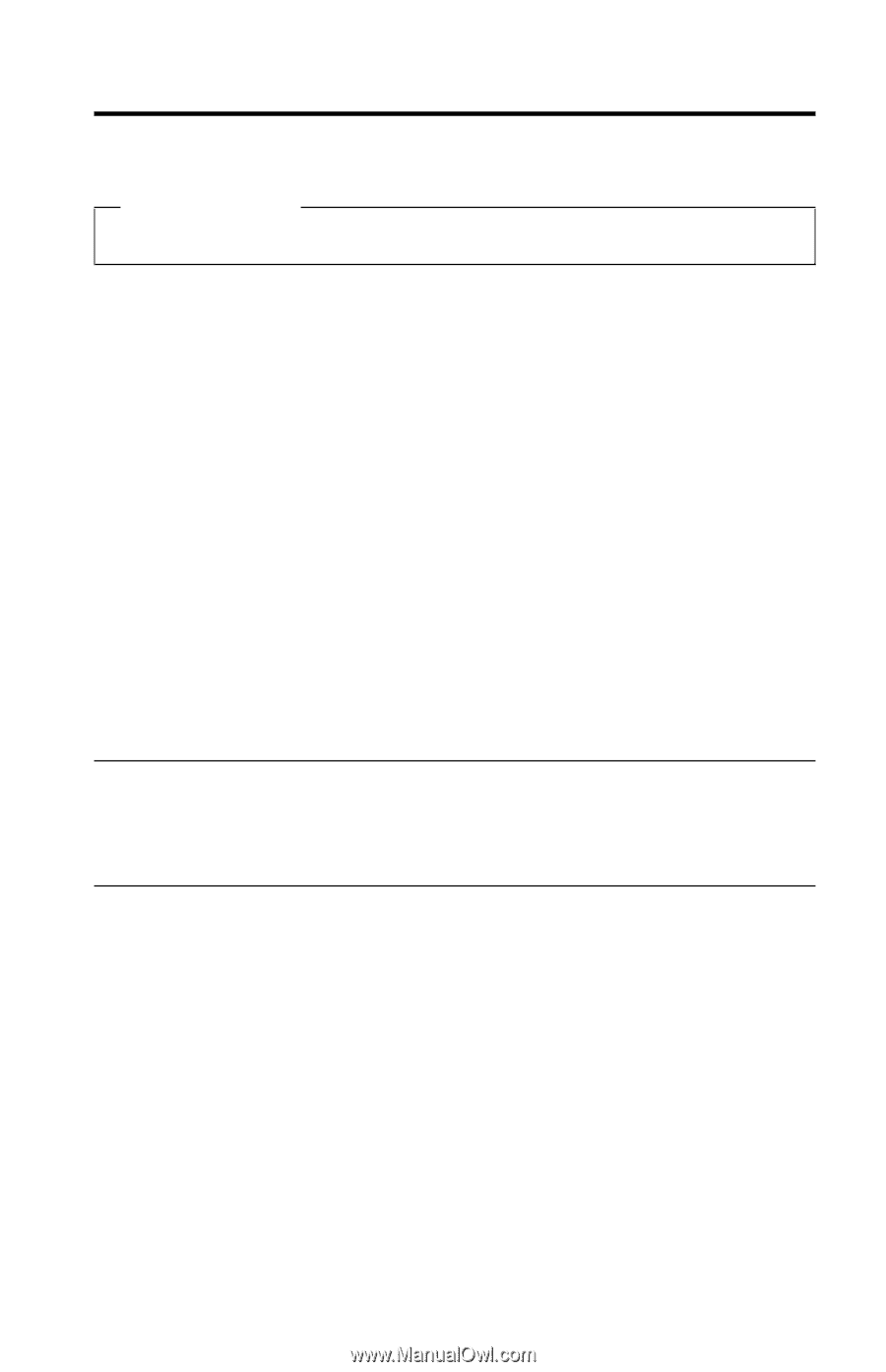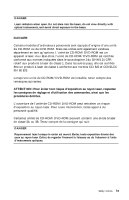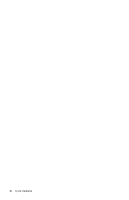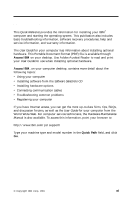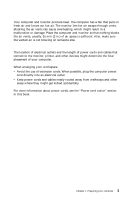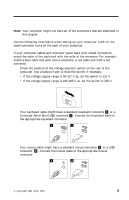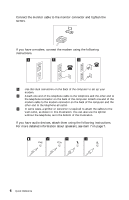Lenovo NetVista A22 Quick reference for NetVista 2254, 2256, 2257, 6336, 6337, - Page 15
Preparing your computer, Reading and printing important information
 |
View all Lenovo NetVista A22 manuals
Add to My Manuals
Save this manual to your list of manuals |
Page 15 highlights
Chapter 1. Preparing your computer Before you begin Be sure to read "Safety notices" on page v and "Notices" on page 43. Before you start using your computer, take the time to complete these important tasks. Performing these tasks at the beginning will save you time and frustration later. 1. Create a Recovery Repair diskette. Your computer has a built-in program, the Product Recovery program, that restores the operating system. Normally this program can be accessed from a prompt during computer startup. Should the prompt become unusable, or not visible, the Recovery Repair diskette will restore access to the Product Recovery program. See "Creating a Recovery Repair diskette" on page 15. 2. Record your computer machine type, model, and serial number. In the event you need service or technical support, you will likely be asked for this information. See "Recording your computer information" on page 11. 3. Create an Enhanced Diagnostics diskette. The Enhanced Diagnostics tool can isolate hardware problems and is part of the Product Recovery program. Making an Enhanced Diagnostics diskette ahead of time assures you use of the tool in the event the Product Recovery program becomes inaccessible. See "Creating an IBM Enhanced Diagnostics diskette" on page 21. Reading and printing important information This Quick Reference has important information about reinstalling your software. See "Chapter 3. Product recovery" on page 13. Arranging your workspace To get the most from your computer, arrange both the equipment you use and your work area to suit your needs and the kind of work you do. Your comfort is of foremost importance, but light sources, air circulation, and the location of electrical outlets also can affect the way you arrange your workspace. Comfort Although no single working position is ideal for everyone, here are a few guidelines to help you find a position that suits you best. Sitting in the same position for a long time can cause fatigue. A good chair can make a big difference. The backrest and seat should adjust independently and provide good support. The seat should have a curved front to relieve pressure © Copyright IBM Corp. 2001 1