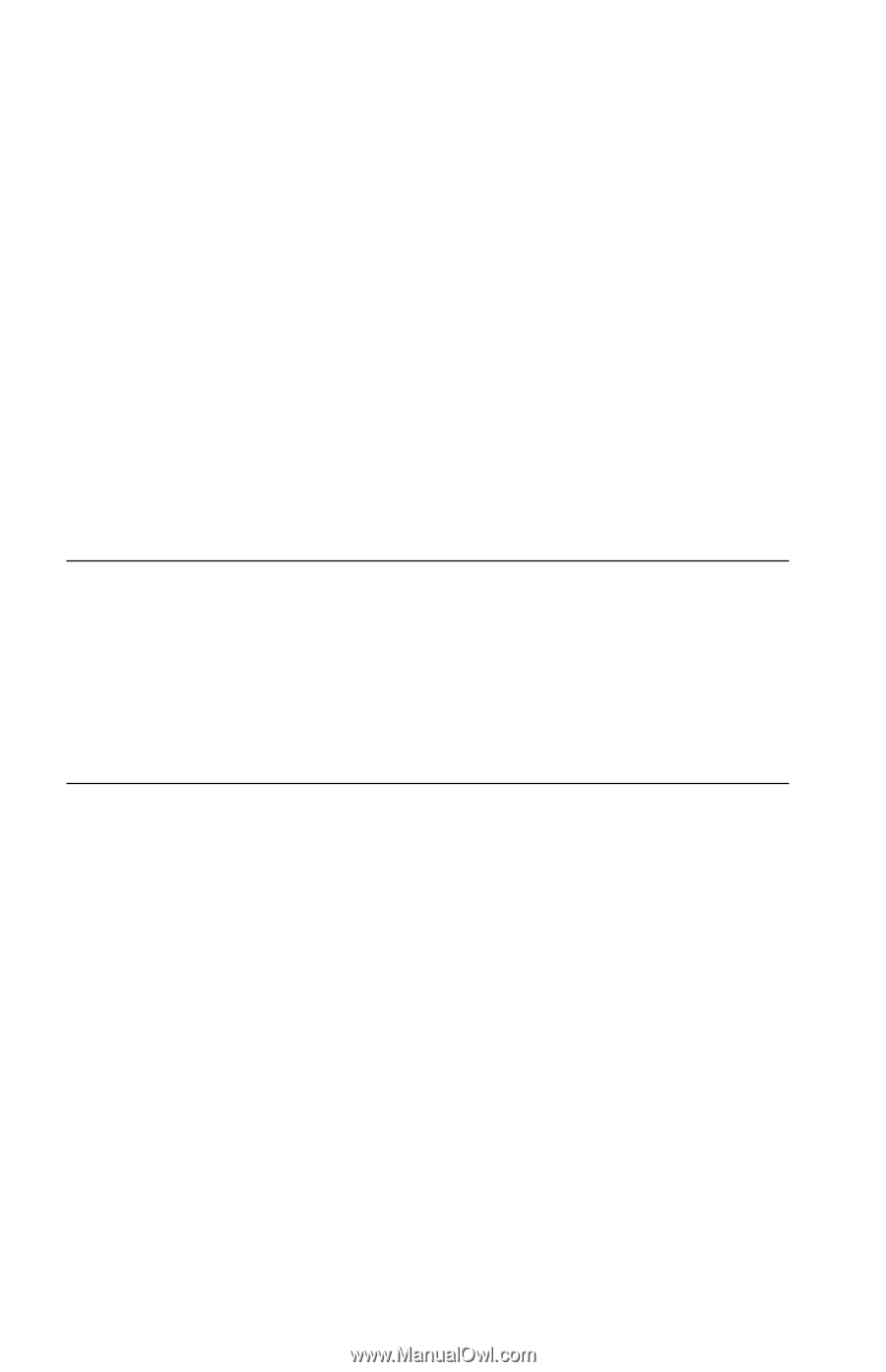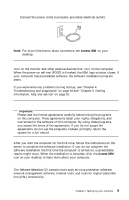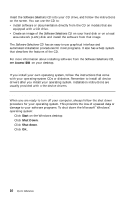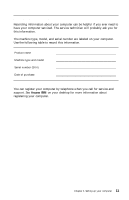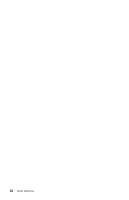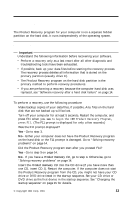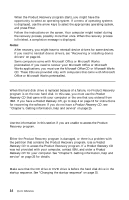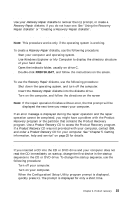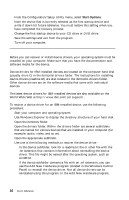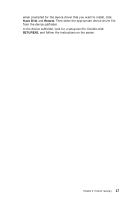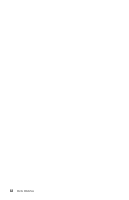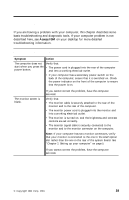Lenovo NetVista A22 Quick reference for NetVista 2254, 2256, 2257, 6336, 6337, - Page 28
Software recovery after a hard disk failure, Solving recovery problems
 |
View all Lenovo NetVista A22 manuals
Add to My Manuals
Save this manual to your list of manuals |
Page 28 highlights
5. When the Product Recovery program starts, you might have the opportunity to select an operating system. If a menu of operating systems is displayed, use the arrow keys to select the appropriate operating system, and press Enter. 6. Follow the instructions on the screen. Your computer might restart during the recovery process, possibly more than once. When the recovery process is finished, a completion message is displayed. Notes: 1. After recovery, you might have to reinstall device drivers for some devices. If you need to reinstall device drivers, see "Recovering or installing device drivers" on page 16. 2. Some computers come with Microsoft Office or Microsoft Works preinstalled. If you need to recover your Microsoft Office or Microsoft Works applications, you must use the Microsoft Office CD or Microsoft Works CD. These CDs are provided only with computers that come with Microsoft Office or Microsoft Works preinstalled. Software recovery after a hard disk failure When the hard disk drive is replaced because of a failure, no Product Recovery program is on the new hard disk. In this case, you must use the Product Recovery CD that came with your computer or the one that you ordered from IBM. If you have a Product Recovery CD, go to step 4 on page 13 for instructions for recovering the software. If you do not have a Product Recovery CD, see "Chapter 5. Getting information, help and service" on page 25. Solving recovery problems Use the information in this section if you are unable to access the Product Recovery program. F11 will not start the Product Recovery program Either the Product Recovery program is damaged, or there is a problem with the partition that contains the Product Recovery program. Use a Product Recovery CD to access the Product Recovery program. If a Product Recovery CD was not provided with your computer, contact IBM, and order a Product Recovery CD for your computer. See "Chapter 5. Getting information, help and service" on page 25 for details. The Product Recovery CD does not start Make sure that the CD drive or DVD drive is before the hard disk drive in the startup sequence. See "Changing the startup sequence" on page 15. 14 Quick Reference