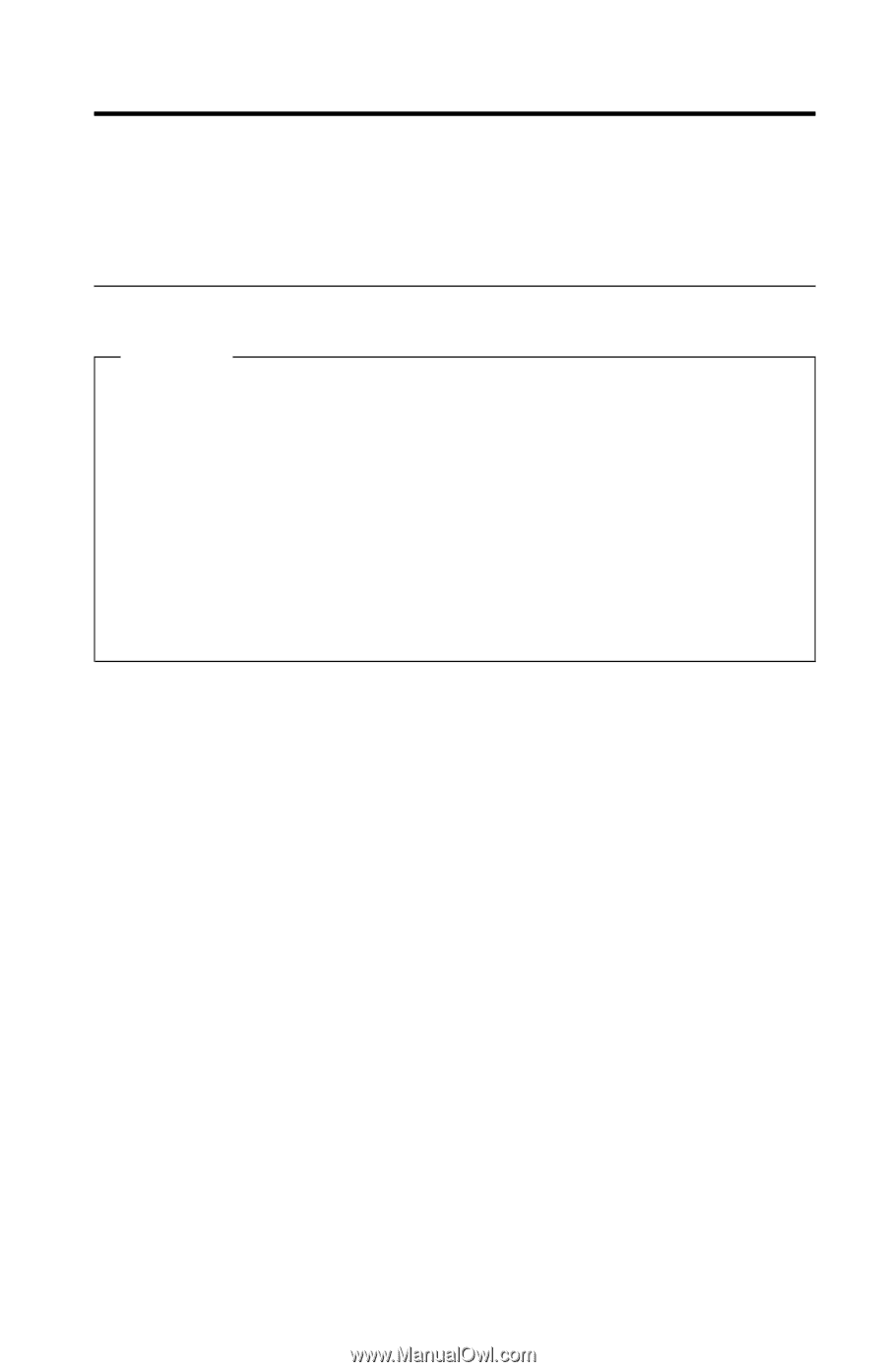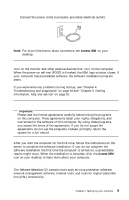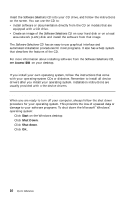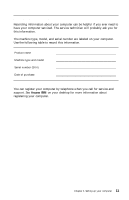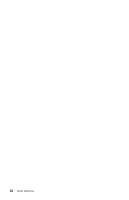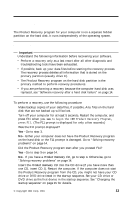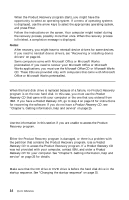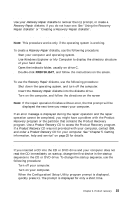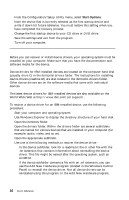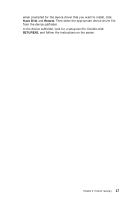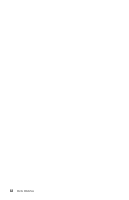Lenovo NetVista A22 Quick reference for NetVista 2254, 2256, 2257, 6336, 6337, - Page 27
Product recovery, Performing a recovery
 |
View all Lenovo NetVista A22 manuals
Add to My Manuals
Save this manual to your list of manuals |
Page 27 highlights
Chapter 3. Product recovery The Product Recovery program for your computer is on a separate hidden partition on the hard disk. It runs independently of the operating system. Performing a recovery Important Understand the following information before recovering your software. v Perform a recovery only as a last resort after all other diagnostic and troubleshooting tools have been exhausted. v If possible, back up your data files before starting the recovery process. The recovery process deletes all information that is stored on the primary partition (usually drive C). v The Product Recovery program on the hard disk partition is the primary method to perform recovery procedures. v If you are performing a recovery because the computer hard disk was replaced, see "Software recovery after a hard disk failure" on page 14. To perform a recovery, use the following procedure: 1. Make backup copies of your data files, if possible. Any files on the hard disk that are not backed up will be lost. 2. Turn off your computer for at least 5 seconds. Restart the computer, and press F11 when you see To begin the IBM Product Recovery Program, press F11. (The F11 prompt is displayed for only a few seconds.) Was the F11 prompt displayed? Yes - Go to step 3. No - Either your computer does not have the Product Recovery program on the hard disk or the F11 prompt is damaged. Go to "Solving recovery problems" on page 14. 3. Did the Product Recovery program start after you pressed F11? Yes - Go to step 5 on page 14. No - If you have a Product Recovery CD, go to step 4. Otherwise, go to "Solving recovery problems" on page 14. 4. Insert the Product Recovery CD into the CD drive (if you have more than one CD, insert CD 1). Restart the computer. If the computer does not start the Product Recovery program from the CD, you might not have your CD drive or DVD drive listed in the startup sequence. Set your CD drive or DVD drive as the first device in the startup sequence. See "Changing the startup sequence" on page 15 for details. © Copyright IBM Corp. 2001 13