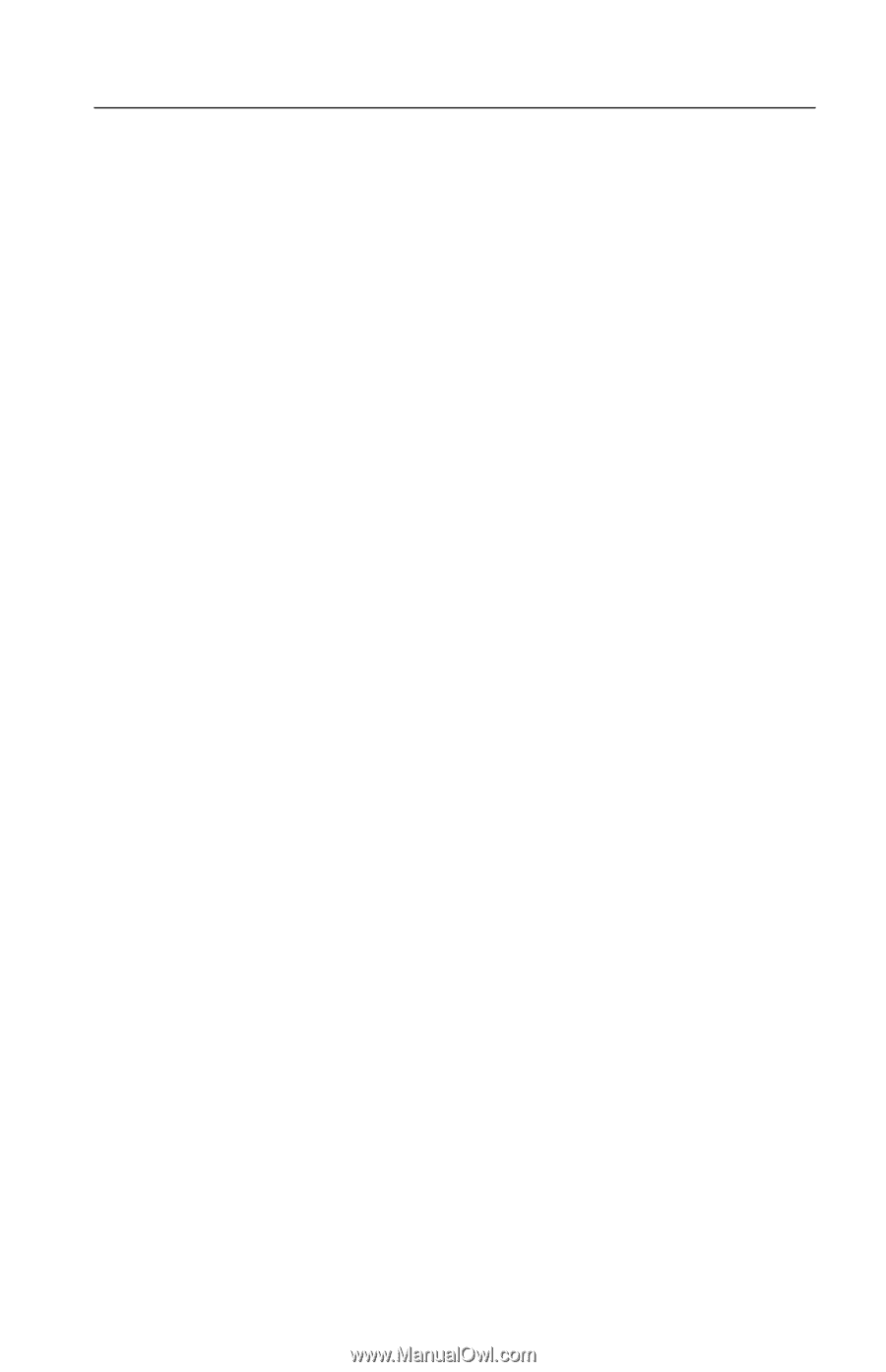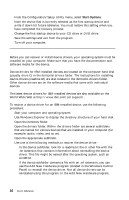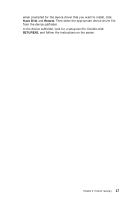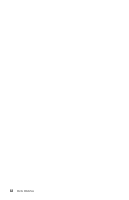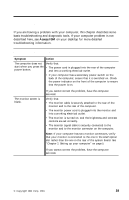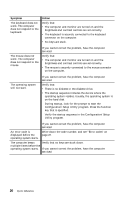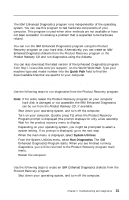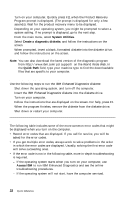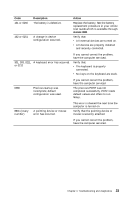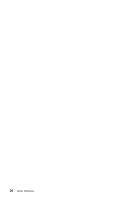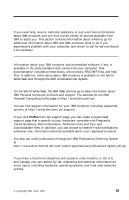Lenovo NetVista A22 Quick reference for NetVista 2254, 2256, 2257, 6336, 6337, - Page 35
IBM Enhanced Diagnostics, Running IBM Enhanced Diagnostics from the ProductRecovery program
 |
View all Lenovo NetVista A22 manuals
Add to My Manuals
Save this manual to your list of manuals |
Page 35 highlights
IBM Enhanced Diagnostics The IBM Enhanced Diagnostics program runs independently of the operating system. You can use this program to test hardware components of your computer. This program is used when other methods are not available or have not been successful in isolating a problem that is suspected to be hardware related. You can run the IBM Enhanced Diagnostics program using the Product Recovery program on your hard disk. Alternatively, you can create an IBM Enhanced Diagnostics diskette from the Product Recovery program or the Product Recovery CD and run diagnostics using the diskette. You can also download the latest version of the Enhanced Diagnostics program from http://www.ibm.com/pc/support/ on the World Wide Web. Type your machine type and model number into the Quick Path field to find the downloadable files that are specific to your computer. Running IBM Enhanced Diagnostics from the Product Recovery program Use the following steps to run diagnostics from the Product Recovery program: Note: If for some reason the Product Recovery program on your computer hard disk is damaged or not accessible, the IBM Enhanced Diagnostics can be run from the Product Recovery CD, if available. 1. Shut down your operating system, and turn off the computer. 2. Turn on your computer. Quickly press F11 when the Product Recovery Program prompt is displayed (the prompt displays for only a few seconds). Wait for the product recovery menu to display. 3. Depending on your operating system, you might be prompted to select a system setting. If no prompt is displayed, go to the next step. 4. When the main menu is displayed, select System Utilities. 5. From the System Utilities menu, select Run Diagnostics. The IBM Enhanced Diagnostics Program starts. When you are finished running diagnostics, you will be returned to the Product Recovery program main menu. 6. Restart the computer. Creating an IBM Enhanced Diagnostics diskette Use the following steps to create an IBM Enhanced Diagnostics diskette from the Product Recovery program: 1. Shut down your operating system, and turn off the computer. Chapter 4. Troubleshooting and diagnostics 21