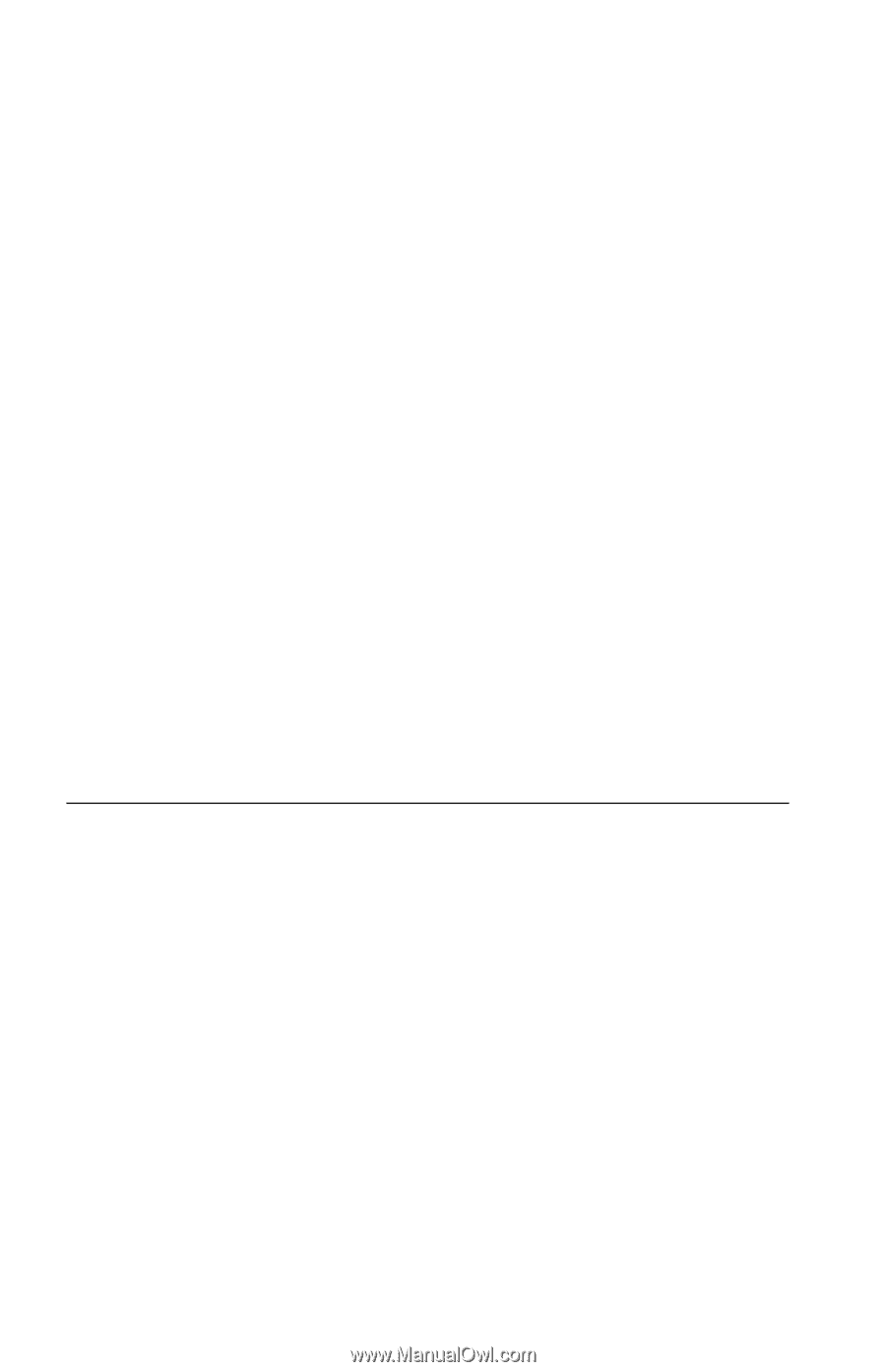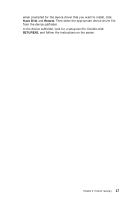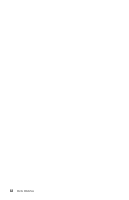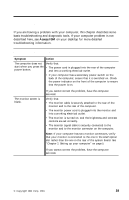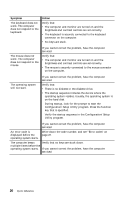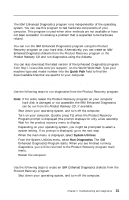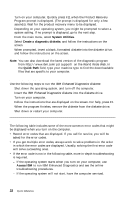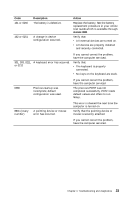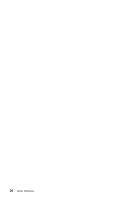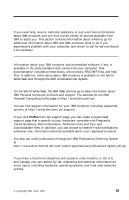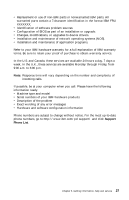Lenovo NetVista A22 Quick reference for NetVista 2254, 2256, 2257, 6336, 6337, - Page 36
Running the IBM Enhanced Diagnostics diskette, Error codes, System Utilities
 |
View all Lenovo NetVista A22 manuals
Add to My Manuals
Save this manual to your list of manuals |
Page 36 highlights
2. Turn on your computer. Quickly press F11 when the Product Recovery Program prompt is displayed. (The prompt is displayed for only a few seconds). Wait for the product recovery menu to be displayed. 3. Depending on your operating system, you might be prompted to select a system setting. If no prompt is displayed, go to the next step. 4. From the main menu, select System Utilities. 5. Select Create a diagnostic diskette, and follow the instructions on the screen. 6. When prompted, insert a blank, formatted diskette into the diskette drive, and follow the instructions on the screen. Note: You can also download the latest version of the diagnostic program from http://www.ibm.com/pc/support/ on the World Wide Web. In the Quick Path field, type your machine type to find the downloadable files that are specific to your computer. Running the IBM Enhanced Diagnostics diskette Use the following steps to run the IBM Enhanced Diagnostics diskette: 1. Shut down the operating system, and turn off the computer. 2. Insert the IBM Enhanced Diagnostics diskette into the diskette drive. 3. Turn on your computer. 4. Follow the instructions that are displayed on the screen. For help, press F1. 5. When the program finishes, remove the diskette from the diskette drive. 6. Shut down or restart your computer. Error codes The following table includes some of the more common error codes that might be displayed when you turn on the computer. v Record error codes that are displayed. If you call for service, you will be asked for the error codes. v If you get multiple error codes, always work to solve problems in the order in which the error codes are displayed. Usually, solving the first error code will solve succeeding ones. v If the error code is not in the following table, more in-depth troubleshooting is required. - If the operating system starts when you turn on your computer, use Access IBM to run IBM Enhanced Diagnostics and see the online troubleshooting procedures. - If the operating system will not start, have the computer serviced. 22 Quick Reference