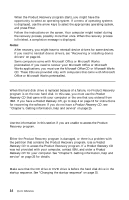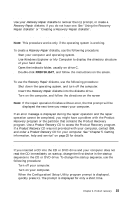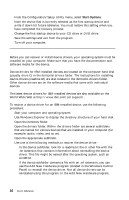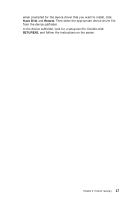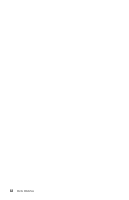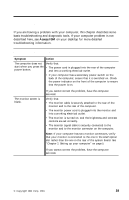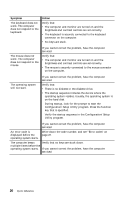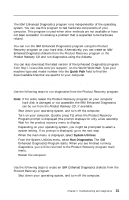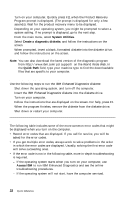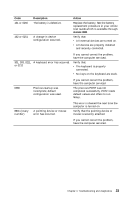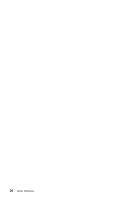Lenovo NetVista A22 Quick reference for NetVista 2254, 2256, 2257, 6336, 6337, - Page 33
Troubleshooting and diagnostics, Basic troubleshooting
 |
View all Lenovo NetVista A22 manuals
Add to My Manuals
Save this manual to your list of manuals |
Page 33 highlights
Chapter 4. Troubleshooting and diagnostics If you are having a problem with your computer, this chapter describes some basic troubleshooting and diagnostic tools. If your computer problem is not described here, see Access IBM on your desktop for more detailed troubleshooting information. Basic troubleshooting Symptom Action The computer does not start when you press the power button. Verify that: v The power cord is plugged into the rear of the computer and into a working electrical outlet. v If your computer has a secondary power switch on the back of the computer, ensure that it is switched on. Check the power indicator on the front of the computer to ensure that the power is on. The monitor screen is blank. If you cannot correct the problem, have the computer serviced. Verify that: v The monitor cable is securely attached to the rear of the monitor and to the rear of the computer. v The monitor power cord is plugged into the monitor and into a working electrical outlet. v The monitor is turned on, and the brightness and contrast controls are set correctly. v The monitor signal cable is securely connected to the monitor and to the monitor connector on the computer. Note: If your computer has two monitor connectors, verify that your monitor is connected to the one in the AGP option slot rather than the one in the rear of the system board. See "Chapter 2. Setting up your computer" on page 5. If you cannot correct the problem, have the computer serviced. © Copyright IBM Corp. 2001 19