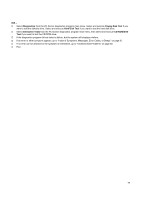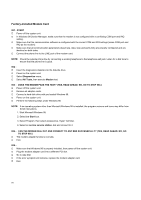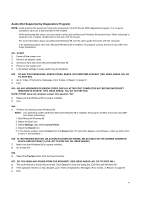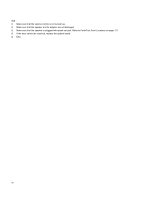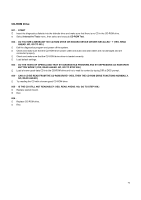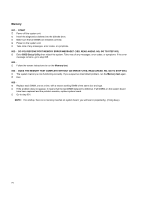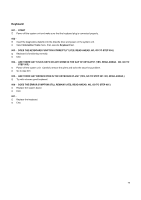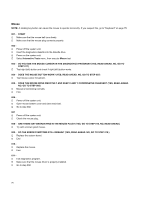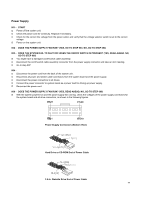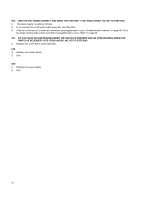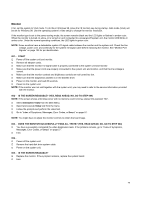Lenovo NetVista Hardware Maintenance Manual (HMM) for Aptiva, IBM PC300, and N - Page 74
Memory, Do You Receive Post Memory Error Message? Yes, Read Ahead. No, Go To Step 003
 |
View all Lenovo NetVista manuals
Add to My Manuals
Save this manual to your list of manuals |
Page 74 highlights
Memory 001 - START Power off the system unit. Insert the diagnostics diskette into the diskette drive. Make sure that all DIMMs are installed correctly. Power on the system unit. Take note of any messages, error codes, or symptoms. 002 - DO YOU RECEIVE POST MEMORY ERROR MESSAGE? (YES, READ AHEAD. NO, GO TO STEP 003) Enter BIOS Setup Utility then reboot the system. Take note of any messages, error codes, or symptoms. If the error message remains, go to step 005. 003 Follow the screen instructions to run the Memory test. 004 - DOES THE MEMORY TEST COMPLETE WITHOUT AN ERROR? (YES, READ AHEAD. NO, GO TO STEP 005.) The system memory is now functioning correctly. If you suspect an intermittent problem, run the Memory test again. End. 005 Replace each DIMM, one at a time, with a known working DIMM of the same size and type. If the problem does not appear, it means that the last DIMM replaced is defective. If all DIMMs on the system board have been replaced and the problem remains, replace system board. Go to step 001. NOTE: If on startup, there is no memory inserted on system board, you will hear 2-(repeatedly). (2:long beep) 74