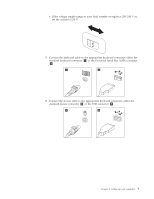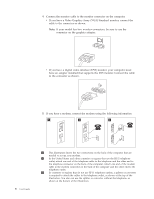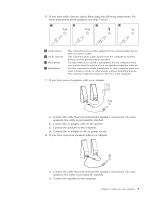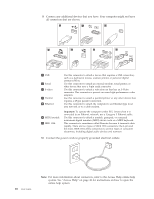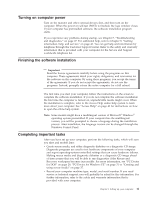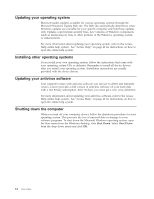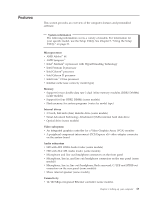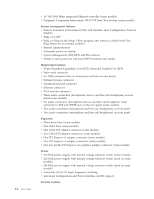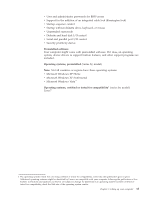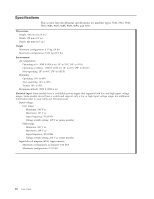Lenovo S200 (English) User guide - Page 19
Turning, computer, power, Finishing, software, installation, Completing, important, tasks
 |
View all Lenovo S200 manuals
Add to My Manuals
Save this manual to your list of manuals |
Page 19 highlights
Turning on computer power Turn on the monitor and other external devices first, and then turn on the computer. When the power-on self-test (POST) is finished, the logo window closes. If your computer has preinstalled software, the software installation program starts. If you experience any problems during startup, see Chapter 7, "Troubleshooting and diagnostics," on page 27. For additional help, refer to Chapter 9, "Getting information, help, and service," on page 41. You can get help and information by telephone through the Customer Support Center. Refer to the safety and warranty information that is provided with your computer for the Service and Support worldwide telephone list. Finishing the software installation Important Read the license agreements carefully before using the programs on this computer. These agreements detail your rights, obligations, and warranties for the software on this computer. By using these programs, you accept the terms of the agreements. If you do not accept the agreements, do not use the programs. Instead, promptly return the entire computer for a full refund. The first time you start your computer, follow the instructions on the screen to complete the software installation. If you do not complete the software installation the first time the computer is turned on, unpredictable results might occur. When the installation is complete, refer to the Access Help online help system to learn more about your computer. See "Access Help" on page 42 for instructions on how to open the online help system. Note: Some models might have a multilingual version of Microsoft® Windows® operating system preinstalled. If your computer has the multilingual version, you will be prompted to choose a language during the installation process. After installation, the language version can be changed through the Windows Control Panel. Completing important tasks After you have set up your computer, perform the following tasks, which will save you time and trouble later: v Create rescue media, and either diagnostic diskettes or a diagnostic CD image. Diagnostic programs are used to test hardware components of your computer and report operating-system-controlled settings that can cause hardware failures. Making rescue media and diagnostic diskettes or a diagnostic CD image ahead of time assures that you will be able to run diagnostics if the Rescue and Recovery workspace becomes inaccessible. For more information, see "PC-Doctor for DOS" on page 29, "PC-Doctor for Windows PE" on page 31 or "Creating and using rescue media" on page 37. v Record your computer machine type, model, and serial number. If you need service or technical support, you will probably be asked for this information. For further information, refer to the safety and warranty information that is provided with your computer. Chapter 3. Setting up your computer 11