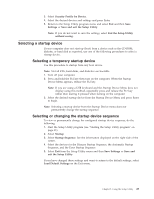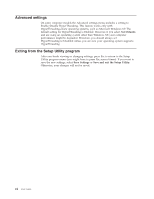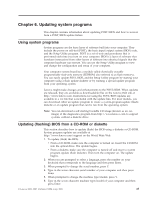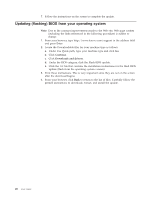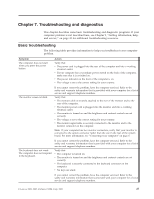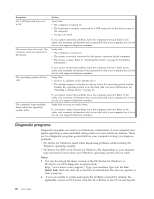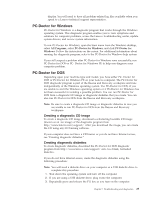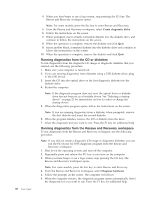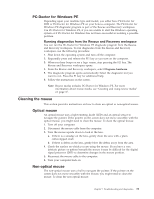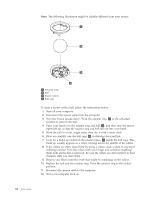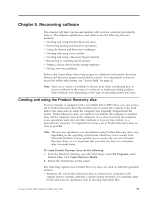Lenovo S200 (English) User guide - Page 36
Diagnostic, programs - specification
 |
View all Lenovo S200 manuals
Add to My Manuals
Save this manual to your list of manuals |
Page 36 highlights
Symptom The USB Keyboard does not work. The mouse does not work. The computer does not respond to the mouse. The operating system will not start. The computer beeps multiple times before the operating system starts. Action Verify that: v The computer is turned on. v The keyboard is securely connected to a USB connector on the front or rear of the computer. v No keys are stuck. If you cannot correct the problem, have the computer serviced. Refer to the safety and warranty information that is provided with your computer for a list of service and support telephone numbers. Verify that: v The computer is turned on. v The mouse is securely connected to the mouse connector on the computer. v The mouse is clean. Refer to "Cleaning the mouse" on page 31 for further information. If you cannot correct the problem, have the computer serviced. Refer to the safety and warranty information that is provided with your computer for a list of service and support telephone numbers. Verify that: v There is no diskette in the diskette drive. v The startup sequence includes the device where the operating system resides. Usually, the operating system is on the hard disk. For more information, see "Selecting a startup device" on page 23. If you cannot correct the problem, have the computer serviced. Refer to the safety and warranty information that is provided with your computer for a list of service and support telephone numbers. Verify that no keys are stuck down. If you cannot correct the problem, have the computer serviced. Refer to the safety and warranty information that is provided with your computer for a list of service and support telephone numbers. Diagnostic programs Diagnostic programs are used to test hardware components of your computer and report operating-system-controlled settings that can cause hardware failures. There are two diagnostic programs preinstalled on your computer to help you diagnose problems: v PC-Doctor for Windows (used when diagnosing problems while running the Windows operating system) v PC-Doctor for DOS or PC-Doctor for Windows PE, depending on your machine type and model (used when your Windows operating system will not start) Notes: 1. You can download the latest version of the PC-Doctor for Windows or PC-Doctor for DOS diagnostic programs from http://www.lenovo.com/support/. Type your machine type into the Use Quick Path field and click Go to find the downloadable files that are specific to your computer. 2. If you are unable to isolate and repair the problem yourself by running the applicable version of PC-Doctor, click the Save Button in the PC-Doctor-log-file 28 User Guide