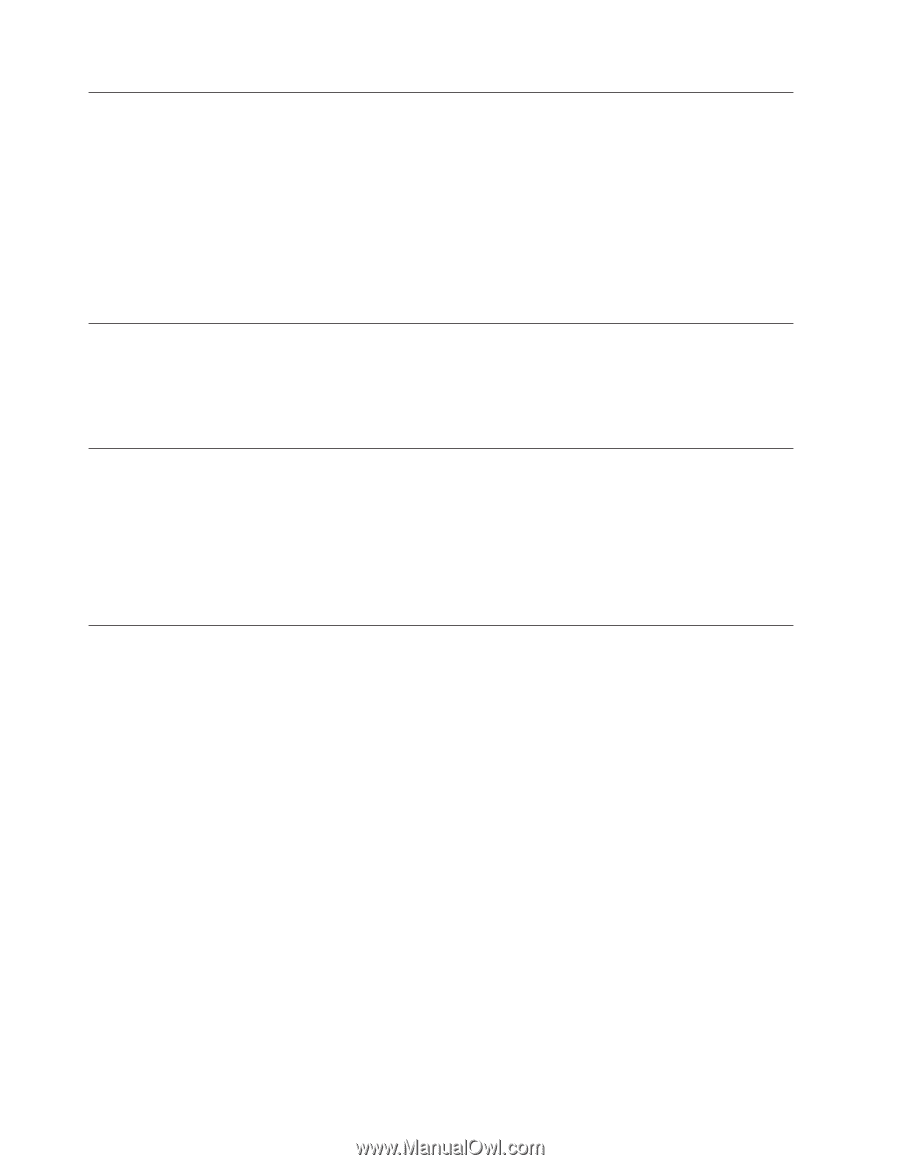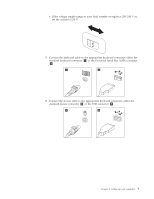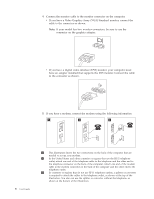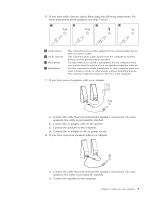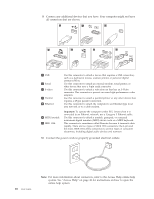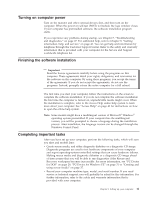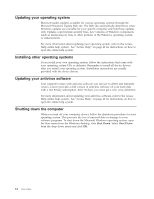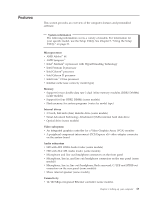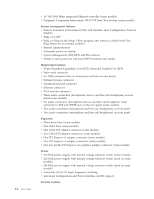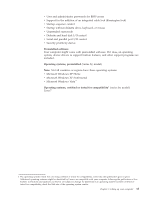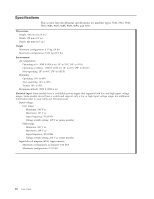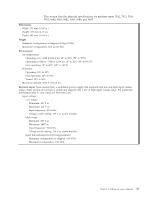Lenovo S200 (English) User guide - Page 20
Updating, operating, system, Installing, other, systems, antivirus, software, Shutting, computer - driver
 |
View all Lenovo S200 manuals
Add to My Manuals
Save this manual to your list of manuals |
Page 20 highlights
Updating your operating system Microsoft makes updates available for various operating systems through the Microsoft Windows Update Web site. The Web site automatically determines what Windows updates are available for your specific computer and lists those updates only. Updates could include security fixes, new versions of Windows components (such as media player), fixes to other portions of the Windows operating system, or enhancements. For more information about updating your operating system, refer to the Access Help online help system . See "Access Help" on page 42 for instructions on how to open the online help system. Installing other operating systems If you install your own operating system, follow the instructions that come with your operating system CDs or diskettes. Remember to install all device drivers after you install your operating system. Installation instructions are usually provided with the device drivers. Updating your antivirus software Your computer comes with antivirus software you can use to detect and eliminate viruses. Lenovo provides a full version of antivirus software on your hard disk with a free 90-day subscription. After 90 days, you must get a new virus definition. For more information about updating your antivirus software, refer to the Access Help online help system . See "Access Help" on page 42 for instructions on how to open the online help system. Shutting down the computer When you turn off your computer, always follow the shutdown procedure for your operating system. This prevents the loss of unsaved data or damage to your software programs. To shut down the Microsoft Windows operating system, open the Start menu from the Windows desktop, click Shut Down. Select Shut Down from the drop down menu and click OK. 12 User Guide