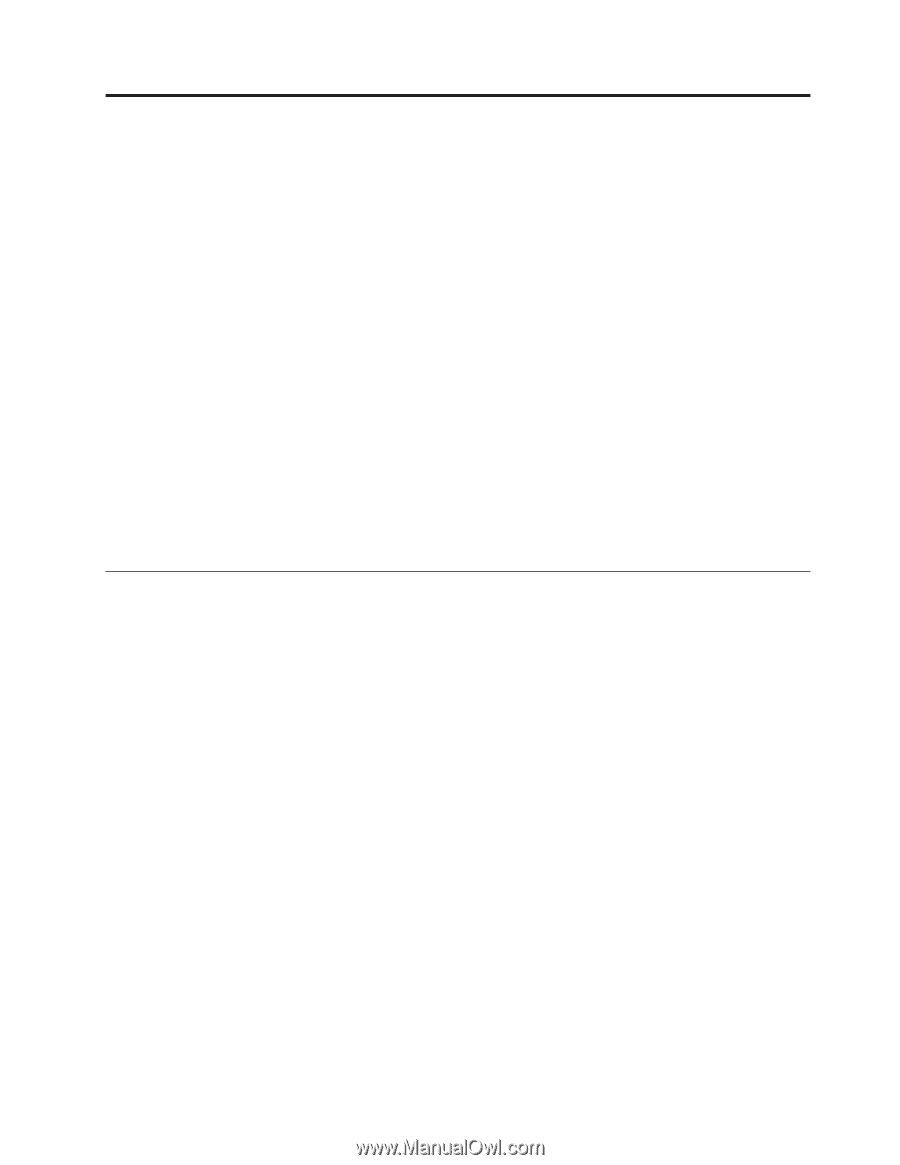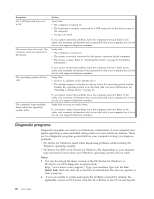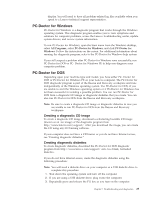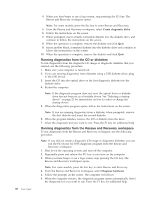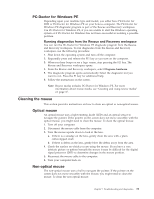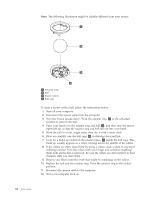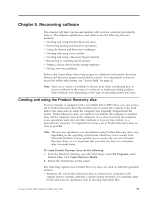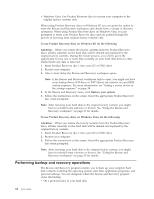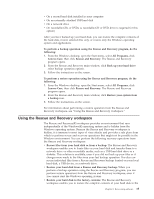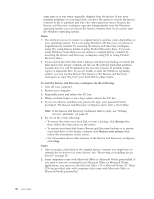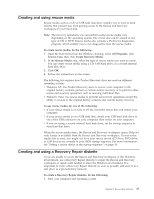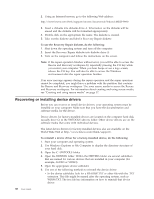Lenovo S200 (English) User guide - Page 41
Recovering, software
 |
View all Lenovo S200 manuals
Add to My Manuals
Save this manual to your list of manuals |
Page 41 highlights
Chapter 8. Recovering software This chapter will help you become familiar with recovery solutions provided by Lenovo. This chapter explains how and when to use the following recovery methods: v Creating and using Product Recovery discs v Performing backup and recovery operations v Using the Rescue and Recovery workspace v Creating and using rescue media v Creating and using a Recovery Repair diskette v Recovering or installing device drivers v Setting a rescue device in the startup sequence v Solving recovery problems Refer to the Access Help online help system for additional information about the Rescue and Recovery program provided by Lenovo. For information on how to access the online help system, see "Access Help" on page 42. Note: There are a variety of methods to choose from when considering how to recover software in the event of a software or hardware-related problem. Some methods vary depending on the type of operating system you have. Creating and using the Product Recovery disc If your computer is equipped with a recordable CD or DVD drive, you can create a set of Product Recovery discs that enables you to restore the contents of the hard disk to the same state as when the computer was originally shipped from the factory. Product Recovery discs are useful if you transfer the computer to another area, sell the computer, recycle the computer, or as a last resort put the computer in an operational state after all other methods of recovery have failed. As a precautionary measure, it is important to create a set of Product Recovery discs as soon as possible. Note: The recovery operations you can perform using Product Recovery discs vary depending on the operating system from which they were created. Your Microsoft Windows license permits you to create only one set of Product Recovery discs, so it is important that you store the discs in a safe place after you make them. To create Product Recovery discs, do the following: 1. From the Windows desktop, open the Start menu, select All Programs, select Lenovo Care, click Create Recovery Media. 2. Follow the instructions on the screen. The following explains how Product Recovery discs are used on different operating systems: v Windows XP: Use Product Recovery discs to restore your computer to the original factory contents, perform a custom factory recovery, or to perform other rescue and recovery operations such as rescuing individual files. © Lenovo 2005, 2007. Portions © IBM Corp. 2005. 33