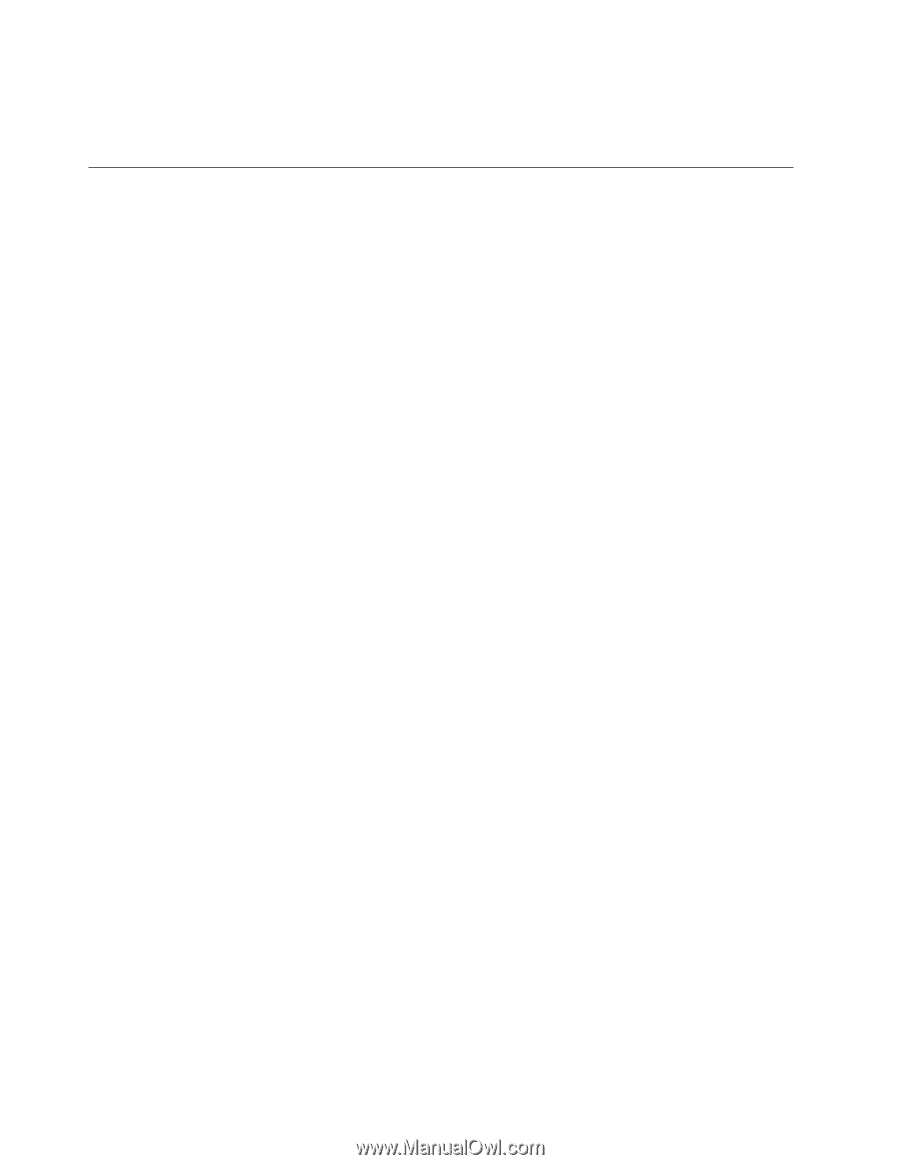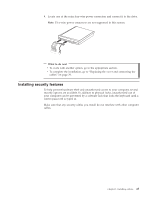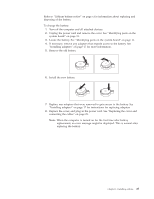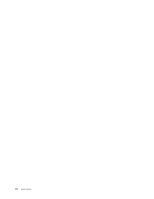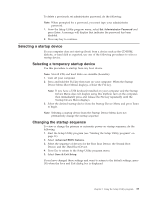Lenovo ThinkCentre E51 User Manual - Page 44
Erasing, forgotten, password, clearing
 |
View all Lenovo ThinkCentre E51 manuals
Add to My Manuals
Save this manual to your list of manuals |
Page 44 highlights
9. Turn on the computer and all attached devices. 10. Use the Setup Utility program to set the date and time and any passwords. See Chapter 2, "Using the Setup Utility program," on page 31. Erasing a lost or forgotten password (clearing CMOS) This section applies to lost or forgotten passwords. For more information about lost or forgotten passwords, go to the ThinkVantage Productivity Center program. To erase a forgotten password: 1. Remove the cover. See "Removing the cover" on page 10. 2. Locate the Clear CMOS/Recovery jumper on the system board. See "Identifying parts on the system board" on page 11. 3. If necessary, see "Installing adapters" on page 17 to remove any adapters that impede access to the Clear CMOS/Recovery jumper. 4. Move the jumper from the standard position (pins 1 and 2) to the maintenance or configure position (pins 2 and 3). Note: If the system board has only two pins for clearing CMOS, add a jumper to the two pins. 5. Move the jumper back to the standard (pins 1 and 2). Note: If the system board has only two pins for clearing CMOS, remove the jumper from the two pins. 6. Replace the cover and connect the power cord. See "Replacing the cover and connecting the cables" on page 29. 28 User Guide