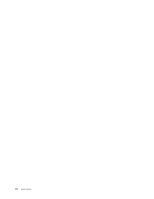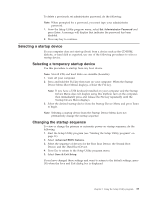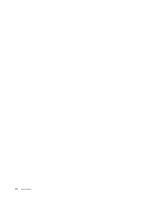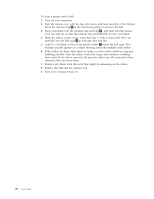Lenovo ThinkCentre E51 User Manual - Page 49
Selecting, startup, device, temporary, Changing, sequence
 |
View all Lenovo ThinkCentre E51 manuals
Add to My Manuals
Save this manual to your list of manuals |
Page 49 highlights
To delete a previously set administrator password, do the following: Note: When prompted for a password, you must type your administrator password. 1. From the Setup Utility program menu, select Set Administrator Password and press Enter. A message will display that indicates the password has been disabled. 2. Press any key to continue. Selecting a startup device If your computer does not start up (boot) from a device such as the CD-ROM, diskette, or hard disk as expected, use one of the following procedures to select a startup device. Selecting a temporary startup device Use this procedure to startup from any boot device. Note: Not all CDs and hard disks are startable (bootable). 1. Turn off your computer. 2. Press and hold the F12 key then turn on your computer. When the Startup Device Menu (Boot Menu) displays, release the F12 key. Note: If you have a USB keyboard installed on your computer and the Startup Device Menu does not display using this method, turn on the computer, then immediately press and release the F12 key repeatedly until the Startup Device Menu displays. 3. Select the desired startup device from the Startup Device Menu and press Enter to begin. Note: Selecting a startup device from the Startup Device Menu does not permanently change the startup sequence. Changing the startup sequence To view or change the primary or automatic power-on startup sequence, do the following: 1. Start the Setup Utility program (see "Starting the Setup Utility program" on page 31). 2. Select Advanced BIOS features. 3. Select the sequence of devices for the First Boot Device, the Second Boot Device, and the Third Boot Device. 4. Press Esc to return to the Setup Utility program menu. 5. Select Save & Exit Setup. If you have changed these settings and want to return to the default settings, press (N) when the Save and Exit dialog box is displayed. Chapter 2. Using the Setup Utility program 33