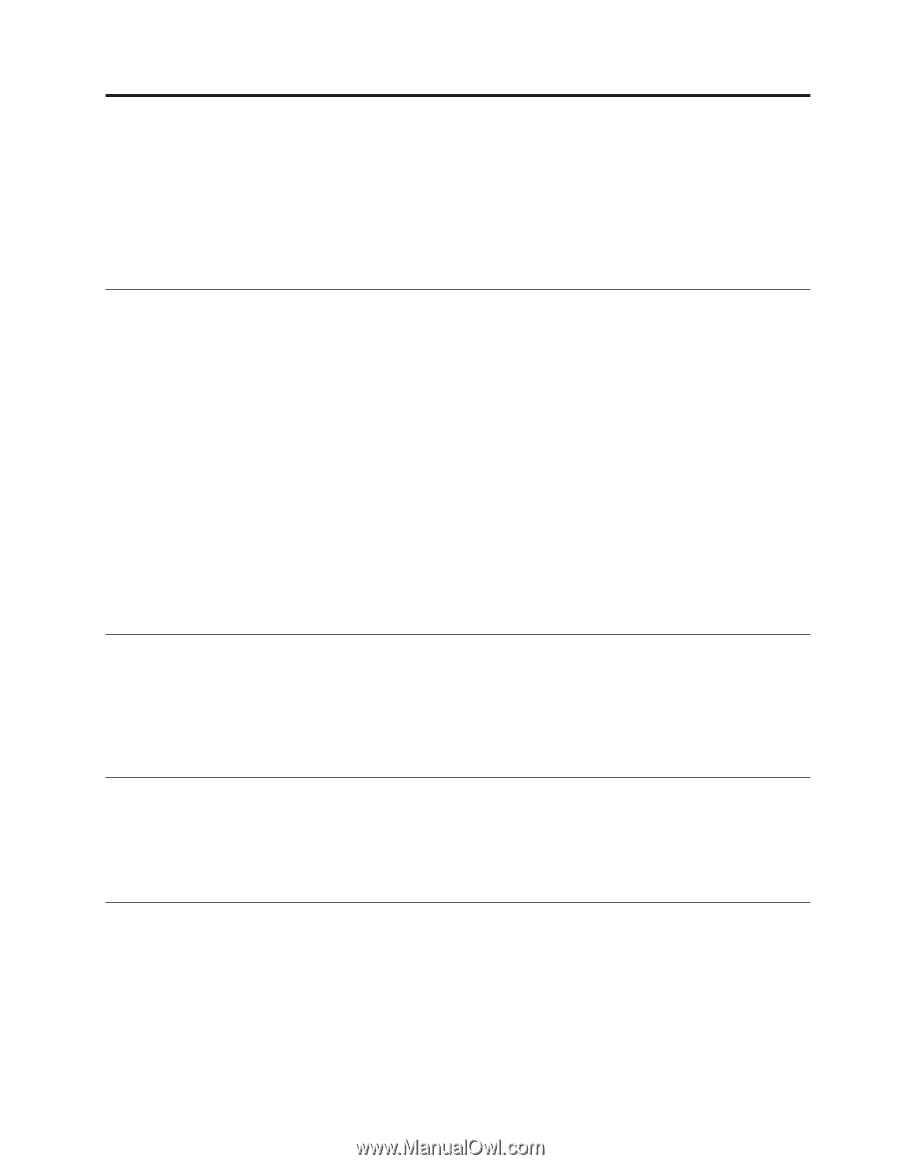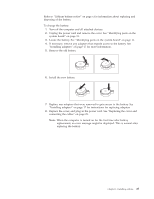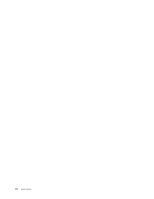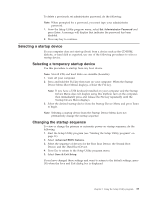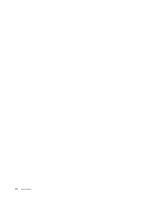Lenovo ThinkCentre E51 User Manual - Page 47
Using, Setup, Utility, program
 |
View all Lenovo ThinkCentre E51 manuals
Add to My Manuals
Save this manual to your list of manuals |
Page 47 highlights
Chapter 2. Using the Setup Utility program The Setup Utility program is stored in the electrically erasable programmable read-only memory (EEPROM) of your computer. The Setup Utility program is used to view and change the configuration settings of your computer, regardless of which operating system you are using. However, the operating-system settings might override any similar settings in the Setup Utility program. Starting the Setup Utility program To start the Setup Utility program, do the following: 1. If your computer is already on when you start this procedure, shut down the operating system and turn off the computer. 2. Press and hold the F1 key then turn on the computer. When you hear the multiple beeps, release the F1 key. Notes: a. If you have a USB keyboard and the Setup Utility program does not display using this method, repeatedly press and release the F1 key rather than leaving it pressed when turning on the computer. b. If a user password or an administrator password has been set, the Setup Utility program menu is not displayed until you type your password. See "Using passwords" for more information. The Setup Utility might start automatically when POST detects that hardware has been removed or new hardware has been installed in your computer. Viewing and changing settings The Setup Utility program menu lists items that identify system configuration topics. When working with the Setup Utility program menu, you must use the keyboard. The keys used to perform various tasks are displayed at the bottom of each screen. Exiting from the Setup Utility program When you finish viewing or changing settings, press Esc to return to the Setup Utility program menu (you might have to press Esc several times). If you want to save the new settings, select Save & Exit Setup before you exit. Otherwise, your changes will not be saved. Using passwords You can use passwords to provide security for your computer and data. There are two kinds of passwords: a user password and an administrator password. You do not have to set a password of either type to use your computer. However, if you decide to set either one, read the following sections. © Lenovo 2006. Portions © IBM Corp. 2006. 31