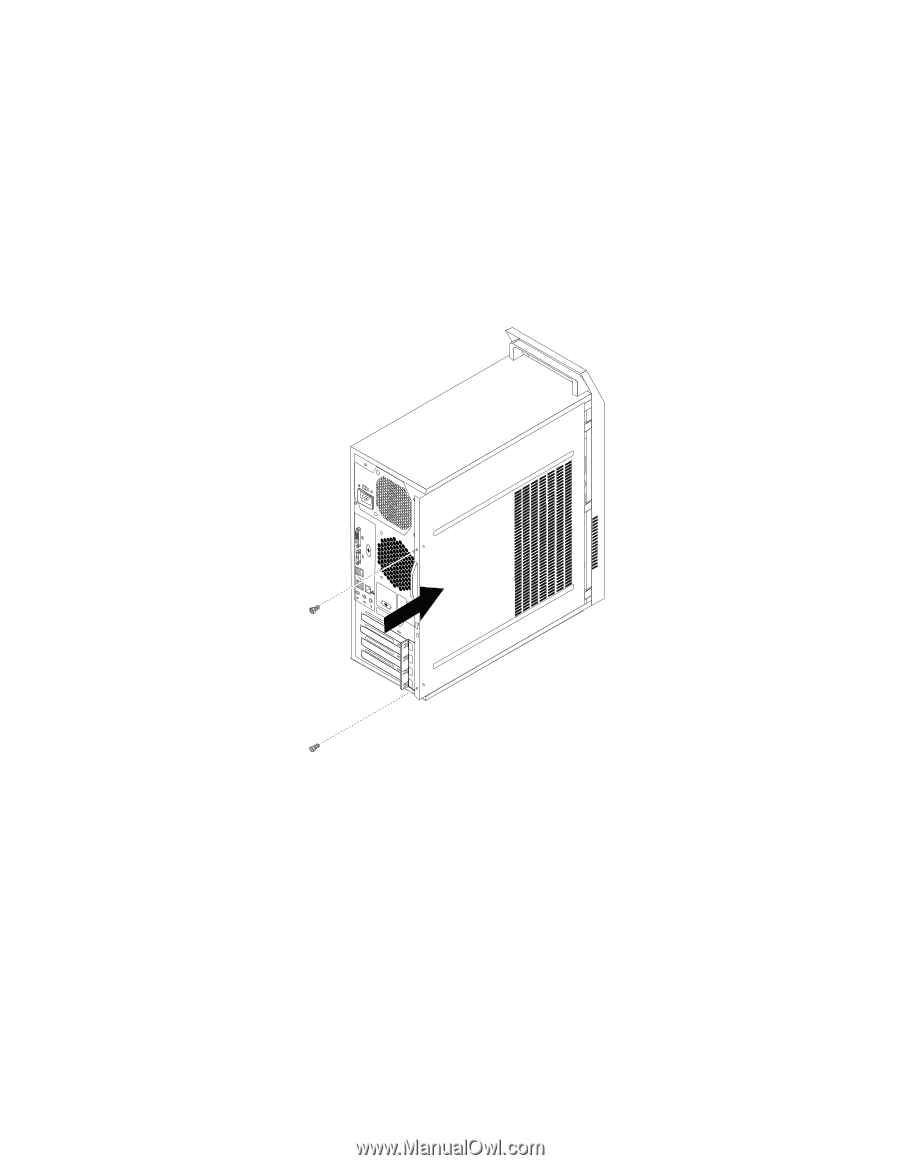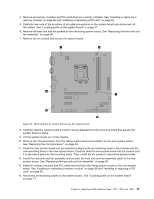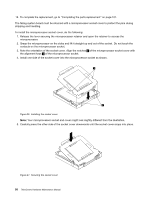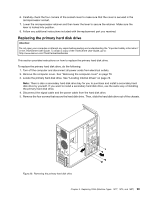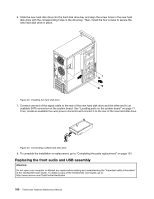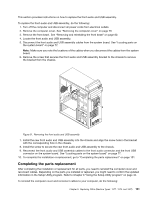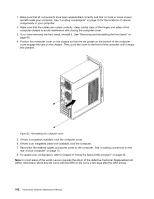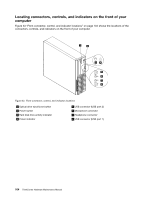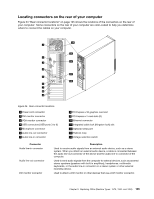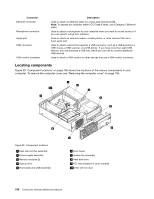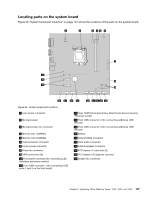Lenovo ThinkCentre Edge 71 Hardware Maintenance Manual (HMM) (May 2012) - Thin - Page 106
Reconnect the external cables and power cords to the computer. See Locating connectors on
 |
View all Lenovo ThinkCentre Edge 71 manuals
Add to My Manuals
Save this manual to your list of manuals |
Page 106 highlights
1. Make sure that all components have been reassembled correctly and that no tools or loose screws are left inside your computer. See "Locating components" on page 76 for the locations of various components in your computer. 2. Make sure that the cables are routed correctly. Keep cables clear of the hinges and sides of the computer chassis to avoid interference with closing the computer cover. 3. If you have removed the front bezel, reinstall it. See "Removing and reinstalling the front bezel" on page 80. 4. Position the computer cover on the chassis so that the rail guides on the bottom of the computer cover engage the rails on the chassis. Then, push the cover to the front of the computer until it snaps into position. Figure 32. Reinstalling the computer cover 5. If there is a padlock available, lock the computer cover. 6. If there is an integrated cable lock available, lock the computer. 7. Reconnect the external cables and power cords to the computer. See "Locating connectors on the rear of your computer" on page 75. 8. To update your configuration, refer to Chapter 6 "Using the Setup Utility program" on page 43. Note: In most areas of the world, Lenovo requires the return of the defective Customer Replaceable Unit (CRU). Information about this will come with the CRU or will come a few days after the CRU arrives. 102 ThinkCentre Hardware Maintenance Manual