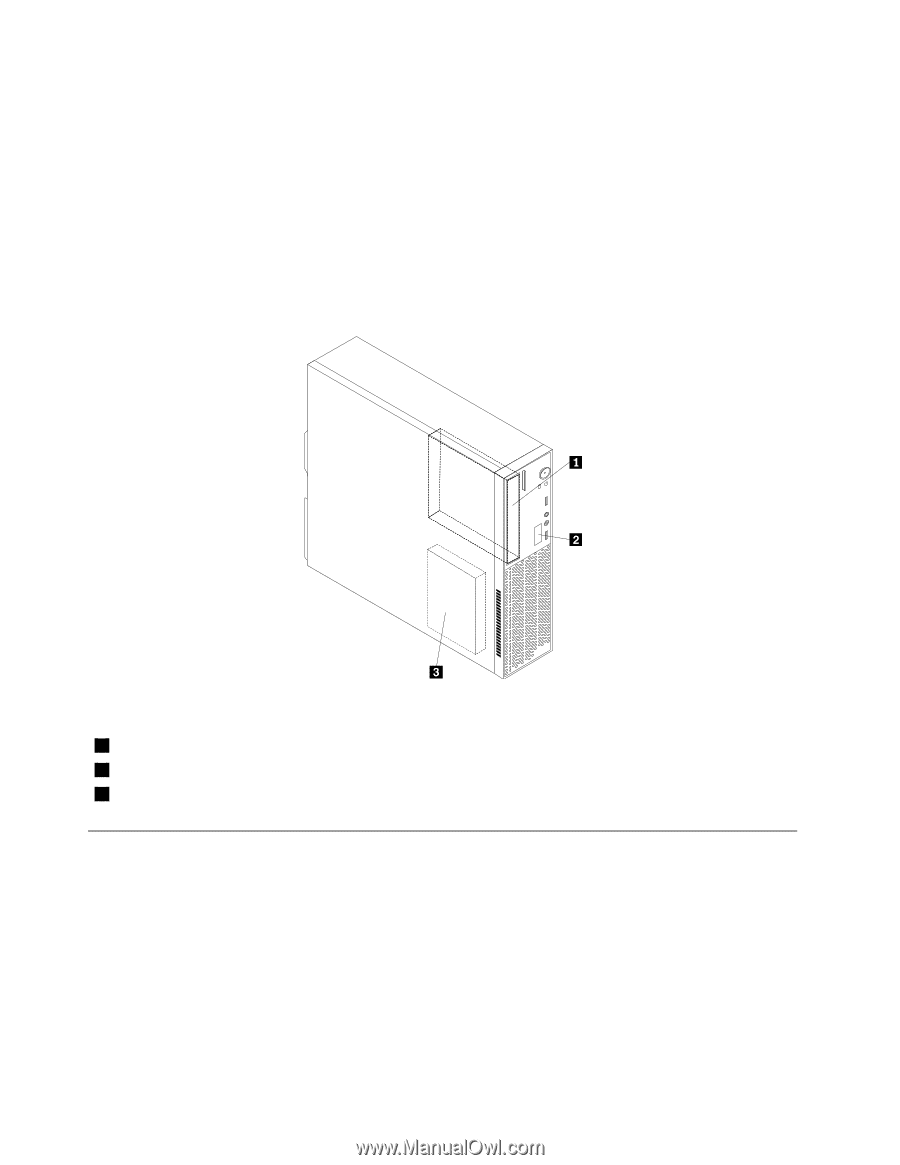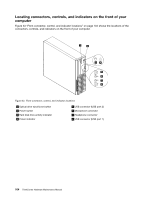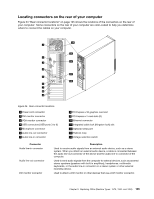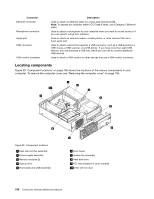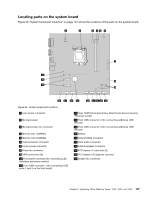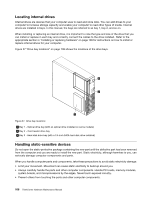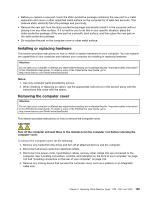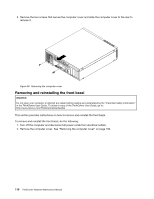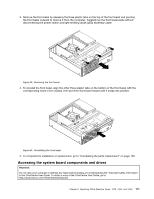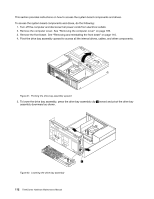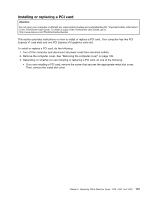Lenovo ThinkCentre Edge 71 Hardware Maintenance Manual (HMM) (May 2012) - Thin - Page 112
When you handle computer parts and components
 |
View all Lenovo ThinkCentre Edge 71 manuals
Add to My Manuals
Save this manual to your list of manuals |
Page 112 highlights
Locating internal drives Internal drives are devices that your computer uses to read and store data. You can add drives to your computer to increase storage capacity and enable your computer to read other types of media. Internal drives are installed in bays. In this manual, the bays are referred to as bay 1, bay 2, and so on. When installing or replacing an internal drive, it is important to note the type and size of the drive that you can install or replace in each bay and correctly connect the cables to the drive installed. Refer to the appropriate section in "Installing or replacing hardware" on page 109 for instructions on how to install or replace internal drives for your computer. Figure 37 "Drive bay locations" on page 108 shows the locations of the drive bays. Figure 37. Drive bay locations 1 Bay 1 - Optical drive bay (with an optical drive installed on some models) 2 Bay 2 - Card reader drive bay 3 Bay 3 - Hard disk drive bay (with a 3.5-inch SATA hard disk drive installed) Handling static-sensitive devices Do not open the static-protective package containing the new part until the defective part has been removed from the computer and you are ready to install the new part. Static electricity, although harmless to you, can seriously damage computer components and parts. When you handle computer parts and components, take these precautions to avoid static-electricity damage: • Limit your movement. Movement can cause static electricity to build up around you. • Always carefully handle the parts and other computer components. Handle PCI cards, memory modules, system boards, and microprocessors by the edges. Never touch exposed circuitry. • Prevent others from touching the parts and other computer components. 108 ThinkCentre Hardware Maintenance Manual