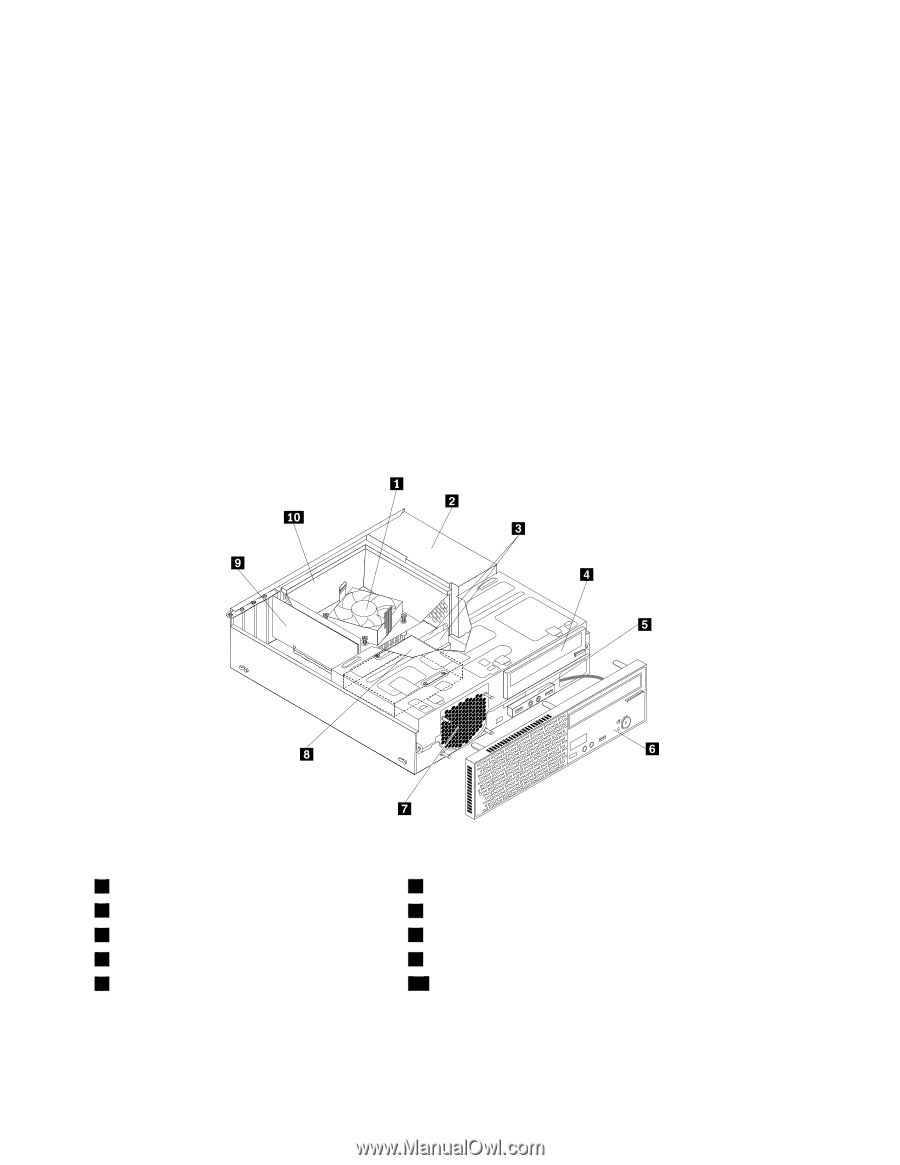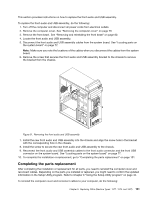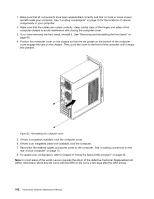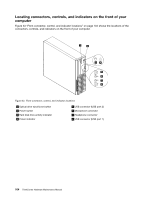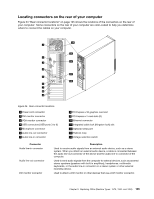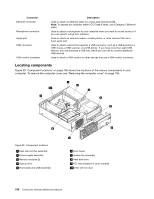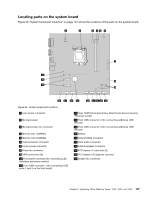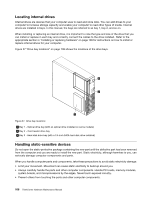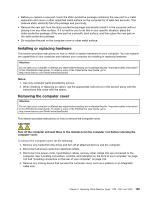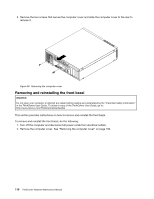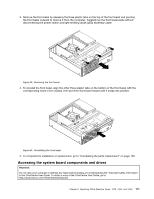Lenovo ThinkCentre Edge 71 Hardware Maintenance Manual (HMM) (May 2012) - Thin - Page 110
Locating components
 |
View all Lenovo ThinkCentre Edge 71 manuals
Add to My Manuals
Save this manual to your list of manuals |
Page 110 highlights
Connector Ethernet connector Microphone connector Serial port USB connector VGA monitor connector Description Used to attach an Ethernet cable for a local area network (LAN). Note: To operate the computer within FCC Class B limits, use a Category 5 Ethernet cable. Used to attach a microphone to your computer when you want to record sound or if you use speech-recognition software. Used to attach an external modem, a serial printer, or other devices that use a 9-pin serial port. Used to attach a device that requires a USB connector, such as a USB keyboard, a USB mouse, a USB scanner, or a USB printer. If you have more than eight USB devices, you can purchase a USB hub, which you can use to connect additional USB devices. Used to attach a VGA monitor or other devices that use a VGA monitor connector. Locating components Figure 35 "Component locations" on page 106 shows the locations of the various components in your computer. To remove the computer cover, see "Removing the computer cover" on page 109. Figure 35. Component locations 1 Heat sink and fan assembly 2 Power supply assembly 3 Memory modules (2) 4 Optical drive 5 Front audio and USB assembly 6 Front bezel 7 System fan assembly 8 Hard disk drive 9 PCI card (installed in some models) 10 Heat sink fan duct 106 ThinkCentre Hardware Maintenance Manual