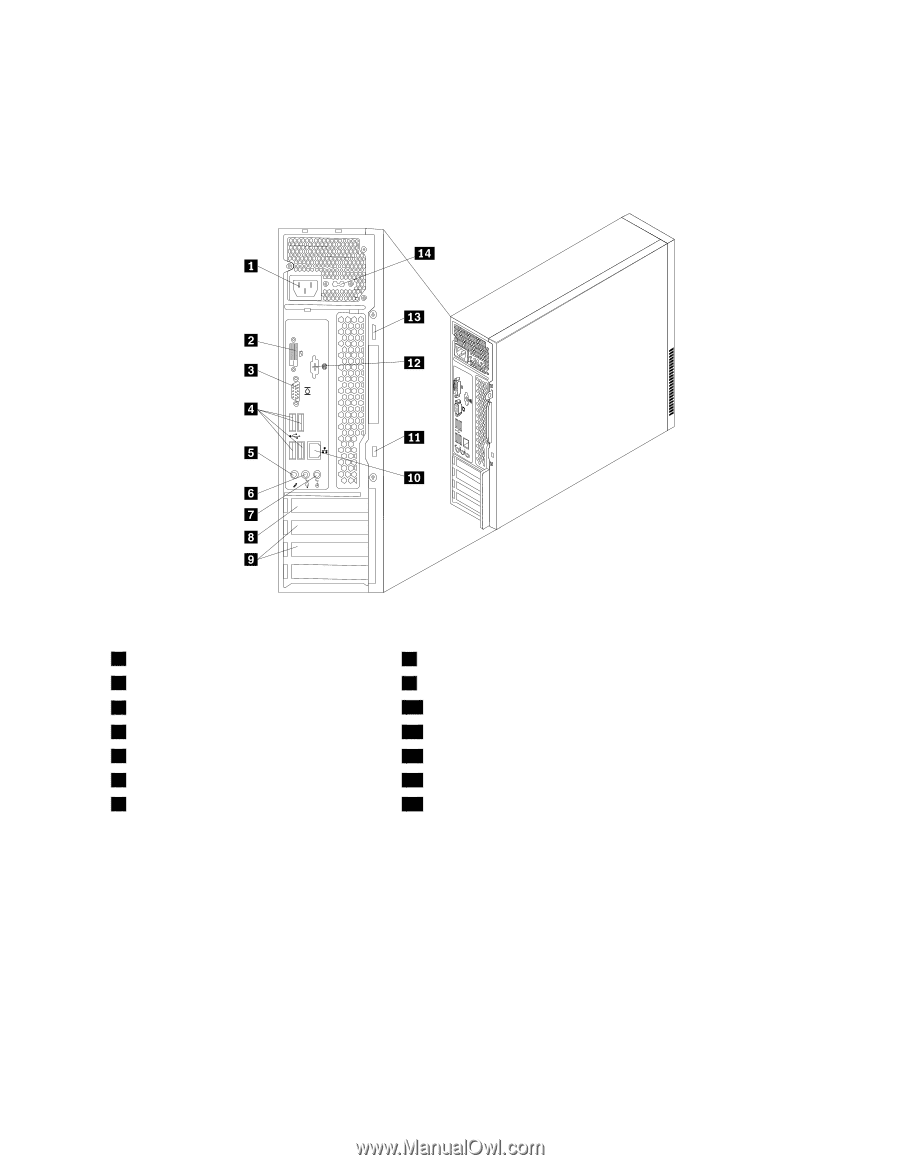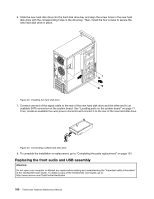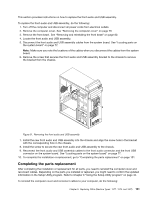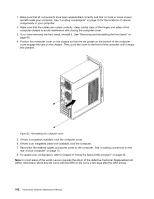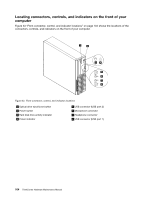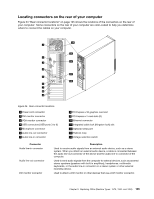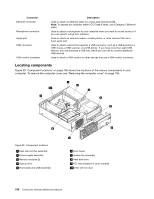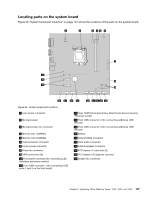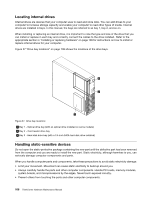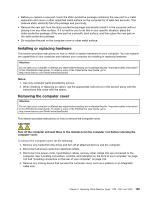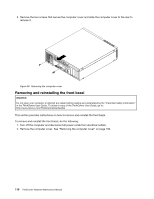Lenovo ThinkCentre Edge 71 Hardware Maintenance Manual (HMM) (May 2012) - Thin - Page 109
Locating connectors on the rear of your computer
 |
View all Lenovo ThinkCentre Edge 71 manuals
Add to My Manuals
Save this manual to your list of manuals |
Page 109 highlights
Locating connectors on the rear of your computer Figure 34 "Rear connector locations" on page 105 shows the locations of the connectors on the rear of your computer. Some connectors on the rear of your computer are color-coded to help you determine where to connect the cables on your computer. 56 34 Figure 34. Rear connector locations 1 Power cord connector 2 DVI monitor connector 3 VGA monitor connector 4 USB connectors (USB ports 3 to 6) 5 Microphone connector 6 Audio line-out connector 7 Audio line-in connector 8 PCI Express x16 graphics card slot 9 PCI Express x1 card slots (2) 10 Ethernet connector 11 Integrated cable lock (Kingston lock) slot 12 Optional serial port 13 Padlock loop 14 Voltage-selection switch Connector Audio line-in connector Audio line-out connector DVI monitor connector Description Used to receive audio signals from an external audio device, such as a stereo system. When you attach an external audio device, a cable is connected between the audio line-out connector of the device and the audio line-in connector of the computer. Used to send audio signals from the computer to external devices, such as powered stereo speakers (speakers with built-in amplifiers), headphones, multimedia keyboards, or the audio line-in connector on a stereo system or other external recording device. Used to attach a DVI monitor or other devices that use a DVI monitor connector. Chapter 9. Replacing FRUs (Machine Types: 1578, 1583, and 1652) 105