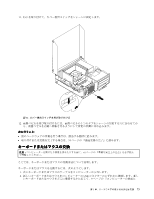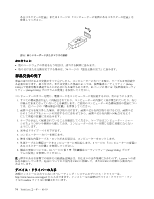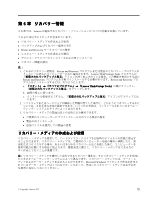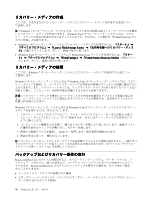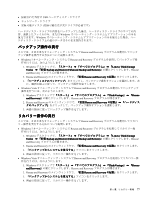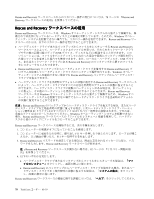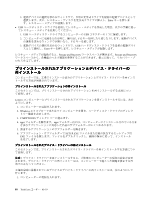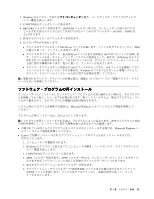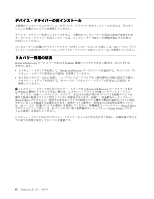Lenovo ThinkCentre M91 (Japanese) User Guide - Page 91
バックアップ操作の実, リカバリー操作の実
 |
View all Lenovo ThinkCentre M91 manuals
Add to My Manuals
Save this manual to your list of manuals |
Page 91 highlights
USB Windows Windows Rescue and Recovery • Windows 7 Rescue and Recovery 1. Windows Lenovo ThinkVantage Tools Backup and Restore (Enhanced Backup and Restore Rescue and Recovery 2. Rescue and Recovery Rescue and Recovery 3 • Windows Vista Rescue and Recovery 1. Windows ThinkVantage』 ➙ 『Rescue and Recovery Rescue and Recovery 2. Rescue and Recovery Rescue and Recovery 3 Rescue and Recovery • Windows 7 Rescue and Recovery 1. Windows Lenovo ThinkVantage Tools Backup and Restore (Enhanced Backup and Restore Rescue and Recovery 2. Rescue and Recovery Rescue and Recovery 3 4 • Windows Vista Rescue and Recovery 1. Windows ThinkVantage』 ➙ 『Rescue and Recovery Rescue and Recovery 2. Rescue and Recovery Rescue and Recovery 3 4 第 6 77
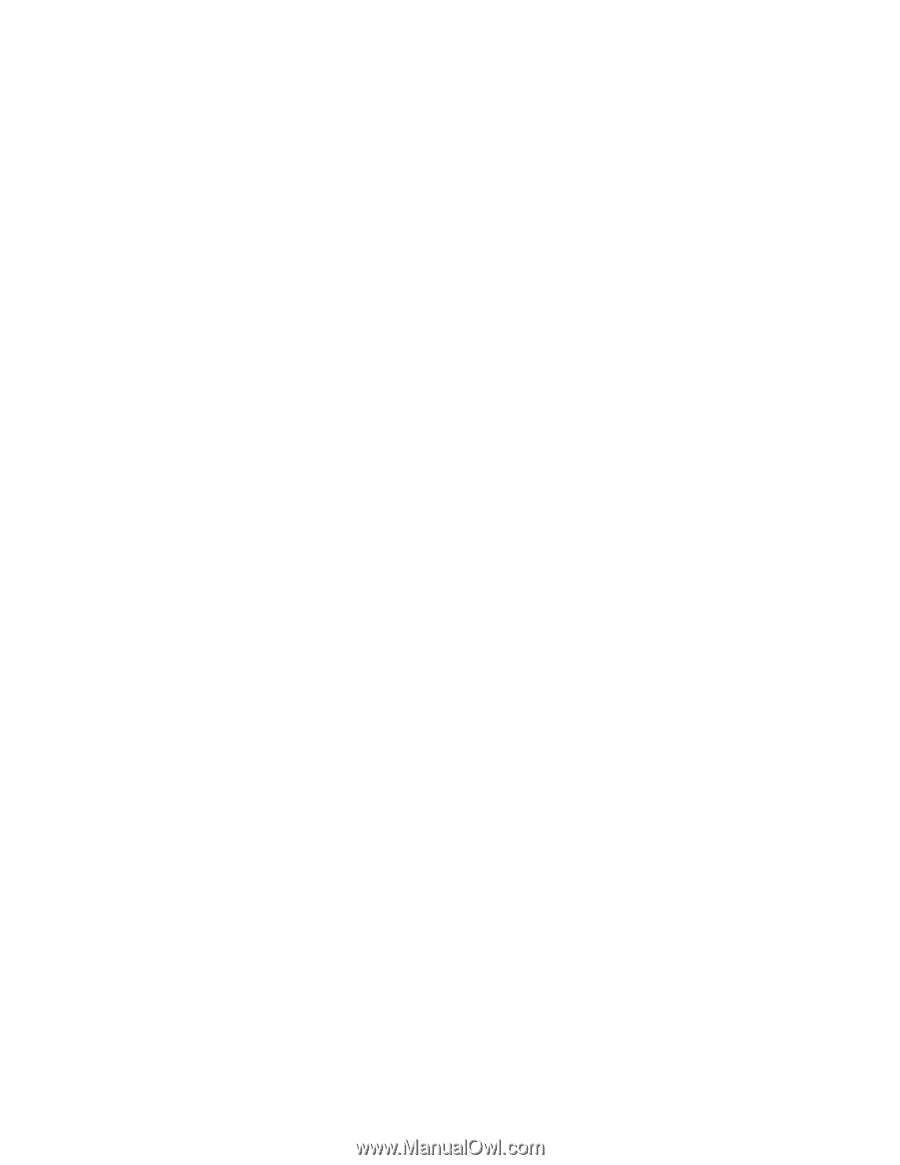
•
接続された外付け USB ハードディスク・ドライブ
•
ネットワーク・ドライブ
•
記録可能ディスク (記録可能な光学式ドライブが必要です)
ハードディスク・ドライブの内容をバックアップした後は、ハードディスク・ドライブのすべての内
容、選択したファイルのみ、または Windows オペレーティング・システムとアプリケーションのみを
復元できます。Windows オペレーティング・システムとアプリケーションのみを復元した場合、ハー
ドディスク・ドライブ上の他のデータはそのまま保持されます。
バックアップ操作の実
行
ここでは、さまざまなオペレーティング・システムで Rescue and Recovery プログラムを使用してバック
アップ操作を実行する方法について説明します。
•
Windows 7 オペレーティング・システムで Rescue and Recovery プログラムを使用してバックアップ操
作を行うには、次のようにします。
1. Windows デスクトップで、
『スタート』
➙
『すべてのプログラム』
➙
『Lenovo
Lenovo
Lenovo
Lenovo ThinkVantage
ThinkVantage
ThinkVantage
ThinkVantage
Tools
Tools
Tools
Tools』
➙
『拡張 Backup
Backup
Backup
Backup and
and
and
and Restore
Restore
Restore
Restore (Enhanced
(Enhanced
(Enhanced
(Enhanced Backup
Backup
Backup
Backup and
and
and
and Restore)
Restore)
Restore)
Restore)』
の順にクリックします。Rescue
and Recovery プログラムが開きます。
2. Rescue and Recovery のメインウィンドウで、
『拡張 Rescue
Rescue
Rescue
Rescue and
and
and
and Recovery
Recovery
Recovery
Recovery の起動』
をクリックします。
3.
「ハードディスクのバックアップ」
をクリックし、バックアップ操作オプションを選択します。次
に、画面の指示に従って、バックアップ操作を完了します。
•
Windows Vista オペレーティング・システムで Rescue and Recovery プログラムを使用してバックアップ
操作を行うには、次のようにします。
1. Windows デスクトップで
『スタート』
➙
『すべてのプログラム』
➙
『ThinkVantage
ThinkVantage
ThinkVantage
ThinkVantage』
➙
『Rescue
Rescue
Rescue
Rescue
and
and
and
and Recovery
Recovery
Recovery
Recovery』
の順にクリックします。Rescue and Recovery プログラムが開きます。
2. Rescue and Recovery のメインウィンドウで、
『拡張 Rescue
Rescue
Rescue
Rescue and
and
and
and Recovery
Recovery
Recovery
Recovery の起動』
➙
『ハードディス
クのバックアップ』
をクリックして、バックアップ操作オプションを選択します。
3. 画面の指示に従ってバックアップ操作を完了します。
リカバリー操作の実
行
ここでは、さまざまなオペレーティング・システムで Rescue and Recovery プログラムを使用してリカバ
リー操作を実行する方法について説明します。
•
Windows 7 オペレーティング・システムで Rescue and Recovery プログラムを使用してリカバリー操
作を行うには、次のようにします。
1. Windows デスクトップで、
『スタート』
➙
『すべてのプログラム』
➙
『Lenovo
Lenovo
Lenovo
Lenovo ThinkVantage
ThinkVantage
ThinkVantage
ThinkVantage
Tools
Tools
Tools
Tools』
➙
『拡張 Backup
Backup
Backup
Backup and
and
and
and Restore
Restore
Restore
Restore (Enhanced
(Enhanced
(Enhanced
(Enhanced Backup
Backup
Backup
Backup and
and
and
and Restore)
Restore)
Restore)
Restore)』
の順にクリックします。Rescue
and Recovery プログラムが開きます。
2. Rescue and Recovery のメインウィンドウで、
『拡張 Rescue
Rescue
Rescue
Rescue and
and
and
and Recovery
Recovery
Recovery
Recovery の起動』
をクリックします。
3.
「バックアップからシステムを復元する」
アイコンをクリックします。
4. 画面の指示に従って、リカバリー操作を完了します。
•
Windows Vista オペレーティング・システムで Rescue and Recovery プログラムを使用してリカバリー操
作を行うには、次のようにします。
1. Windows デスクトップで
『スタート』
➙
『すべてのプログラム』
➙
『ThinkVantage
ThinkVantage
ThinkVantage
ThinkVantage』
➙
『Rescue
Rescue
Rescue
Rescue
and
and
and
and Recovery
Recovery
Recovery
Recovery』
の順にクリックします。Rescue and Recovery プログラムが開きます。
2. Rescue and Recovery のメインウィンドウで、
「拡張 Rescue
Rescue
Rescue
Rescue and
and
and
and Recovery
Recovery
Recovery
Recovery の起動」
をクリックします。
3.
「バックアップからシステムを復元する」
アイコンをクリックします。
4. 画面の指示に従って、リカバリー操作を完了します。
第
6
章
.
リカバリー情報
77