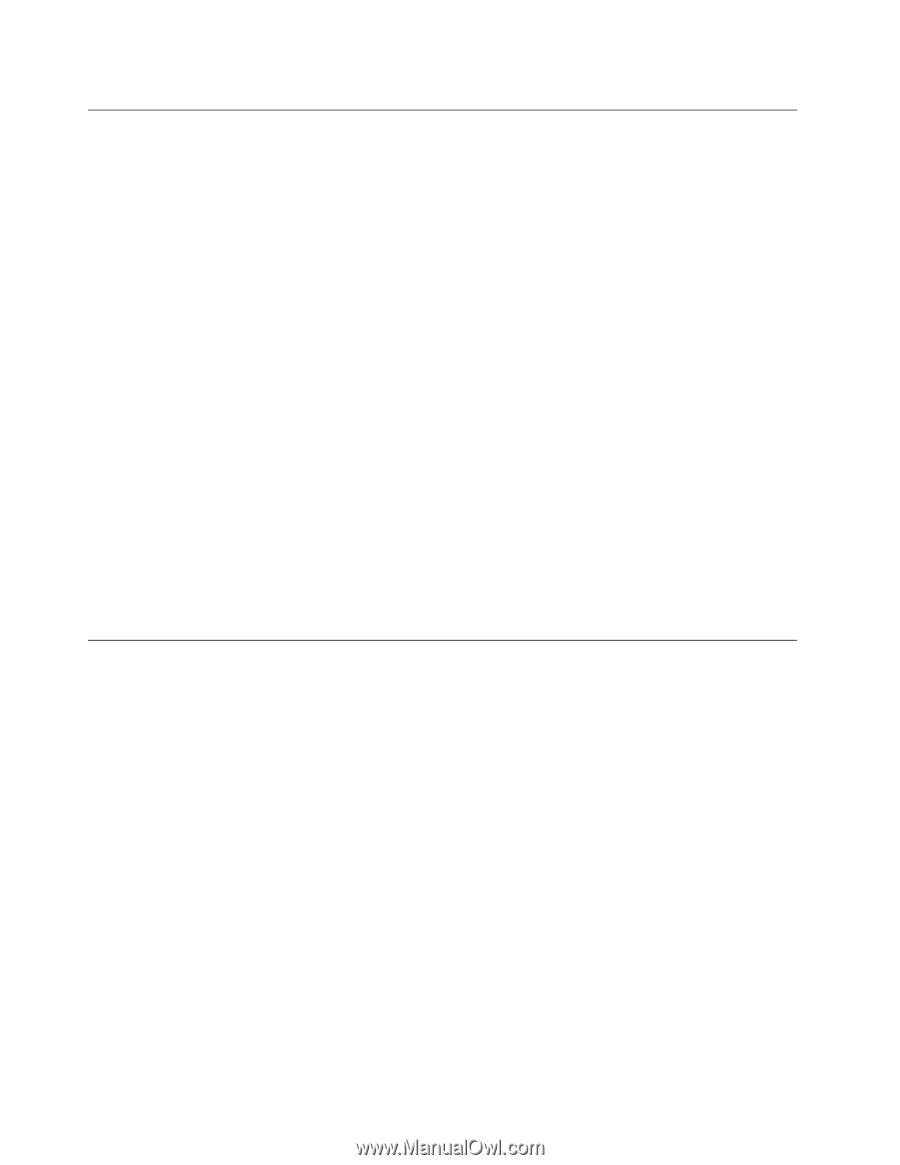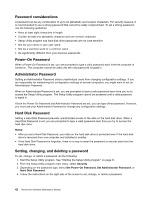Lenovo ThinkCentre M91p Hardware Maintenance Manual - Page 50
Selecting a startup device, Selecting or changing the startup device sequence
 |
View all Lenovo ThinkCentre M91p manuals
Add to My Manuals
Save this manual to your list of manuals |
Page 50 highlights
Selecting a startup device If your computer does not start up from a device such as the disc or hard disk drive as expected, do one of the following to select the startup device you want. Selecting a temporary startup device Use this procedure to select a temporary startup device. Note: Not all discs and hard disk drives are bootable. 1. Turn off your computer. 2. Repeatedly press and release the F12 key when turning on the computer. When the Please select boot device window displays, release the F12 key. 3. Select the desired startup device and press Enter. The computer will start up from the device you selected. Note: Selecting a startup device from the Please select boot device window does not permanently change the startup sequence. Selecting or changing the startup device sequence To view or permanently change the configured startup device sequence, do the following: 1. Start the Setup Utility program. See "Starting the Setup Utility program" on page 41. 2. From the Setup Utility program main menu, select Startup. 3. Select the devices for the Primary Startup Sequence, the Automatic Startup Sequence, and the Error Startup Sequence. Read the information displayed on the right side of the screen. 4. Press F10 to save and exit the Setup Utility program. See "Exiting from the Setup Utility program" on page 45. Smart performance choices You can adjust the acoustic and thermal performance of your computer through the Smart Performance Choice menu. Two choices are available: • Better Acoustic Performance (default choice) • Better Thermal Performance By enabling Better Acoustic Performance, your computer will run with less noise at a normal thermal level. By enabling Better Thermal Performance, your computer will run at a better thermal level with normal acoustic performance. To switch between better acoustic performance and better thermal performance, do the following: 1. Start the Setup Utility program. See "Starting the Setup Utility program" on page 41. 2. From the Setup Utility program main menu, select Power. 3. Select Smart Performance Choice. The Smart Performance Choice window is displayed. 4. Select Better Acoustic Performance or Better Thermal Performance as desired. 5. Press F10 to save your setting and exit the Setup Utility program. See "Exiting from the Setup Utility program" on page 45. 44 ThinkCentre Hardware Maintenance Manual