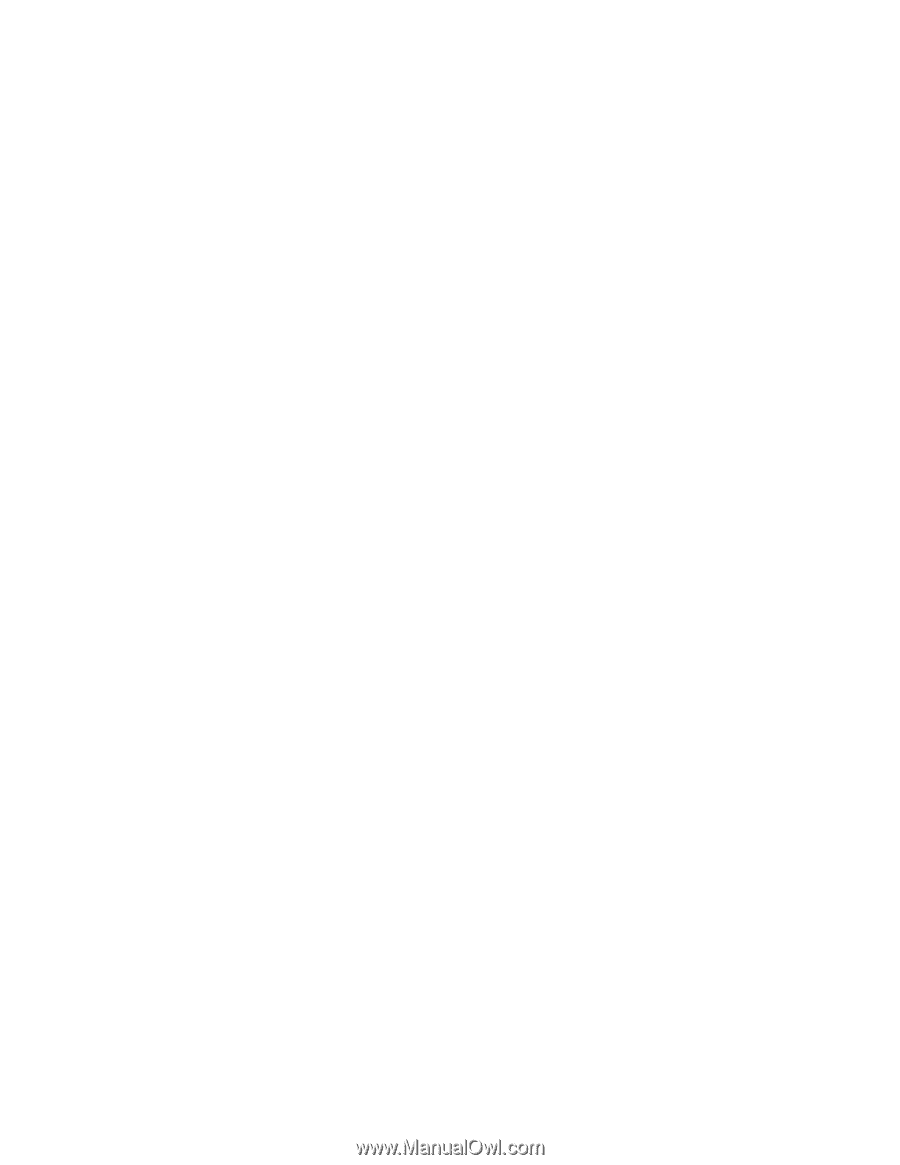Lenovo ThinkPad 600E ThinkPad 600 Suppliment to the User's Guide - Page 159
Installing the Display Driver for Windows NT
 |
View all Lenovo ThinkPad 600E manuals
Add to My Manuals
Save this manual to your list of manuals |
Page 159 highlights
Follow the instructions on the screen. Installing the Display Driver for Windows NT Install the video features to display various resolution and color depth configurations. To install the video features for Windows NT: 1 Start Windows NT, and log on with the user ID authorized as an administrator. 2 Double-click on My Computer, Control Panel, and Display. 3 In the "Display Properties" window, click on the Settings tab; then click on Display Type.... 4 In the "Display Type" window, click on Change. 5 Click on Have Disk.... 6 Insert the Video Features Diskette III for Windows NT into the diskette drive; then click on OK. A selection list appears listing the display device. 7 From the display devices in the selection list, select NeoMagic MagicGraph 128ZV+/XD and click on OK. The message "You are about to install a third-party driver" appears on the screen. 8 Click on Yes; then follow the instructions on the screen. 9 Restart Windows NT to make the change effective. After you restart Windows NT, the display resolution is set to 640x480 with 256 colors as a default. If necessary, change the resolution and refresh rate as follows: 10 Double-click on My Computer, Control Panel, and Display. 11 In the "Display Properties" window, click on the Settings tab. 12 Click on List All Modes..., and select the resolution, color depth, and refresh frequency, and click on OK. Chapter 8. Installing Software 153