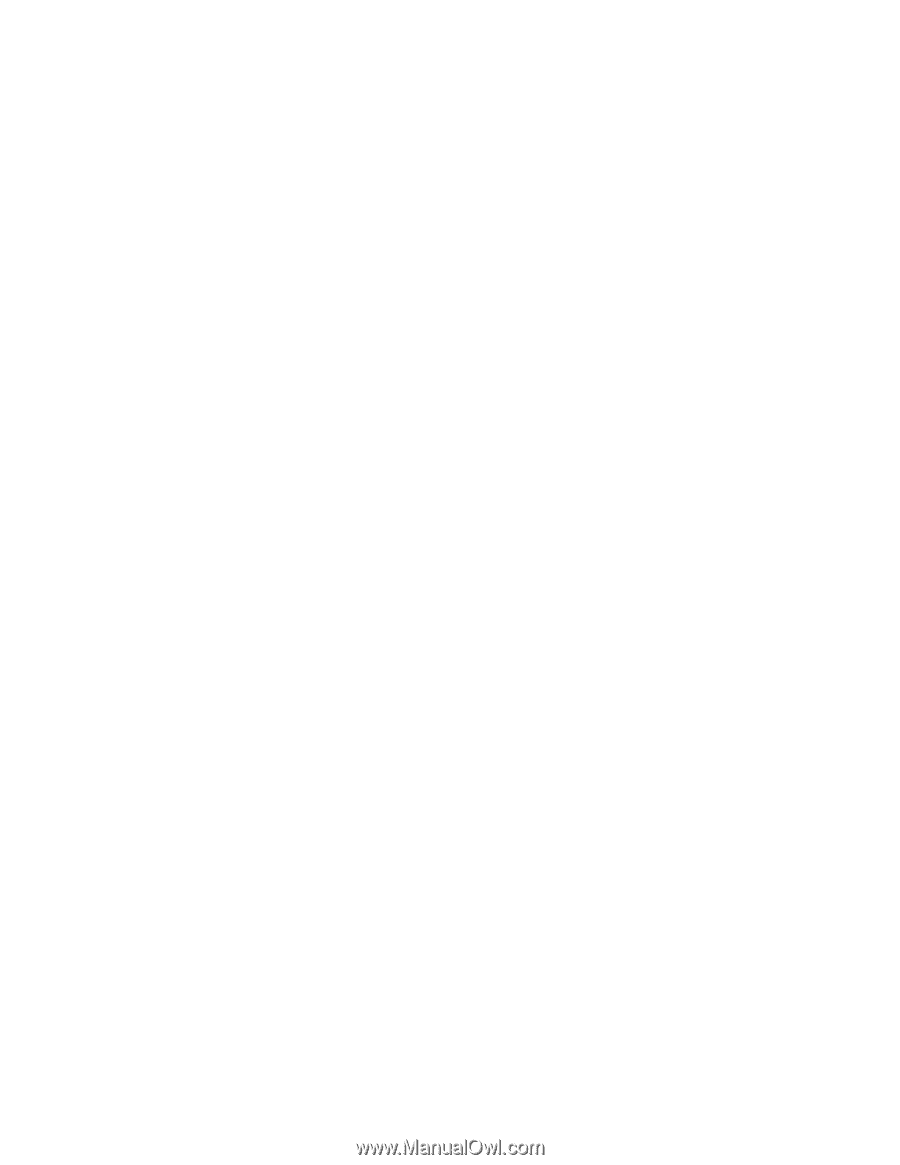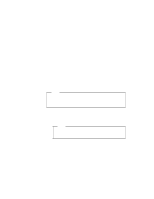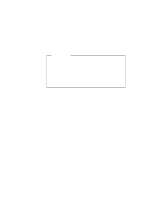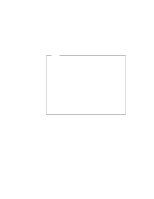Lenovo ThinkPad 600E ThinkPad 600 Suppliment to the User's Guide - Page 61
Suspend Mode Support, Suspend Notifications, critical suspend
 |
View all Lenovo ThinkPad 600E manuals
Add to My Manuals
Save this manual to your list of manuals |
Page 61 highlights
Suspend Mode Support Your computer enters suspend mode if you: Leave the computer idle for a specified amount of time Press the hardware suspend button (for example, Fn+F4) Press a software suspend button within a power management application (for example, the suspend and hibernation button in the Fuel window) With CardWizard, you can use PC Card devices over a suspend-resume cycle. The PC Card Controller and the cards are powered off when your computer enters suspend mode. However, each card type is handled differently to prevent data loss or machine crash through the suspend-resume event. For example, all files must be closed on an ATA disk. LAN cards cannot avoid the risk of crashing the system when resuming. CardWizard identifies each card type and might present a dialog of instructions to avoid these potential problems. In some cases CardWizard might stop the suspend event altogether. You are expected to follow the instructions given before entering suspend mode. There is also a critical suspend, where your computer is automatically suspended by the system when the battery life is about to expire. In this case, your computer might not be able to fully restore the state it was in before it entered suspend mode. When resuming from critical suspend, CardWizard analyzes the cards that were being used before the critical suspend and instructs you to save data or prevent problems such as a system crash. The instructions might recommend that you reboot your system. Suspend Notifications: You might receive messages when you attempt to suspend your computer with the following cards: Network or SCSI cards. You tried to suspend while there is a network or SCSI card in use. Shut down your system instead of suspending it. ATA cards. You tried to suspend before you closed all files and folders on the ATA card. Close all files and folders, and then try the suspend. Chapter 5. Using Your Computer with a PC Card 55