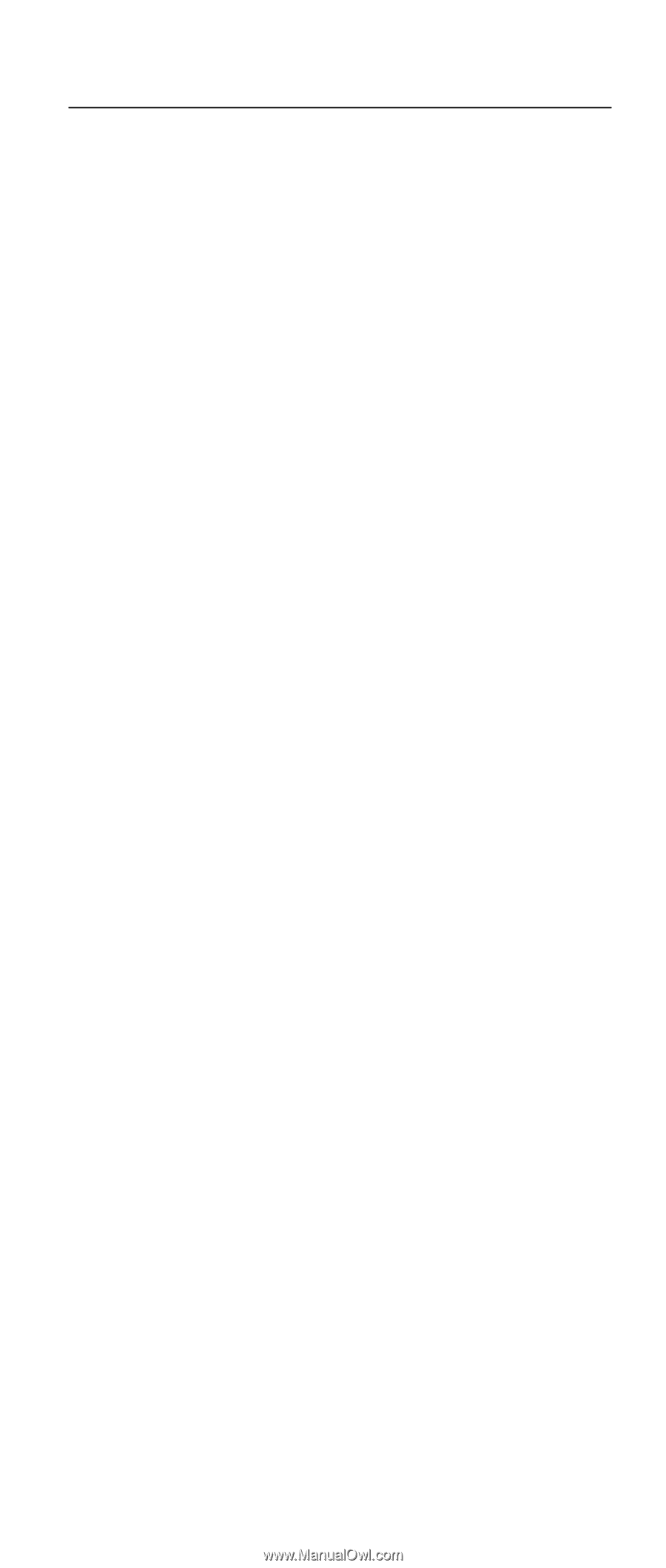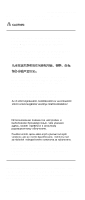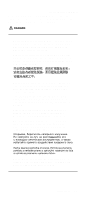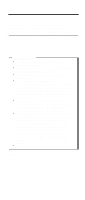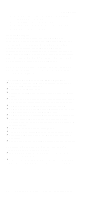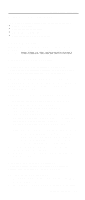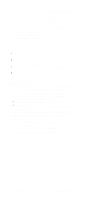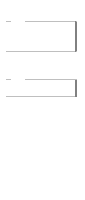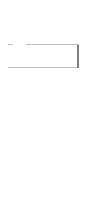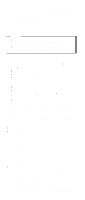Lenovo ThinkPad A21e TP A21e, A22e Hardware Maintenance Manual (June 2001) - Page 27
Related service information, Service Web site, Product recovery program
 |
View all Lenovo ThinkPad A21e manuals
Add to My Manuals
Save this manual to your list of manuals |
Page 27 highlights
Related service information Related service information This section provides information about the following: v "Service Web site" v "Product recovery program" v "Passwords" on page 25 v "Power management" on page 28 Service Web site When the latest maintenance diskette and the system program service diskette are available, a notice will be posted on http://www.pc.ibm.com/partner/infotips/ Product recovery program Restoring the pre-installed software: To restore the pre-installed software, you can use either the Product Recovery program or a Recovery CD. The Product Recovery program is in a section of the hard-disk drive (the Service Partition) that is not displayed by Windows Explorer. Use the Recovery CD if it was provided with the computer. Note: The recovery process might take up to 2 hours. To use the Product Recovery program to restore the pre-installed software, do the following: 1. Save all files and shut down the desktop. 2. Turn off the computer. 3. Turn on the computer. Quickly press F11 when this message is displayed on the screen: ....."To start the Product Recovery program, press F11"..... This message is displayed for only a few seconds. Note: If this message does not appear, you can use a Recovery Repair diskette to get access to the Product Recovery program. (For making the Recovery Repair diskette, see "To create a recovery repair diskette:" on page 24.) 4. From the list displayed on the screen, select the operating system you want to recover. 5. Select the recovery options you want, and follow the instructions on the screen. Creating the service partition: To create Service Partition and install the preloaded system from Recovery CD, do the following: To create Service Partition (SP): 1. Erase all partitions on the hard-disk drive using FDISK or similar application. 2. Boot with Recovery CD (and boot diskette if required). General descriptions 23