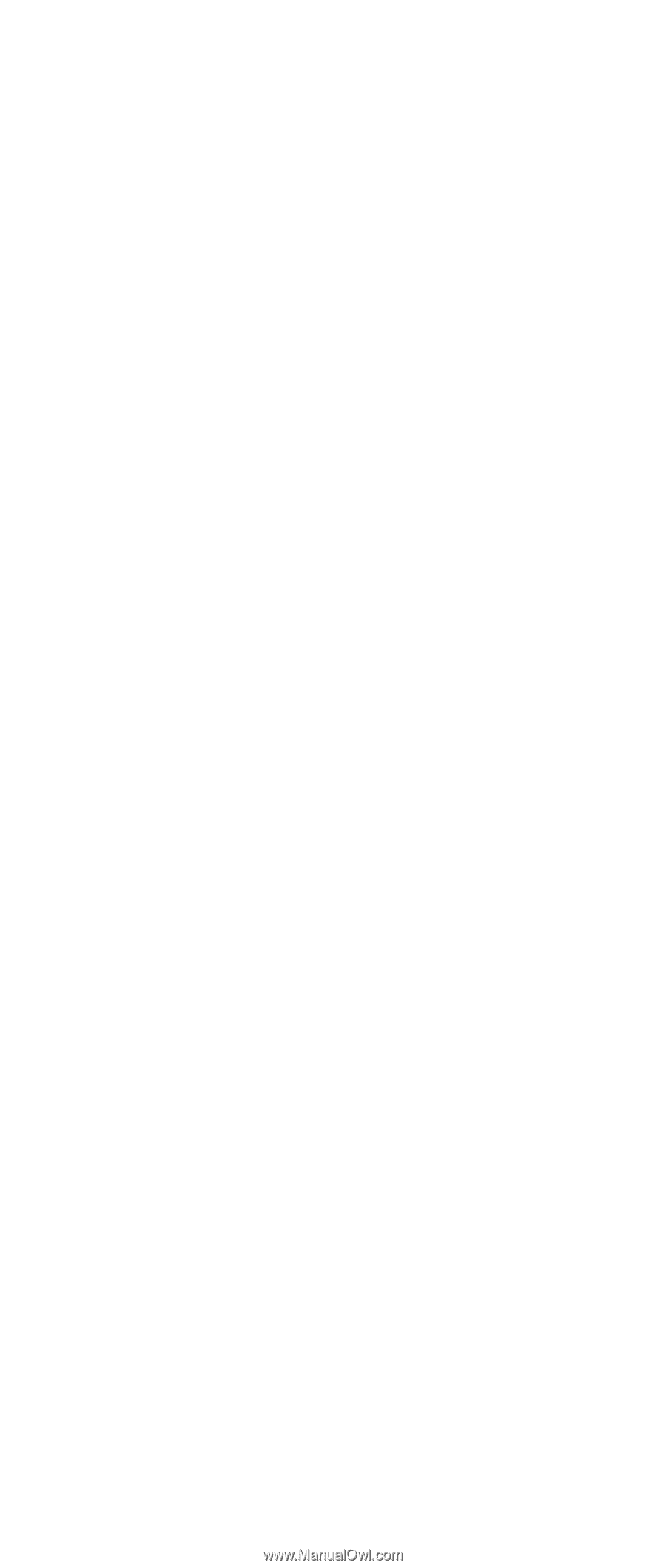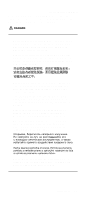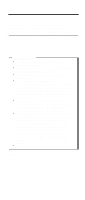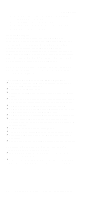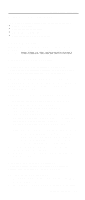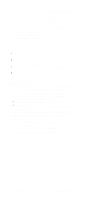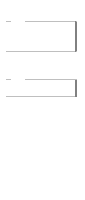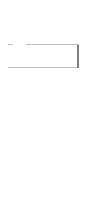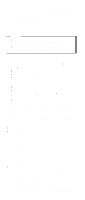Lenovo ThinkPad A21e TP A21e, A22e Hardware Maintenance Manual (June 2001) - Page 28
To create a recovery repair diskette:, Partition, PKUNZIP others.
 |
View all Lenovo ThinkPad A21e manuals
Add to My Manuals
Save this manual to your list of manuals |
Page 28 highlights
Related service information 3. A menu will appear stating "Your computer originally included a Product Recovery program ... Reinstall the Product Recovery Program? (Y/N) [ ]". Note: If the hard-disk drive contains any partitions, you will not receive this menu - go to step 1. 4. Enter Y and Service Partition will be created and loaded with D2D files. Note: If you do not want to create Service Partition, press N, and then go to step 8. 5. Press ENTER at next window to continue. v Service Partition will be created. System will automatically reboot during this precess. v Recovery process will copy some files to the Service Partition, PKUNZIP others. v Follow prompts - you may be prompted to change CDs. v System will reboot when complete, continue to step 6 to install preloaded system. Install preloaded system from CD: 6. Boot with Recovery CD (and boot diskette if required.) 7. If the hard-disk drive is blank, a menu will appear stating "Your computer originally included a Product Recovery program ... Reinstall the Product Recovery Program? (Y/N) [ ]". v To install Service Partition, go to step 4. v To preload hard-disk drive without installing Service Partition, press N. 8. If a menu appears asking which operating system to install, highlight proper operating system and press ENTER. 9. A menu will appear stating "Full Recovery:". Press ENTER to select. 10. Enter Y at the three windows which follow. 11. Follow prompts to complete Recovery. To create a recovery repair diskette: The Recovery Repair diskette is used to recover the prompt that is needed to access the Product Recovery program, if the prompt does not appear. Make a Recovery Repair diskette and save it for future use. To make a Recovery Repair diskette: 1. Shut down and turn off the computer. 2. Attach the external diskette drive to the computer. 3. At the prompt, press F11. (The option to press F11 appears for only a few seconds. You must press F11 quickly.) The Product Recovery program main menu appears. 24 ThinkPad A21e, A22e, i 1800 (MT 2655/2663/2664)