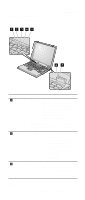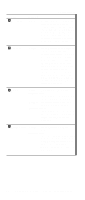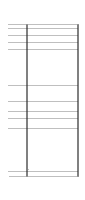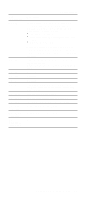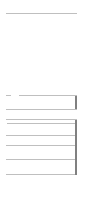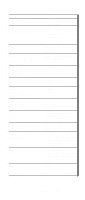Lenovo ThinkPad A21e TP A21e, A22e Hardware Maintenance Manual (June 2001) - Page 46
Indicator, Meaning, Green, ScrLk, Blinking green, Orange, Blinking orange, Windows 98
 |
View all Lenovo ThinkPad A21e manuals
Add to My Manuals
Save this manual to your list of manuals |
Page 46 highlights
Indicator 4 Scroll lock Product overview Meaning Green: Scroll Lock mode is enabled. The Arrow keys can be used as screen-scroll function keys. The cursor cannot be moved with the Arrow keys. Not all application programs support this function. To enable or disable Scroll Lock mode, press the ScrLk key. 5 Power on Green: The computer is on and ready to use. In some models, this indicator stays lighted even when the computer is in the standby mode. For A21e series and the low-end models of A22e, if the power-on indicator is on and the standby indicator is off, the system is ready to use. For the high-end models of A22e, if the power-on indicator is off and the standby indicator is on, the system is ready to use. 6 Battery Green: The battery is fully charged. Blinking green: The battery has enough power to operate, but is being charged. Orange: The battery power is low. The battery is to being charged. Blinking orange: The battery needs to be charged. when the indicator starts blinking orange, the computer beeps three times. 7 Standby status Green: The computer is in standby mode. Blinking green: The computer is entering standby mode or hibernation mode, or is resuming normal operation. This indicator does not blink in Windows 98, Windows 2000 and Windows Me. 42 ThinkPad A21e, A22e, i 1800 (MT 2655/2663/2664)