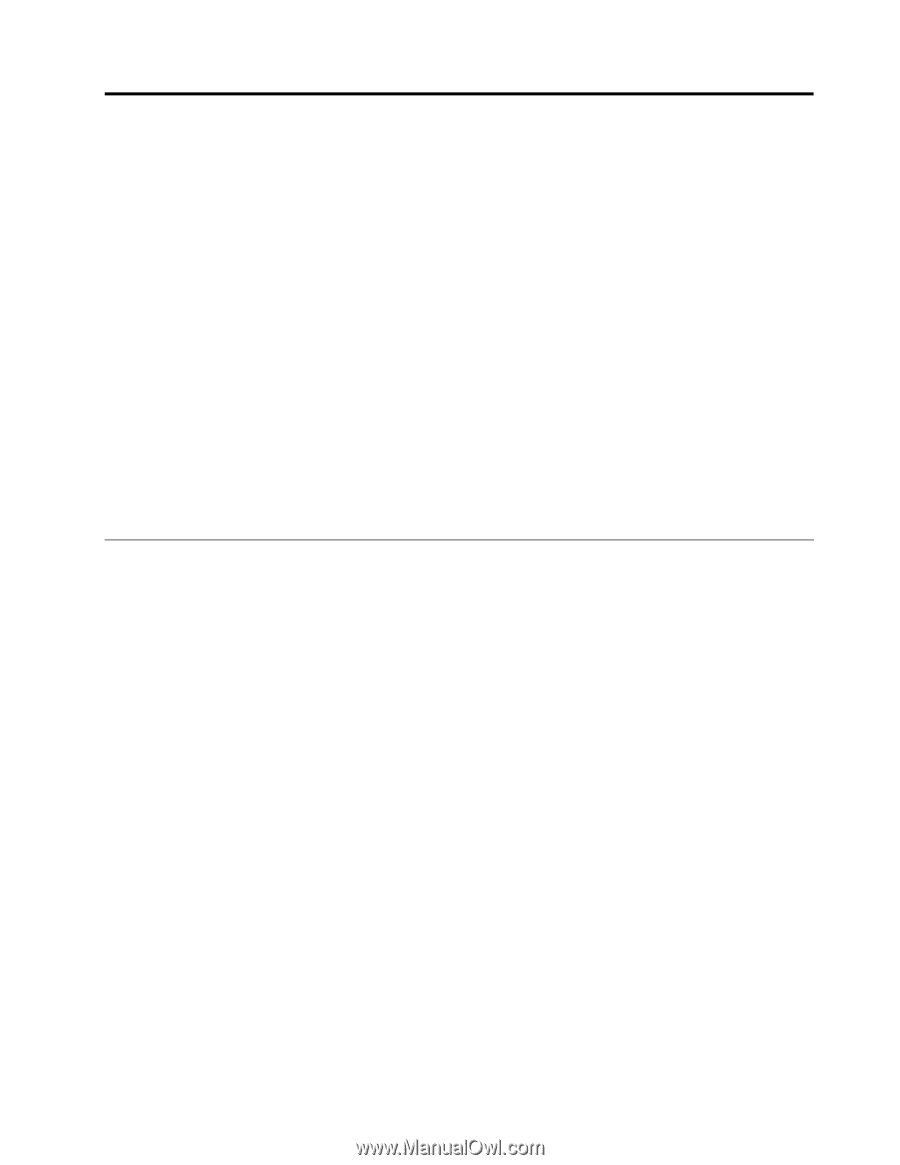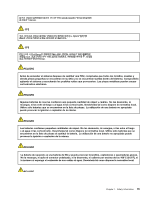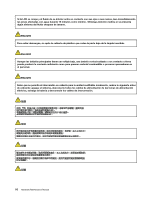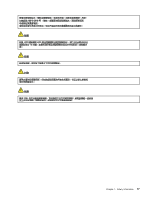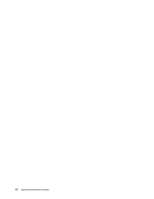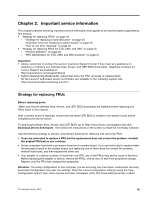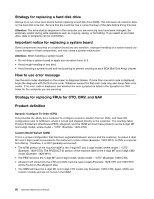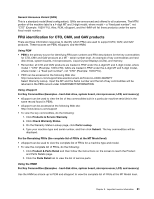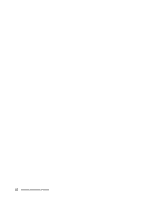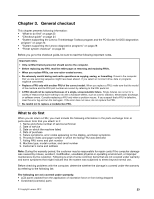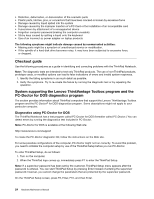Lenovo ThinkPad Edge E125 Hardware Maintenance Manual - Page 25
Important service information, Strategy for replacing FRUs - driver
 |
View all Lenovo ThinkPad Edge E125 manuals
Add to My Manuals
Save this manual to your list of manuals |
Page 25 highlights
Chapter 2. Important service information This chapter presents following important service information that applies to all machine types supported by this manual: • "Strategy for replacing FRUs" on page 19 - "Strategy for replacing a hard disk drive" on page 20 - "Important notice for replacing a system board" on page 20 - "How to use error message" on page 20 • "Strategy for replacing FRUs for CTO, CMV, and GAV" on page 20 - "Product definition" on page 20 - "FRU identification for CTO, CMV, and GAV products" on page 21 Important: • Advise customers to contact the Lenovo Customer Support Center if they need any assistance in obtaining or installing any software fixes, drivers, and UEFI BIOS downloads. Telephone numbers for Lenovo Support are available at: http://www.lenovo.com/support/phone • System Disassembly/Reassembly videos that show the FRU removals or replacements for the Lenovo® authorized service technicians are available in the following support site: http://www.lenovoservicetraining.com/ion/ Strategy for replacing FRUs Before replacing parts: Make sure that all software fixes, drivers, and UEFI BIOS downloads are installed before replacing any FRUs listed in this manual. After a system board is replaced, ensure that the latest UEFI BIOS is loaded to the system board before completing the service action. To download software fixes, drivers, and UEFI BIOS, go to http://www.lenovo.com/support and click Download Drivers & Software. Then follow the instructions on the screen to install the necessary software. Use the following strategy to prevent unnecessary expense for replacing and servicing FRUs: • If you are instructed to replace a FRU but the replacement does not correct the problem, reinstall the original FRU before you continue. • Some computers have both a processor board and a system board. If you are instructed to replace either the processor board or the system board, and replacing one of them does not correct the problem, reinstall that board, and then replace the other one. • If an adapter or a device consists of more than one FRU, any of the FRUs may be the cause of the error. Before replacing the adapter or device, remove the FRUs, one by one, to see if the symptoms change. Replace only the FRU that changed the symptoms. Attention: The setup configuration on the computer you are servicing may have been customized. Running Automatic Configuration may alter the settings. Note the current configuration settings (using the View Configuration option); then, when service has been completed, verify that those settings remain in effect. © Copyright Lenovo 2012 19