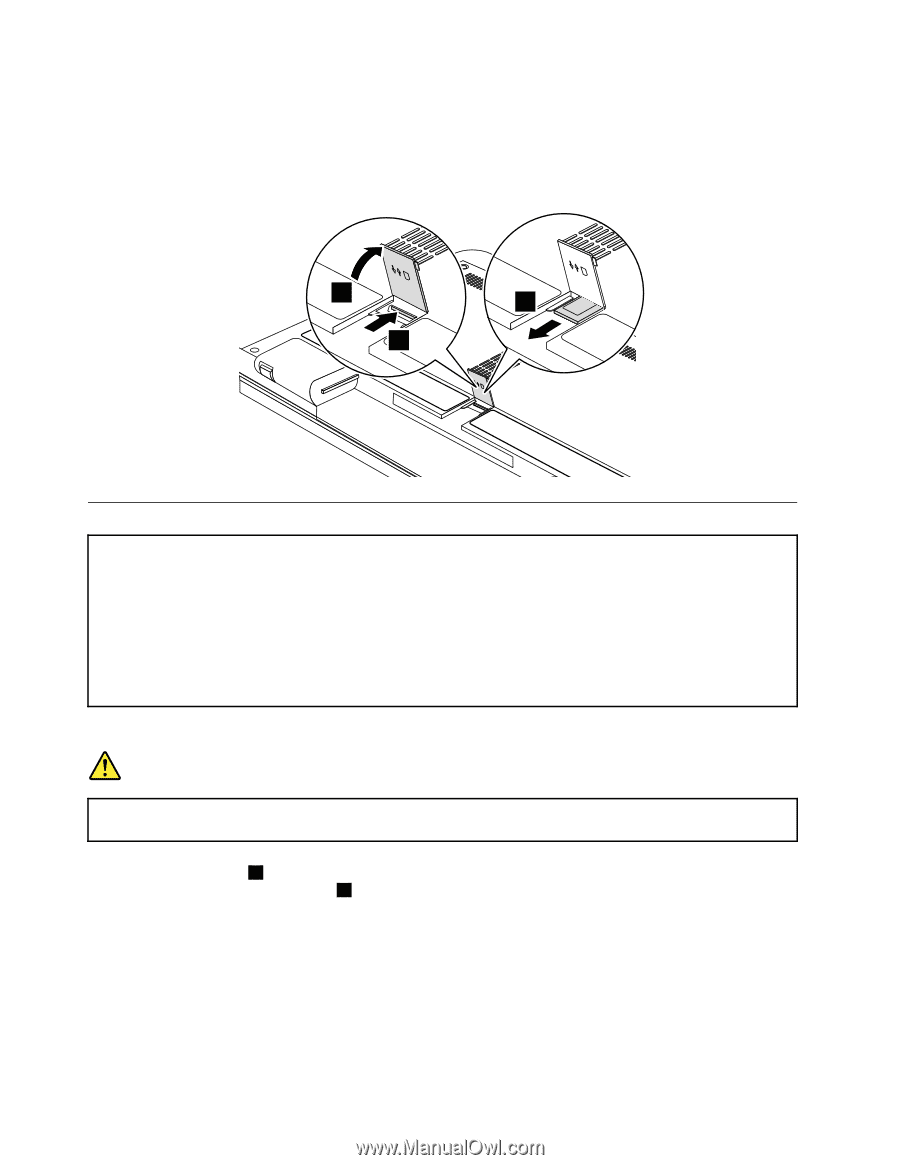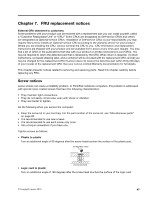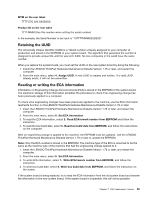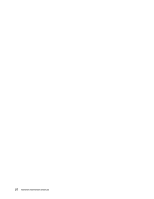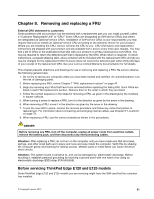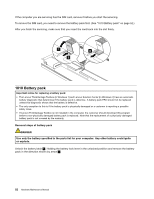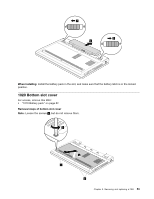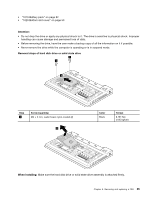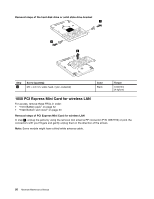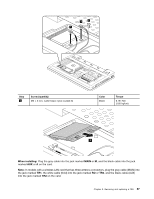Lenovo ThinkPad Edge E125 Hardware Maintenance Manual - Page 58
Battery pack, pack in the direction shown by arrow
 |
View all Lenovo ThinkPad Edge E125 manuals
Add to My Manuals
Save this manual to your list of manuals |
Page 58 highlights
If the computer you are servicing has the SIM card, remove it before you start the servicing. To remove the SIM card, you need to remove the battery pack first. (See "1010 Battery pack" on page 52.) After you finish the servicing, make sure that you insert the card back into the slot firmly. 1 3 2 1010 Battery pack Important notice for replacing a battery pack: • The Lenovo ThinkVantage Toolbox (in Windows 7) and Lenovo Solution Center (in Windows 7) have an automatic battery diagnostic that determines if the battery pack is defective. A battery pack FRU should not be replaced unless this diagnostic shows that the battery is defective. • The only exception to this is if the battery pack is physically damaged or a customer is reporting a possible safety issue. • If Lenovo ThinkVantage Toolbox is not installed in the computer, the customer should download this program before a non-physically damaged battery pack is replaced. Note that the replacement of a physically damaged battery pack is not covered by the warranty. Removal steps of battery pack DANGER Use only the battery specified in the parts list for your computer. Any other battery could ignite or explode. Unlock the battery latch 1 . Holding the battery lock lever in the unlocked position and remove the battery pack in the direction shown by arrow 2 . 52 Hardware Maintenance Manual