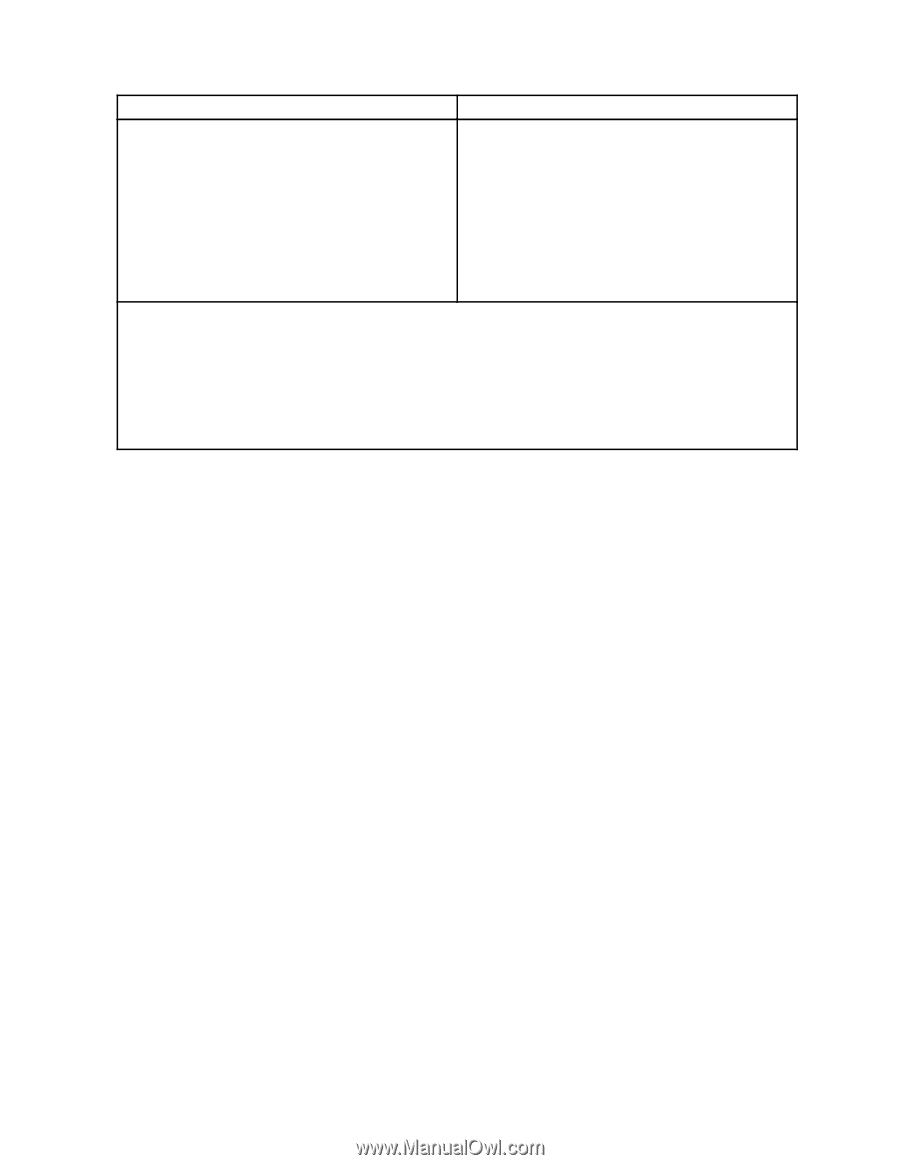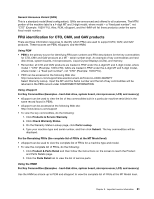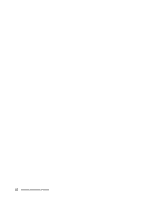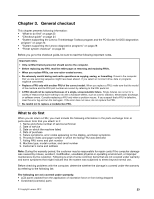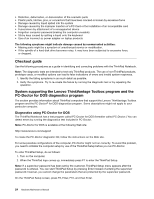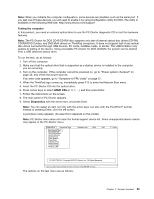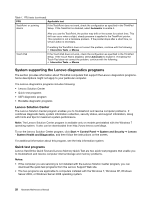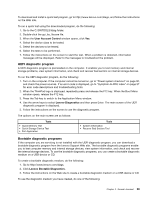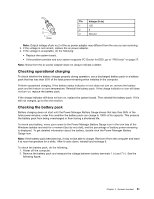Lenovo ThinkPad Edge E125 Hardware Maintenance Manual - Page 32
Lenovo ThinkVantage Toolbox, Quit - Exit Diag, Detecting system information with PC-Doctor
 |
View all Lenovo ThinkPad Edge E125 manuals
Add to My Manuals
Save this manual to your list of manuals |
Page 32 highlights
Diagnostics Interactive Tests • Run Normal Test • Run Quick Test • CPU/Coprocessor • System Memory • Systemboard • Video Adapter • Fixed Disks • Diskette Drives • Other Devices • Communication • Wireless LAN • Keyboard • Video • Internal Speaker • Mouse • Diskette • System Load • Optical Drive Test • Intel® WLAN Radio Test Notes: • In the Keyboard test in Interactive Tests, the Fn key should be held down for at least 2 seconds; otherwise, it cannot be sensed. • Video Adapter test supports only the LCD display on the ThinkPad Notebook. If you have an external monitor attached to the computer, detach it before running PC-Doctor for DOS. • To test Digital Signature Chip, the security chip must be set to Active. Note: For models with no internal optical drives, Optical Drive Test can not be selected. 10. Run the applicable function test. 11. Follow the instructions on the screen. If there is a problem, PC-Doctor shows messages describing it. 12. To exit the test, select Quit - Exit Diag. To cancel the test, press Esc. Note: After running PC-Doctor, check the time and date on the system and reset them if they are incorrect. Detecting system information with PC-Doctor PC-Doctor can detect the following system information: Hardware Info System Configuration Memory Contents Physical Disk Drives VGA Information ATA Drive Info PCI Information SMBIOS Info VESA LCD Info Hardware Events Log Utility Run External Tests Benchmark System DOS Shell Tech Support Form Battery Rundown Erase Drive Contents View PCDR Host Log Lenovo ThinkVantage Toolbox Lenovo ThinkVantage® Toolbox is a diagnostic program that works through the Windows® operating system. It enables you to view symptoms of computer problems and solutions for them, and includes automatic notification when action is required, computing assistance, advanced diagnostics, and diagnostic history. 26 Hardware Maintenance Manual