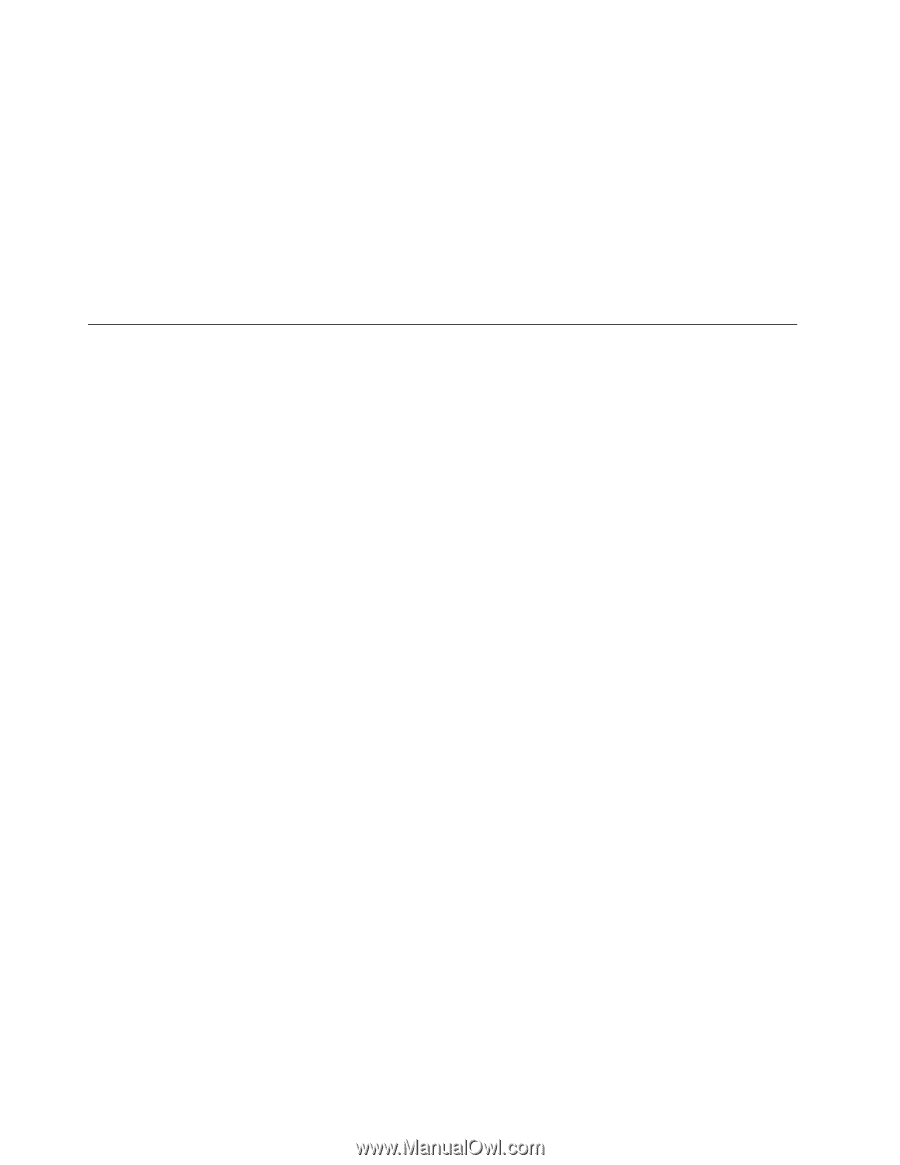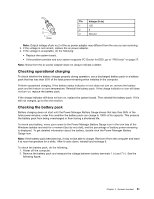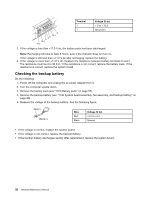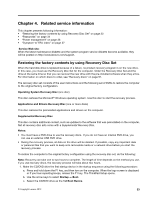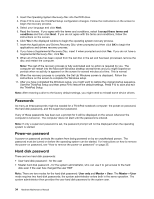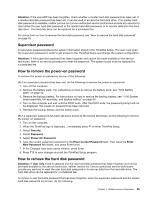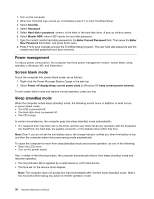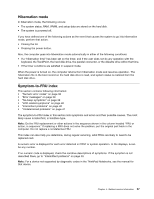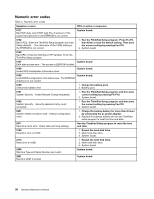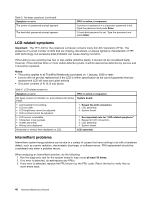Lenovo ThinkPad Edge E125 Hardware Maintenance Manual - Page 42
Power management, Screen blank mode, Sleep (standby) mode, in Windows XP
 |
View all Lenovo ThinkPad Edge E125 manuals
Add to My Manuals
Save this manual to your list of manuals |
Page 42 highlights
1. Turn on the computer. 2. When the ThinkPad logo comes up, immediately press F1 to enter ThinkPad Setup. 3. Select Security. 4. Select Password. 5. Select Hard-disk x password, where x is the letter of the hard disk drive. A pop-up window opens. 6. Select Master HDP, where HDP stands for hard disk password. 7. Type the current master hard disk password in the Enter Current Password field. Then leave the Enter New Password field blank, and press Enter twice. 8. Press F10 to save changes and exit the ThinkPad Setup program. The user hard disk password and the master hard disk password have been removed. Power management To reduce power consumption, the computer has three power management modes: screen blank, sleep (standby in Windows XP), and hibernation. Screen blank mode To put the computer into screen blank mode, do as follows: 1. Right-click the Power Manager Battery Gauge in the task bar. 2. Select Power off display (keep current power plan) (in Windows XP, keep current power scheme). To end screen blank mode and resume normal operation, press any key. Sleep (standby) mode When the computer enters sleep (standby) mode, the following events occur in addition to what occurs in screen blank mode: • The LCD is powered off. • The hard disk drive is powered off. • The CPU stops. In certain circumstances, the computer goes into sleep (standby) mode automatically: • If a "suspend time" has been set on the timer, and the user does not do any operation with the keyboard, the TrackPoint, the hard disk, the parallel connector, or the diskette drive within that time. Note: Even if you do not set the low-battery alarm, the charge indicator notifies you when the battery is low, and then the computer enters the power-saving mode automatically. To cause the computer to return from sleep (standby) mode and resume operation, do one of the following: • Open the LCD cover. • Turn on the power switch. Also, in either of the following events, the computer automatically returns from sleep (standby) mode and resumes operation: • The ring indicator (RI) is signaled by a serial device or a PC Card device. • The time set on the resume timer elapses. Note: The computer does not accept any input immediately after it enters sleep (standby) mode. Wait a few seconds before taking any action to reenter operation mode. 36 Hardware Maintenance Manual