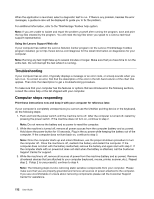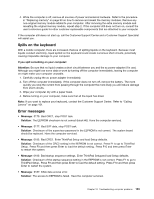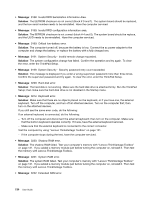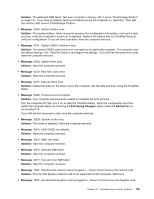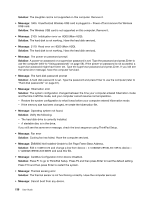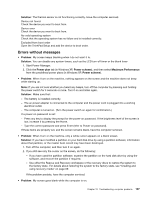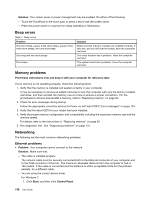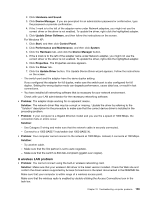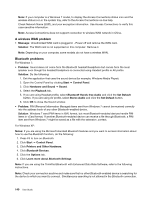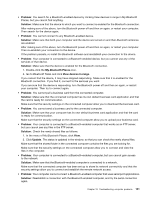Lenovo ThinkPad Edge E520 (English) User Guide - Page 155
Errors without messages, Solution, Problem, Power plan, Power scheme, Maximum Performance
 |
View all Lenovo ThinkPad Edge E520 manuals
Add to My Manuals
Save this manual to your list of manuals |
Page 155 highlights
Solution: The thermal sensor is not functioning correctly. Have the computer serviced. Device not found Check the device you want to boot from. Device error Check the device you want to boot from. No valid operating system Check that the operating system has no failure and is installed correctly. Excluded from boot order Open the ThinkPad Setup and add the device to boot order. Errors without messages • Problem: My screen keeps blanking when I do not want it to. Solution: You can disable any system timers, such as the LCD turn-off timer or the blank timer 1. Start Power Manager. 2. Click the Power plan tab (in Windows XP, Power scheme), and then select Maximum Performance from the predefined power plans (in Windows XP, Power scheme). • Problem: When I turn on the machine, nothing appears on the screen and the machine does not beep while starting up. Note: If you are not sure whether you heard any beeps, turn off the computer by pressing and holding the power switch for 4 seconds or more. Turn it on and listen again. Solution: Make sure that: - The battery is installed correctly. - The ac power adapter is connected to the computer and the power cord is plugged into a working electrical outlet. - The computer is turned on. (Turn the power switch on again for confirmation.) If a power-on password is set: - Press any key to display the prompt for the power-on password. If the brightness level of the screen is low, increase it by pressing the Home. - Type the correct password and press Enter (refer to Power-on password). If these items are properly set, and the screen remains blank, have the computer serviced. • Problem: When I turn on the machine, only a white cursor appears on a blank screen. Solution: If you have modified a partition on your hard disk drive by using a partition software, information about that partition, or the master boot record may have been destroyed. 1. Turn off the computer, and then turn it on again. 2. If you still see only the cursor on the screen, do the following: - If you have used the partition software, examine the partition on the hard disk drive by using the software, and recover the partition if required. - Use either the Rescue and Recovery workspace or the recovery discs to restore the system to the factory state. For details about restoring the system to the factory state, see "Creating and using recovery media" on page 69. If the problem persists, have the computer serviced. • Problem: My screen goes blank while the computer is on. Chapter 10. Troubleshooting computer problems 137