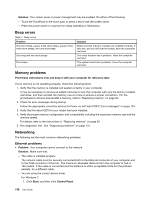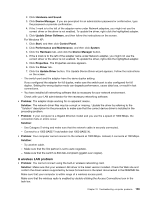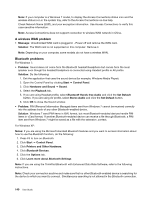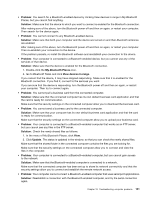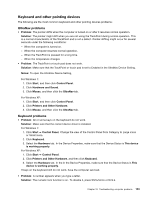Lenovo ThinkPad Edge E520 (English) User Guide - Page 161
Keyboard and other pointing devices, UltraNav problems, Keyboard problems
 |
View all Lenovo ThinkPad Edge E520 manuals
Add to My Manuals
Save this manual to your list of manuals |
Page 161 highlights
Keyboard and other pointing devices The following are the most common keyboard and other pointing devices problems: UltraNav problems • Problem: The pointer drifts when the computer is turned on or after it resumes normal operation. Solution: The pointer might drift when you are not using the TrackPoint during normal operation. This is a normal characteristic of the TrackPoint and is not a defect. Pointer drifting might occur for several seconds under the following conditions: - When the computer is turned on. - When the computer resumes normal operation. - When the TrackPoint is pressed for a long time. - When the temperature changes • Problem: The TrackPoint or touch pad does not work. Solution: Make sure that the TrackPoint or touch pad is set to Enabled in the UltraNav Device Setting. Notes: To open the UltraNav Device Setting, For Windows 7: 1. Click Start, and then click Control Panel. 2. Click Hardware and Sound. 3. Click Mouse, and then click the UltraNav tab. For Windows XP: 1. Click Start, and then click Control Panel. 2. Click Printers and Other Hardware. 3. Click Mouse, and then click the UltraNav tab. Keyboard problems • Problem: All or some keys on the keyboard do not work. Solution: Make sure that the correct device driver is installed. For Windows 7: 1. Click Start ➙ Control Panel. Change the view of the Control Panel from Category to Large icons or Small icons. 2. Click Keyboard. 3. Select the Hardware tab. In the Device Properties, make sure that the Device Status is This device is working properly. For Windows XP: 1. Click Start ➙ Control Panel. 2. Click Printers and Other Hardware, and then click Keyboard. 3. Select the Hardware tab. In the In the Device Properties, make sure that the Device Status is This device is working properly. If keys on the keyboard still do not work, have the computer serviced. • Problem: A number appears when you type a letter. Solution: The numeric lock function is on. To disable it, press Shift+ScrLk or NmLk. Chapter 10. Troubleshooting computer problems 143