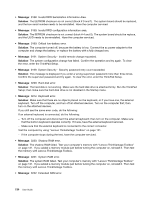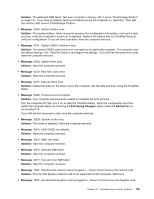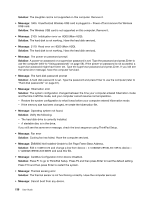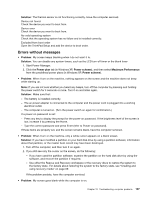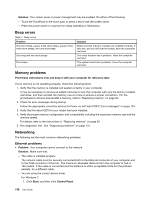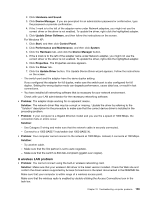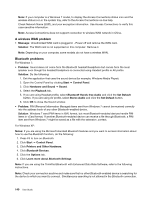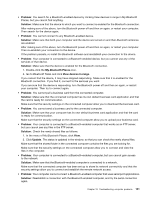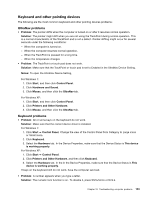Lenovo ThinkPad Edge E520 (English) User Guide - Page 157
A wireless LAN problem, Update Driver Software
 |
View all Lenovo ThinkPad Edge E520 manuals
Add to My Manuals
Save this manual to your list of manuals |
Page 157 highlights
2. Click Hardware and Sound. 3. Click Device Manager. If you are prompted for an administrator password or confirmation, type the password or provide confirmation. 4. If the ! mark is to the left of the adapter name under Network adapters, you might not use the correct driver or the driver is not enabled. To update the driver, right-click the highlighted adapter. 5. Click Update Driver Software, and then follow the instructions on the screen. For Windows XP: 1. Click Start, and then click Control Panel. 2. Click Performance and Maintenance, and then click System. 3. Click the Hardware tab, and click the Device Manager button. 4. If the x mark is to the left of the adapter name under Network adapter, you might not use the correct driver or the driver is not enabled. To update the driver, right-click the highlighted adapter. 5. Click Properties. The Properties window appears. 6. Click the Driver tab. 7. Click the Update Driver button. The Update Device Driver wizard appears. Follow the instructions on the screen. - The switch port and the adapter have the same duplex setting. If you configured the adapter for full duplex, make sure the switch port is also configured for full duplex. Setting the wrong duplex mode can degrade performance, cause data loss, or result in lost connections. - You have installed all networking software that is necessary for your network environment. Check with your LAN administrator for the necessary networking software. • Problem: The adapter stops working for no apparent reason. Solution: The network driver files may be corrupt or missing. Update the driver by referring to the "Solution" description for the procedure to make sure that the correct device driver is installed in the preceding problem. • Problem: If your computer is a Gigabit Ethernet model and you use the a speed of 1000 Mbps, the connection fails or errors occur. Solution: - Use Category 5 wiring and make sure that the network cable is securely connected. - Connect to a 1000 BASE-T hub/switch (not 1000 BASE-X). • Problem: Your computer cannot connect to the network at 1000 Mbps. Instead, it connects at 100 Mbps. Solution: - Try another cable. - Make sure that the link partner is set to auto-negotiate. - Make sure that the switch is 802.3ab-compliant (gigabit over copper). A wireless LAN problem • Problem: You cannot connect using the built-in wireless networking card. Solution: Make sure that your wireless LAN driver is the latest version installed. Check the Web site and confirm the driver version supported by Access Connections is the latest documented in the README file. Make sure that your computer is within range of a wireless access point. Make sure that the wireless radio is enabled by double-clicking the Access Connections icon in the task bar. Chapter 10. Troubleshooting computer problems 139