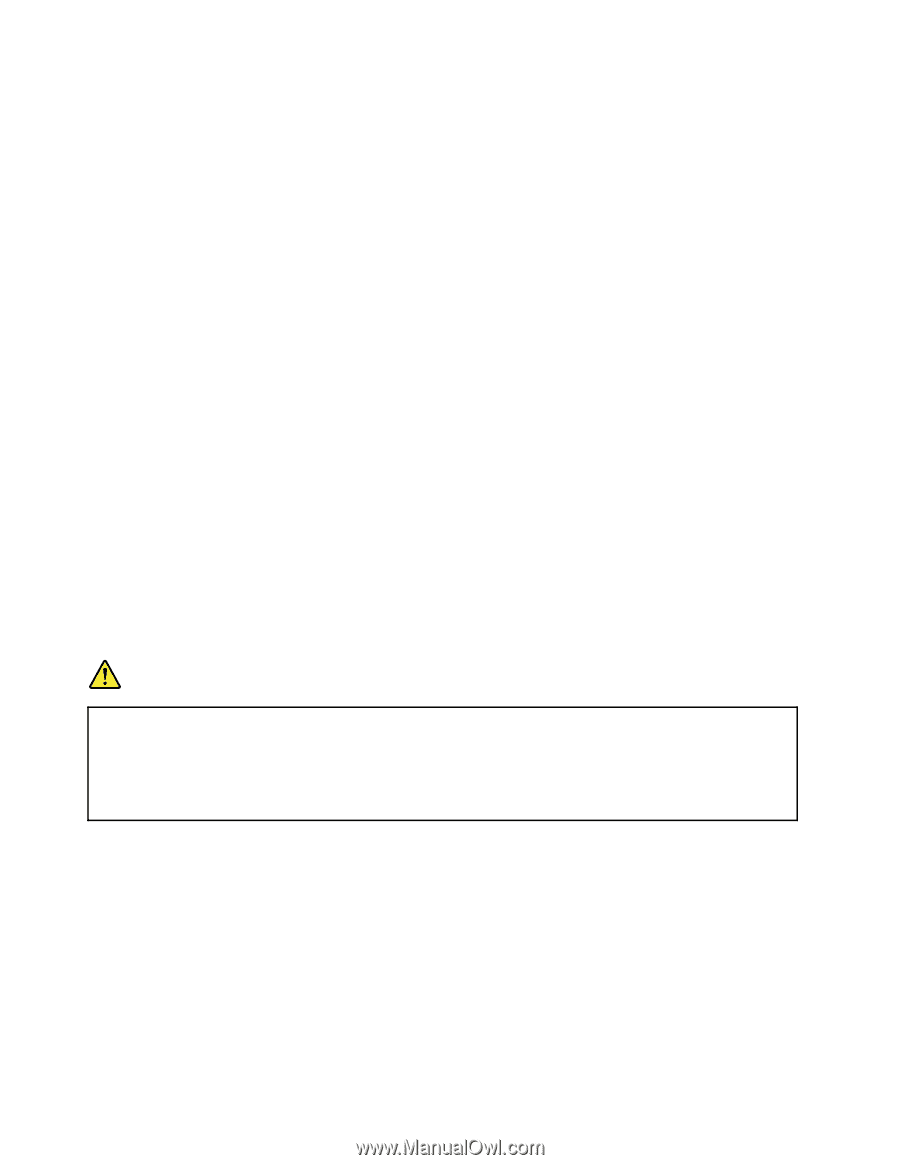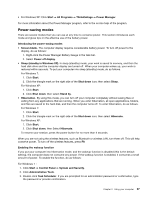Lenovo ThinkPad Edge E520 (English) User Guide - Page 56
Handling the battery, For Windows XP
 |
View all Lenovo ThinkPad Edge E520 manuals
Add to My Manuals
Save this manual to your list of manuals |
Page 56 highlights
4. From the left pane, select the task folder for which you want to enable the wakeup function. The scheduled tasks are displayed. 5. Click a scheduled task, and then click the Conditions tab. 6. Under Power, select the check box for Wake the computer to run this task. For Windows XP: 1. Click Start ➙ Control Panel ➙ Performance and Maintenance. 2. Click Scheduled Tasks. The scheduled tasks are displayed. 3. Right-click on a scheduled task. 4. Click Properties. 5. Click the Settings tab. 6. Under Power Management, select the check box for Wake the computer to run this task. Enabling the battery alarm You can program your computer so that when the battery power falls below a certain level, three events occur: the alarm goes off, a message is displayed, and the LCD is turned off. To enable the function, do as follows: 1. Start Power Manager. 2. Click the Global Power Settings tab. 3. For Low battery alarm or Critically low battery alarm, set the percentage of the power level and set the action. Note: If your computer enters sleep (standby) or hibernation mode when the battery is low, but the alarm message has not yet appeared, the message will appear when the computer resumes. To resume normal operation, press OK. Handling the battery DANGER Do not attempt to disassemble or modify the battery pack. Attempting to do so can cause an explosion, or liquid leakage from the battery pack. A battery pack other than the one specified by Lenovo, or a disassembled or modified battery pack is not covered by the warranty. 38 User Guide