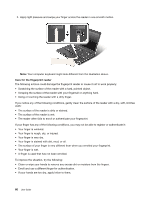Lenovo ThinkPad Edge E520 (English) User Guide - Page 82
Hard disk security
 |
View all Lenovo ThinkPad Edge E520 manuals
Add to My Manuals
Save this manual to your list of manuals |
Page 82 highlights
1. Print these instructions. 2. Save all open files, and exit all applications. 3. Turn your computer off and then turn it on again. 4. When the logo screen is displayed, press F1. The ThinkPad Setup window opens. 5. Select Security, using the cursor directional keys to move down the menu. 6. Select Password. 7. Select Supervisor Password. 8. A window opens that prompts you to enter a new password. 9. Choose your supervisor password and type it in the Enter New Password field; then press Enter. 10. Press Enter to move to the next line. Retype the password you just entered to verify it. 11. Commit your password to memory and press Enter. A Setup Notice window is displayed. Attention: You might want to note your password and keep it in a safe place. If you forget your supervisor password, Lenovo can not reset your password. You must take your computer to a Lenovo reseller or a Lenovo marketing representative to have the system board replaced. Proof of purchase is required, and a fee will be charged for parts and service. 12. Press F10 to exit from the Setup Notice window. The next time you open the ThinkPad Setup program, you will be prompted to type your password to proceed. Changing or removing the supervisor password To change or remove the supervisor password, follow steps 1 through 8 above in "Setting a supervisor password" on page 63, typing your password to get access to the ThinkPad Setup. To change the password, do the following: 1. In the Enter Current Password field, type the current supervisor password. 2. In the Enter New Password field, type the new supervisor password; then retype the password you just entered to verify it in the Confirm New Password field. 3. Follow step 11 and step 12 in "Setting a supervisor password" on page 63 to change your supervisor password. To remove the password, do the following: 1. In the Enter Current Password field, type the current supervisor password. 2. Leave the Enter New Password and Confirm New Password fields in blank. 3. Follow step 11 and step 12 in "Setting a supervisor password" on page 63 to remove your supervisor password. Hard disk security Your computer supports an enhanced security solution for hard disk drive. To protect passwords from unauthorized security attacks, several of the latest technologies and algorithms are integrated into UEFI BIOS and hardware design of ThinkPad notebooks. To maximize security, do the following: 1. Set a power-on password as well as a hard disk password for your internal hard disk drive. Refer to the procedures in "Power-on password" on page 60 and "Hard disk passwords" on page 61. For security, a longer password is recommended. 64 User Guide