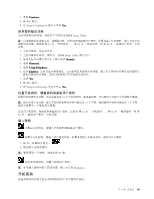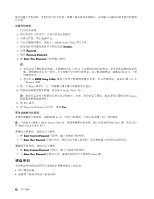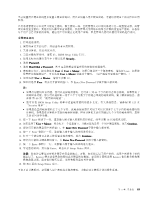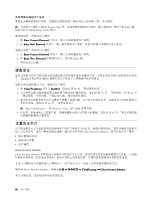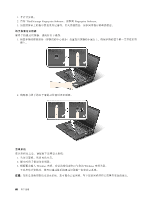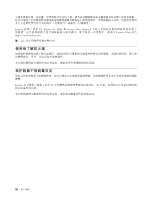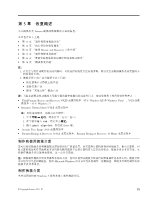Lenovo ThinkPad L421 (Simplified Chinese) User Guide - Page 82
硬盘安全, Client Security Solution
 |
View all Lenovo ThinkPad L421 manuals
Add to My Manuals
Save this manual to your list of manuals |
Page 82 highlights
1 到 7 F1 键进入 BIOS Setup Utility Enter BIOS Setup Utility 窗口。 1. 在 Enter Current Password 2. 在 Enter New Password 1. 在 Enter Current Password 2. 将 Enter New Password Enter 键。 3. 再次按 Enter 键。 硬盘安全 ThinkPad BIOS 1. 将 Using Passphrase 设置为 Enabled 60 2 61 62 3 TPM BIOS 66 注:Microsoft Windows 7 和 Windows Vista 支持 TPM 4 69 Client Security Solution Client Security Solution Client Security Solution 要启动 Client Security Solution ThinkVantage ➙ Client Security Solution。 66
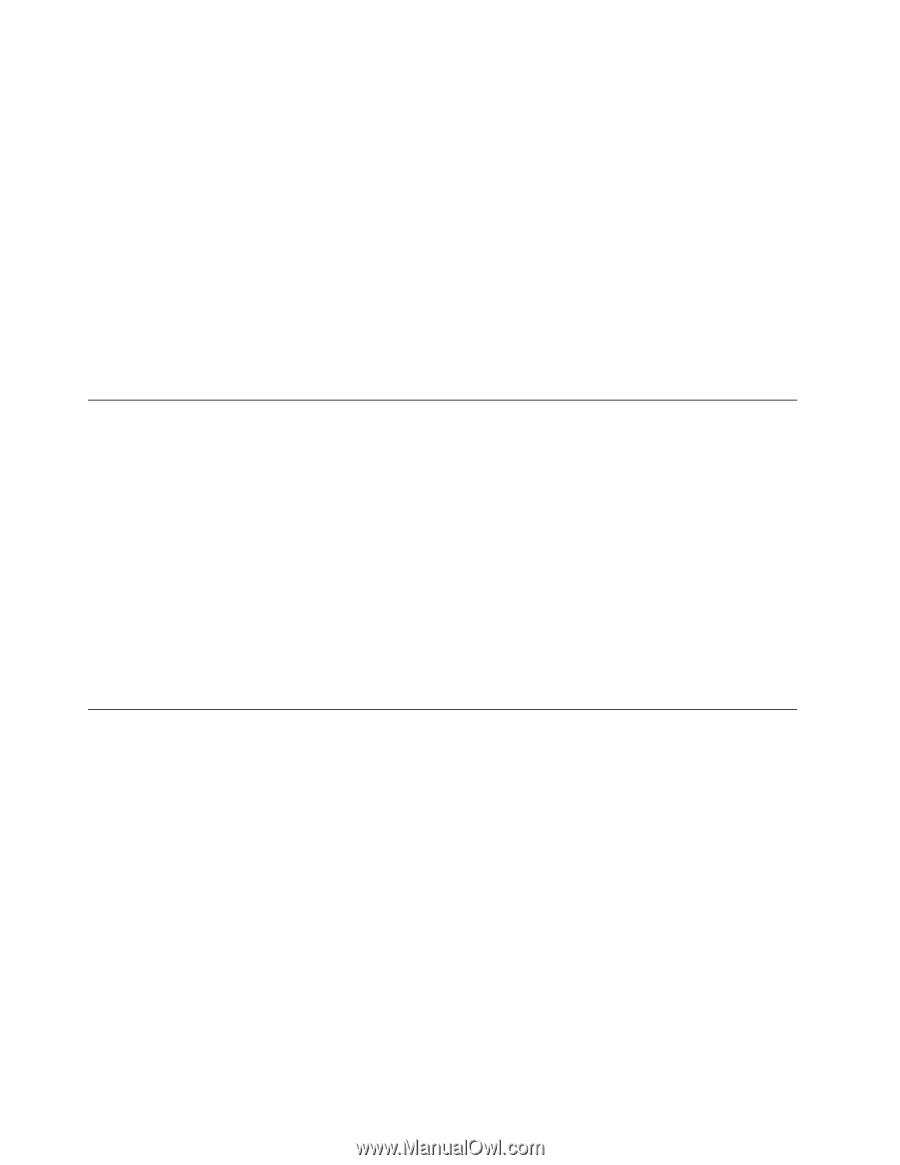
更改或除去超级用户密码
要更改或删除超级用户密码,请按照设置超级用户密码中的上述步骤 1 到 7 进行操作。
注:当您按 F1 键进入 BIOS Setup Utility 时,系统将需要超级用户密码。输入超级用户密码并按 Enter 键,
然后会打开 BIOS Setup Utility 窗口。
要更改密码,请执行以下操作:
1. 在 Enter
Enter
Enter Current
Current
Current Password
Password
Password 字段中,输入当前的超级用户密码。
2. 在 Enter
Enter
Enter New
New
New Password
Password
Password 字段中,输入新的超级用户密码,然后再次输入该密码以进行验证。
要除去密码,请执行以下操作:
1. 在 Enter
Enter
Enter Current
Current
Current Password
Password
Password 字段中,输入当前的超级用户密码。
2. 将 Enter
Enter
Enter New
New
New Password
Password
Password 字段保持空白,然后按 Enter 键。
3. 再次按 Enter 键。
硬盘安全
您的计算机支持针对固态驱动器或硬盘驱动器的增强型安全解决方案。为防止密码受到未经授权的安全攻
击,ThinkPad 笔记本的 BIOS 和硬件设计中集成了几种最新的技术和算法。
要最大限度地增强安全性,请执行以下操作:
1. 将 Using
Using
Using Passphrase
Passphrase
Passphrase 设置为 Enabled
Enabled
Enabled。请参阅 第 60 页 “使用密码短语”。
2. 为内置固态驱动器或硬盘驱动器设置开机密码和硬盘密码。请参阅 第 61 页 “开机密码”和 第 62 页
“硬盘密码”中的过程。为保证安全性,建议使用长密码。
3. 如果您的计算机支持可信平台模块
(
TPM
)
管理功能,可以将它和安全芯片一起使用来为 BIOS 提供可
靠的安全性。请参阅 第 66 页 “设置安全芯片”。
注:Microsoft Windows 7 和 Windows Vista 支持 TPM 管理功能
4. 在处置、出售或转让计算机之前,请确保删除存储在计算机上的数据。请参阅 第 69 页 “有关从硬盘驱
动器删除数据的注意事项”。
设置安全芯片
对于使用电子方式传送机密信息的网络客户机有严格的安全性要求。根据订购的选件,您的计算机可能带有
嵌入式安全芯片,这是一种加密微处理器。通过安全芯片和 Client Security Solution,您可以执行以下操作:
•
保护数据和系统
•
加强访问控制
•
保护通信
Client Security Solution
Client Security Solution 程序有助于您保护计算机和个人信息,这样您就知道您的敏感数据是安全的。它还能
帮助您管理密码、恢复遗忘的密码、监视计算机上的安全设置,并建议您如何增强计算机的安全性。
专用于计算机安全功能的强大计算机芯片(内置安全芯片)增强了这些便捷功能的安全性。
要启动 Client Security Solution,请单击开始
➙
所有程序
➙
ThinkVantage
ThinkVantage
ThinkVantage
➙
Client
Client
Client Security
Security
Security Solution
Solution
Solution。
有关详细信息,请参阅该程序的帮助信息。
66
66
66
用户指南